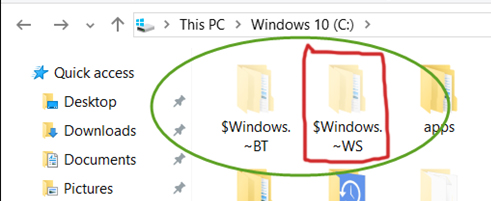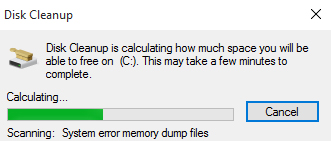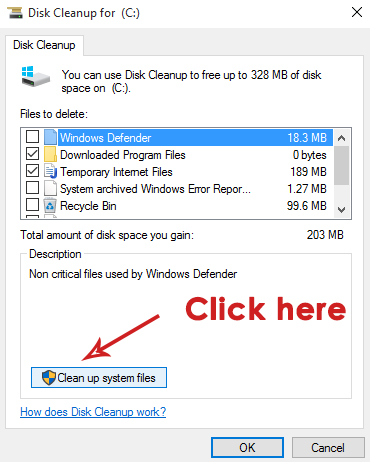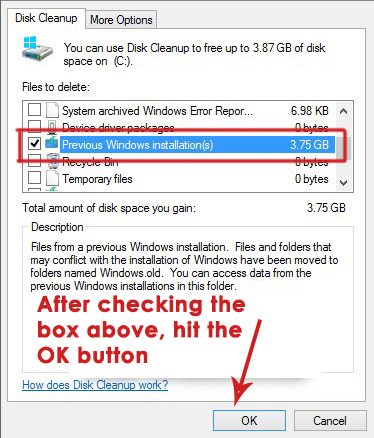You can view these folders by un-hiding the hidden folders from the View panel at the top. Having a look at the size of this folder, you will notice that it has occupied a huge space inside your Windows drive. So, a lot of questions arise about the presence of this folder. Here are some of the answers you will be looking for.
What is $Windows.~WS and Where/How/When is it Used?
As I mentioned, this folder is found inside your Windows Drive after the up-gradation process. During upgrade process, important data from your previous version of Windows is backed-up. This data includes Windows folders, profiles, program file directory and other important locations. So, this data is stored inside the folder $Windows.~WS which is always present inside the drive where you have installed your Windows. $Windows.~WS folder is not just a piece of scrap as it contains all the important file required to go back to the previous version of Windows. So, if you want to revert back to your old version, then this folder proves to be the last resort for you as it contains all the necessary information required to move back. Whenever you down-grade your Windows, this folder provides all the necessary stuff in order to perform the task successfully.
Can this Folder be Deleted?
Another question arises regarding this strange folder i.e. Can it be deleted and completely removed from the hard drive? The answer is Yes it can be deleted. But, you need to keep that in mind that by deleting this folder, you won’t be able to revert back to the previous version of Windows. So, if at any point, you don’t want to down-grade your Windows, then you can definitely delete this folder to create some space. In order to delete this folder, follow these instructions below.
Open the Disk Cleanup utility by searching for it inside Cortana. You can also open it from the Control Panel > Administrative Tools. Select the C: Drive from the list because it is where Windows 10 will be installed mostly.
It will start calculating the files which need to be deleted. After it is done, you will see some a list of files which need to be deleted. But, you won’t get the system files which you want to remove. So, for that purpose, click on the button Clean up system files.
It will display the Previous Windows Installation with a great amount of memory space it has occupied. Just check this box and press the OK button located below.
It will ask you to permanently delete the files. Click on Yes and it would start cleaning this junk from your hard drive and at the end, you will have a good amount of free space on your C drive.
Fix: Can’t move the folder because there is a folder in the same location that…SOLVED: The folder “iTunes” is on a locked disk or you do not have write…How to Delete the windows.old folder on Windows 10FIX: Destination Folder Access Denied Windows 10