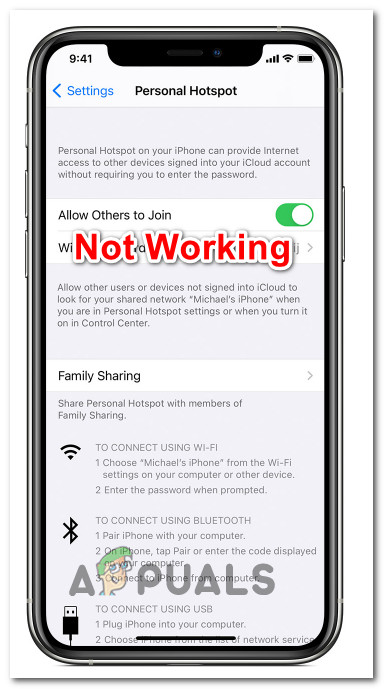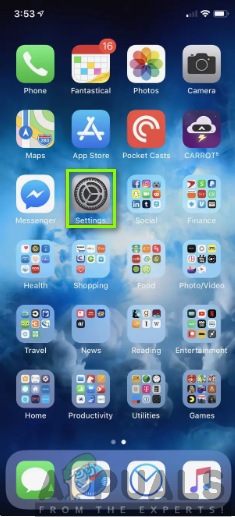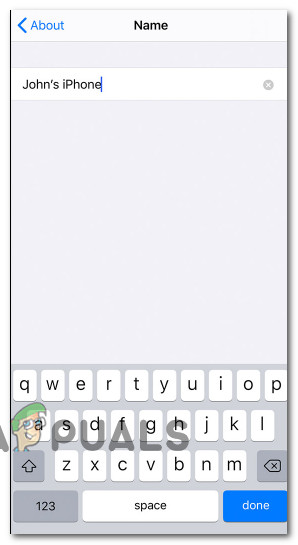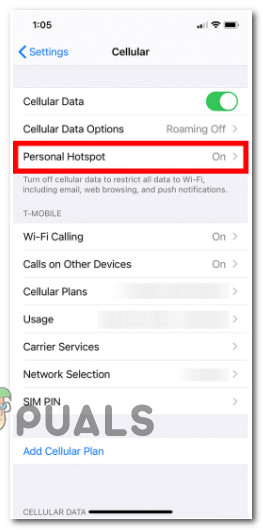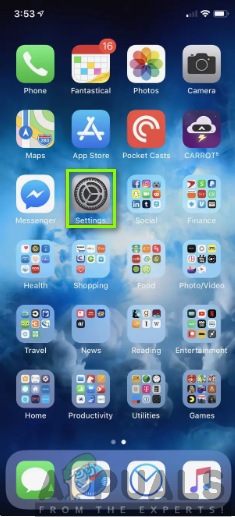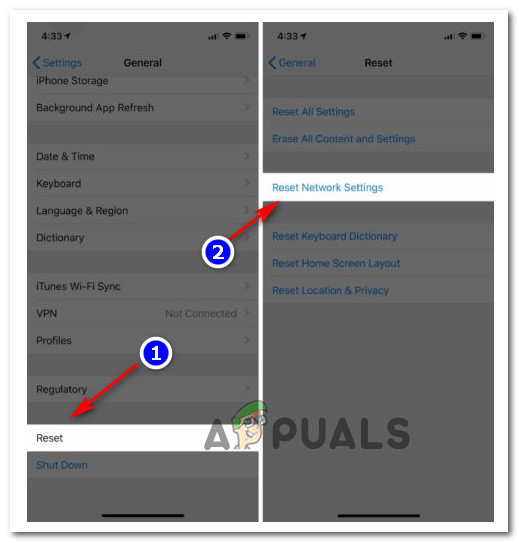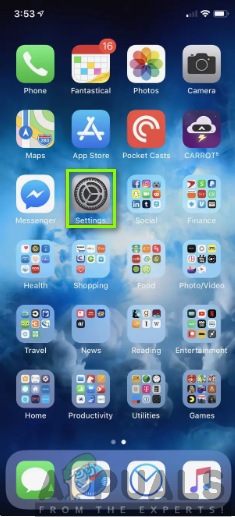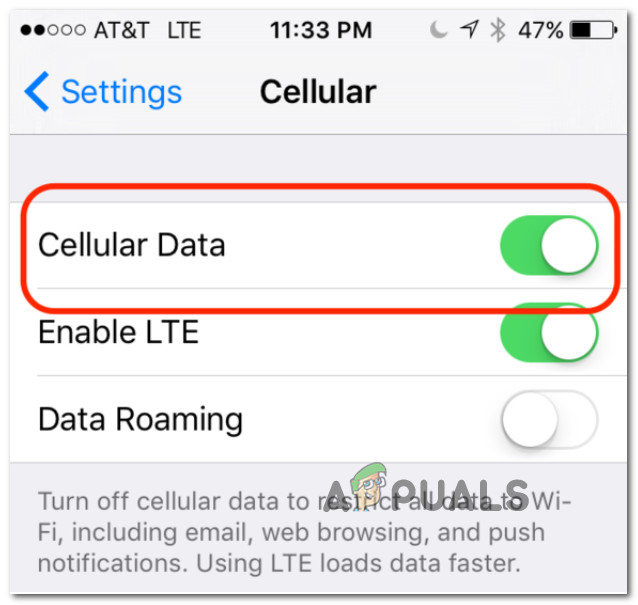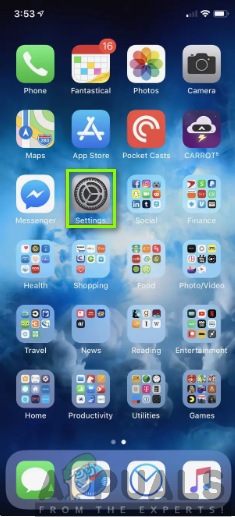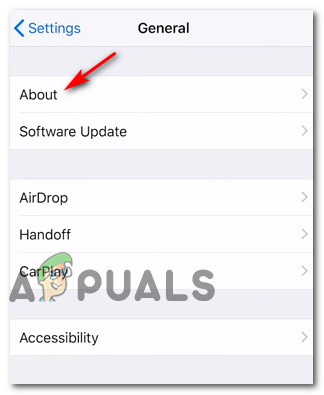After investigating this particular issue thoroughly, it turns out that there are several different underlying reasons that might prevent you from establishing a personal Hotspot within your iOS device. Here’s a list of potential culprits: Now that you are aware of every potential reason that might prevent you from establishing a personal hotspot on your iOS device, follow the methods below to troubleshoot & fix the problem away:
1. Change Name of the Phone and Password of Hotspot
As it turns out, one of the most effective and easiest fixes out there is to change the name of the iPhone and iPad and the password of the hotspot. On top of allowing you to return your Personal Hotspot assistant from a glitched state, this will also serve the purpose of forcing the computer (or another device) connecting to the hotspot to ask for the password again, thus refreshing the Wi-Fi connections. If you’re looking for step by step instructions on changing the name of your iPhone or iPad along with the hotspot password, follow the instructions below: If the problem is still not fixed, move down to the next potential fix below.
2. Reset Network Settings
According to a lot of affected users, you can also expect to encounter this particular issue due to a network inconsistency related to temporary data containing info about Cellular, Wi-Fi, Bluetooth, or VPN settings. If this is the source of this issue with the Personal Assistant, you should be able to fix the problem by resetting your network settings in order to clear every networking temp data cache and reset all cellular settings to their factory defaults. We’ve managed to find a host of users confirming that once they’ve reset the network settings, they can finally use the personal hotspot functionality. Here’s a quick step by step guide that will walk you through the process of resetting your iPhone’s or iPad’s network settings from the Settings menu: If the same problem is still occurring, move down to the next potential fix below.
3. Disable and Re-Enable Cellular Data
This is one of the few minor software glitches that are still around on iOS software years after iPhone and iPad users have started reporting it. A software glitch affecting the management of cellular data is often responsible for breaking the Personal Hotspot feature. Most commonly, this issue occurs because there’s a problem bridging the cellular data with the hotspot feature. Note: Keep in mind that when other devices attempt to connect to your personal hotspot, they’re actually using the cellular data on your cell phone plan. Fortunately, most affected users have reported that they managed to fix this issue by turning the cellular data Off and then back On in order to fix the minor software glitch. Follow the instructions below to learn how to do this: If this problem is still not fixed, move down to the next potential fix below.
4. Install the carrier update
One lesser-known culprit but one that can cause an entire host of issues related to Internet Connectivity is a pending carrier update that needs to be installed in order to take advantage of the cellular data. Keep in mind that every mobile carrier up there regularly releases a settings update that makes some adjustments in regards to the used ports, servers, and gateway addresses. This particular scenario is very likely if you’re also having trouble making or receiving calls or send SMSs. Note: This process is automatic on Android, but on iOS, you will need to accept this update manually by accepting it when the pop-up appears. If an update like this is pending after you ignored the pop-up when it first appeared, you can force it to come up the screen again by accessing the About tab. Follow the instructions below for a step-by-step guide on forcing the installation of the pending carrier setting update:
Fix: “iTunes could not restore the iPhone or iPad due to corrupt or…iPhone Microphone not working? Try these fixesiPhone Flashlight not Working? Try These FixesiPhone Hotspot Keeps Disconnecting? Here’s How to Fix