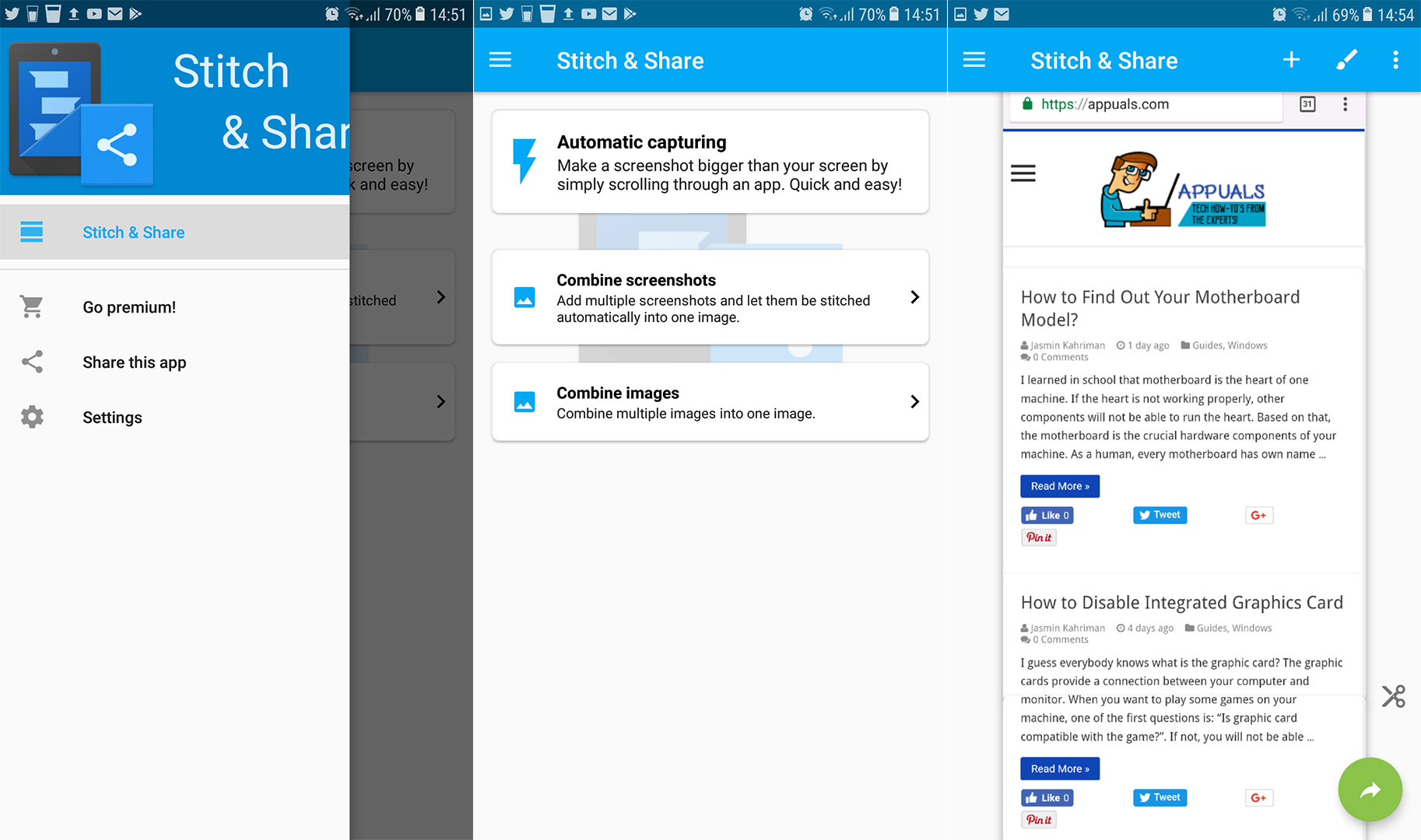In this article, I will take a look at some apps that provide a long scrolling screenshot functionality for any Android. And most important, I will focus on the apps that provide the easiest and most convenient ways for implementing this handy feature to your Android.
Stitch & Share
Stitch & Share is an intuitive app that allows you to take screenshots as you normally would. Then, this app will automatically recognize the screenshots and stitch them into one long image. You just need to make sure that you take overlapping screenshots. So, the app will be able to stitch them together. After you take the screenshots, open the Stitch & Share alert in the notification area and click save to store the image to your memory. Stitch & Share even lets you share the created image directly from the app. With this app, you can capture screenshots of entire websites, news articles, or apps. If generated screenshots don’t align properly, you can adjust the images by tapping on the scissors icon. Additionally, Stitch & Share includes editing features for highlighting text and hiding personal information. Stitch & Share comes in a free version. But, once you have it on your Android you can make an in-app purchase and get some advanced features as well as an ad-free experience. Here is the download link if you are interested Stitch & Share.
LongShot
LongShot is an app that offers similar functionalities to the previous one with some differences in the user experience. When you first launch the app, you will notice that it has 3 basic features; “Capture Screenshot,” “Capture Web Page,” and “Select Images.” “Capture Screenshot” is the button that you will use to take long scrolling screenshots. Tap on it, and overlay start button will appear on your screen. Open the website or app you want to take a long screenshot of and then tap on the start button. Scroll down to the point where you want your screenshot to end and click “Done.” Next, you need to click the “Join” button, and the app will automatically stitch the screenshots into one image. However, if you want to change the stitching points manually, you can do it as well by taping on the “Adjust” button.
“Capture Web Page” as you can guess, is a dedicated feature for capturing whole websites. You just need to enter the web URL, set the start position, and define the end position. The app will do the rest of the work for you.
“Select Images” allows you to stitch previously captured images from your phone memory. You can use this feature even for stitching photo shots or downloaded images. As you can see, featurewise LongShot has a lot to offer, when we talk about taking screenshots. It is a free app with an in-app purchase for an ad-free experience. Here is the link to the Google Play Store LongShot.
Scroll Capture
If you are looking for a simple app capable of making screenshots particularly from websites, Scroll Capture is definitely for you. It may not be as feature-packed as the previous one, but simplicity is the reason why many users love it. It allows you to take screenshots of whole websites with only one tap, without any stitching. When you first launch the app, you will see a browser-like interface. Enter the URL in the address bar and click on the shutter button on your screen. After a couple of seconds, the app will save the screenshot of the entire webpage in your Android’s gallery. This is, without doubt, the easiest way to capture long screen screenshots of websites.
Conclusion
All the mentioned apps in this article are handy for taking long scrolling screenshots on any Android. Some may be better for taking screenshots of your apps and other for websites. Feel free to try them out, and choose the one that you find most useful. Also, I would really appreciate if you could share your thoughts on these apps or some similar ones with us.
Steam Hardware Survey Out, AMD Taking Shots at Intel in Windows While Losing to…How to take a Scrolling Screenshot on Windows?How to Take Professional Photos on Your Android PhonesWhat is smooth scrolling and how to enable/disable it?