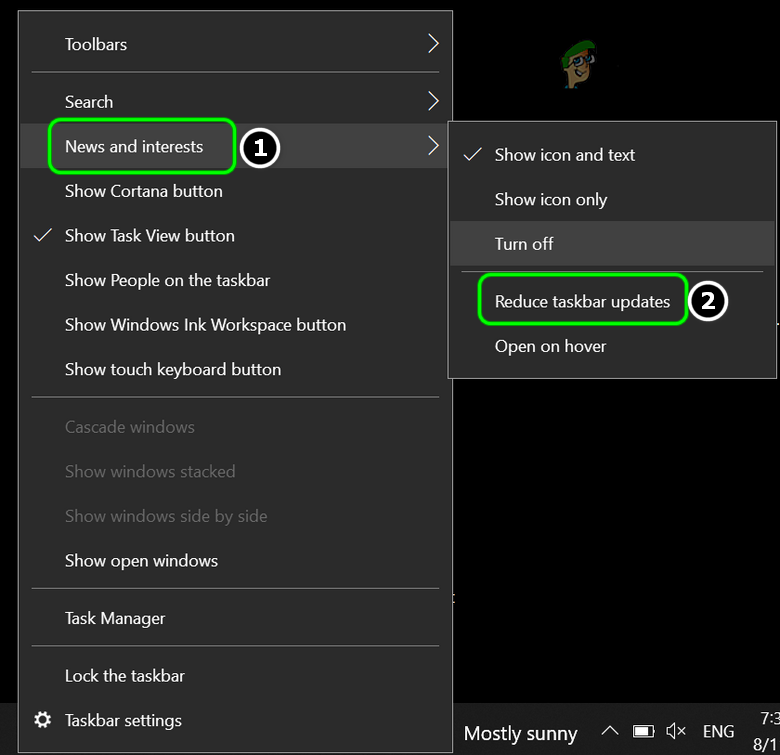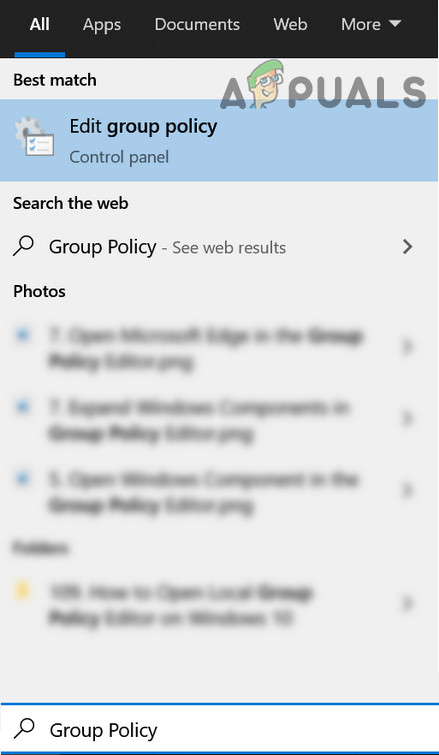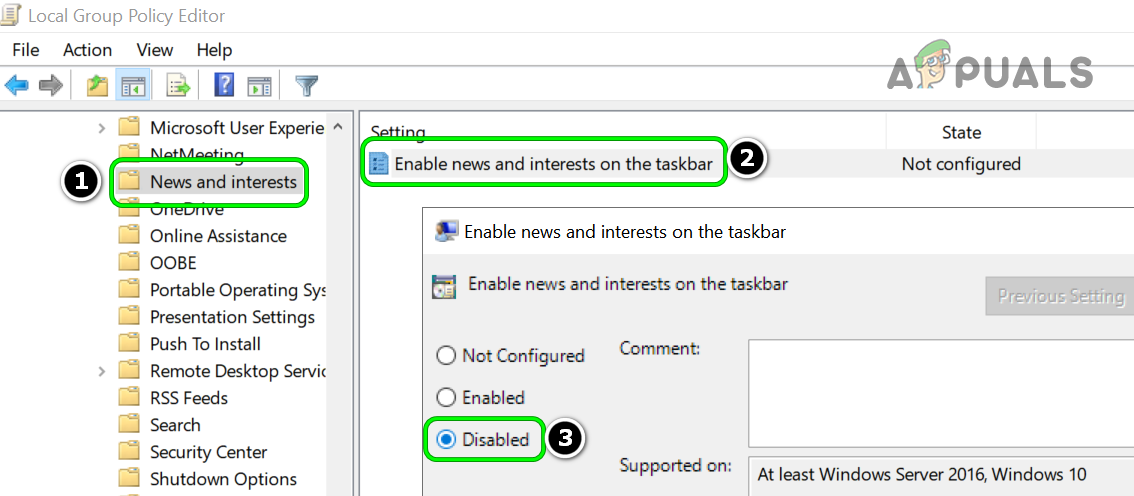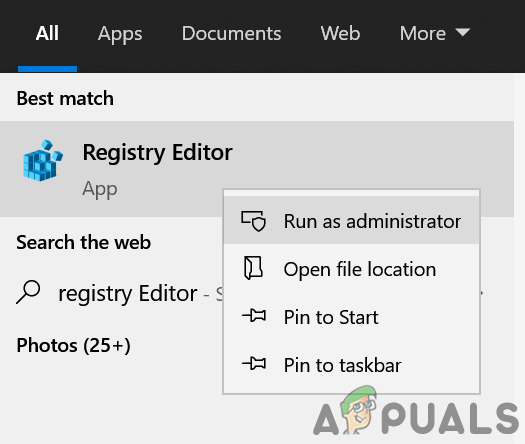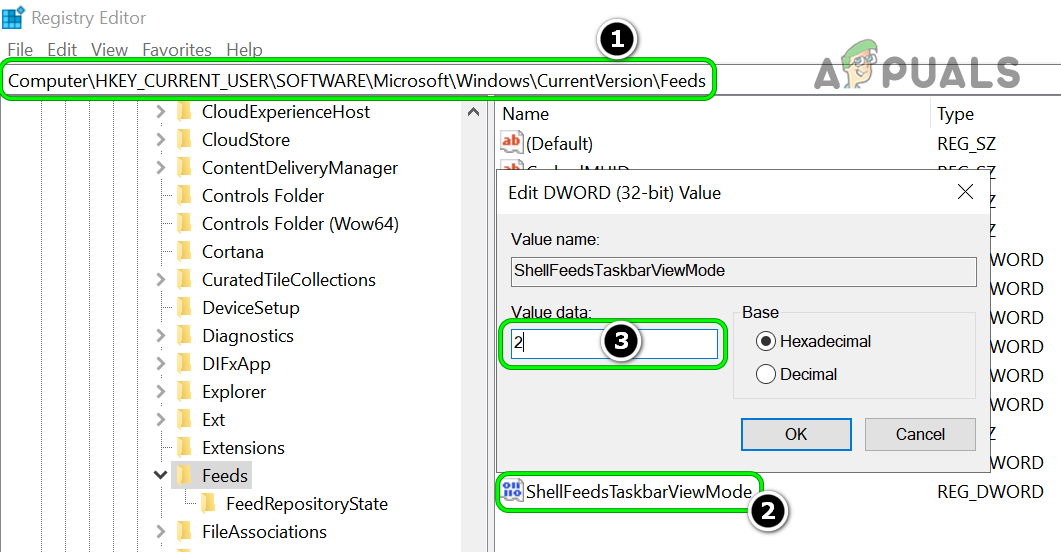Although there are users who are liking this, there is a vast majority of the users who do not like the Bing-powered News and Interests and want to disable it. Although the process to get rid of the News and Interests widget in Windows 10 is quite simple for a common user, this can be a challenge to disable the widget over 100s of PCs for an organization’s IT staff (to counter this, they can use the Registry Editor or Group Policy Editor method to disable it all across the organization).
Disable the Weather Forecast Widget Through the Taskbar of the System
Disable ‘Open on Hover’ of News and Interests
If you are one of those users who like the widget but are annoyed by its popping-up behavior when the mouse hovers over it, then you can disable hoovering and keep the widget displayed.
Only Show Icon of the News and Interests Widget on the Taskbar
If you want to keep the widget but are not pleased with the precious space it has covered on the Taskbar, then you can resize it to an icon.
Reduce Taskbar Updates of the Weather Forecast Widget
If you want to use the widget but are not happy with the internet data it is consuming (especially, if you are on a metered connection or using a mobile phone’s hotspot), then you can keep the widget by configuring it to use less data. Keep in mind that if you do not like a particular card in the News and Interests widget, you can disable the card in News and Interest by clicking on the three horizontal ellipses on the respective card and selecting Hide Card.
Disable the News and Interests Widget Through the Group Policy Editor
If you are an IT guy in your organization and have to turn off the weather on windows 10 over 100s of PCs, then you can use the group policy editor to disable the weather widget and push the policy over to all the PCs. Although this method also works for common users, it will be probably best for the users to use the Taskbar method.
Disable the News and Interests Widget Through the Registry Editor of Your System
You can also use the Registry Editor to turn off the weather display on the organization level, but for a common user, it will be overkill. Warning: Keep in mind that editing the PC’s registry is a skillful job and if not done as instructed, you may cause undying damage to your data/system, so, proceed at your own risk. Also, to play safe do not forget to back up your system’s registry.
Microsoft Start, The Company’s Rebranded News Service, is Here To Provide The…FIX: Weather Widget Not Showing on Taskbar in Windows 11How to Fix Blurry Weather Text on The Taskbar?Fix: Weather App not Working / Crashing In Windows 10
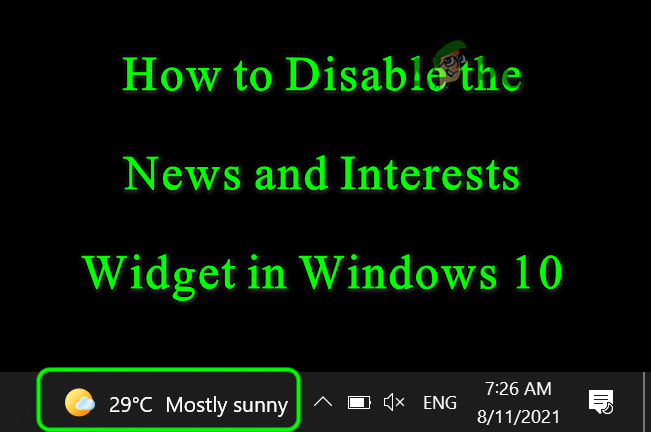
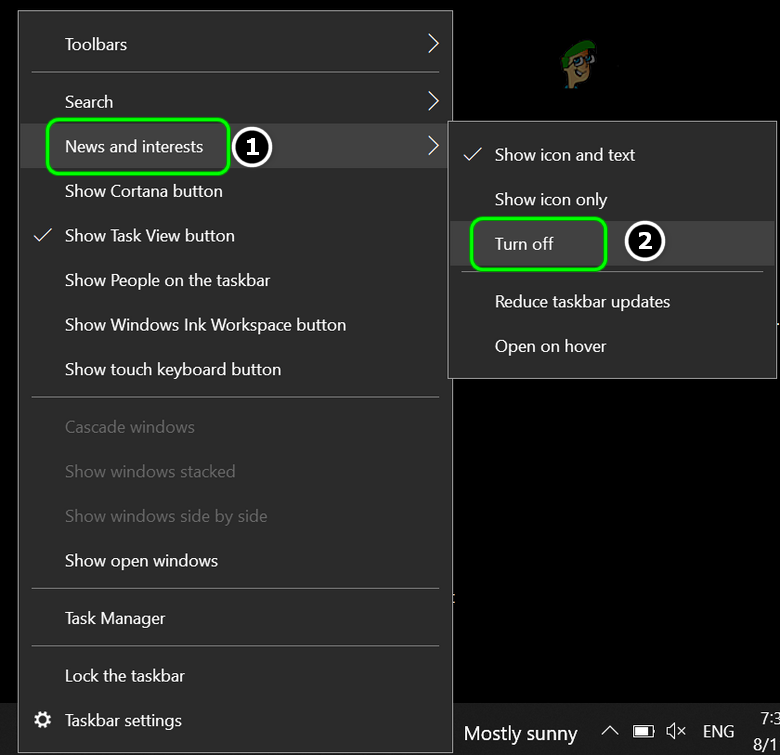
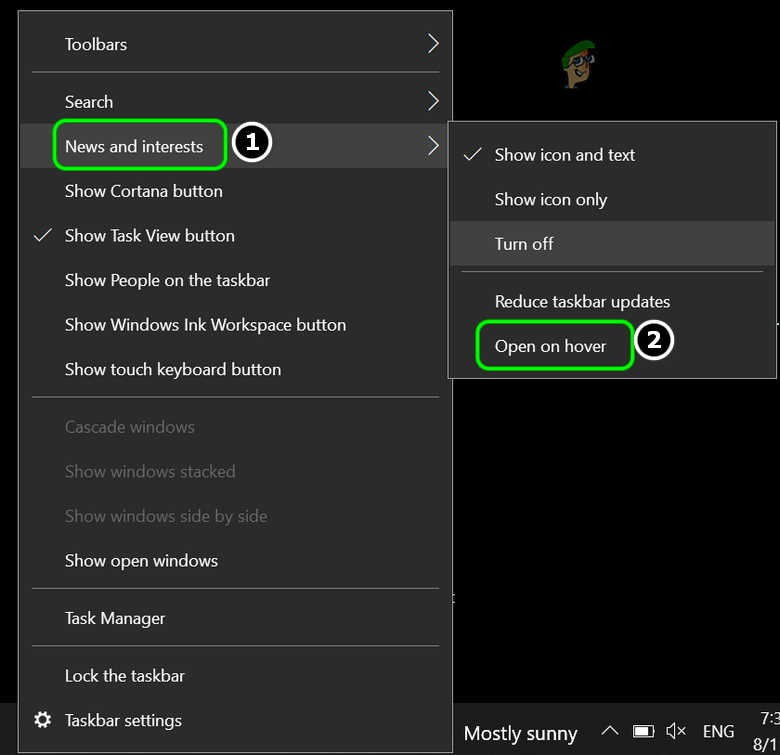
![]()