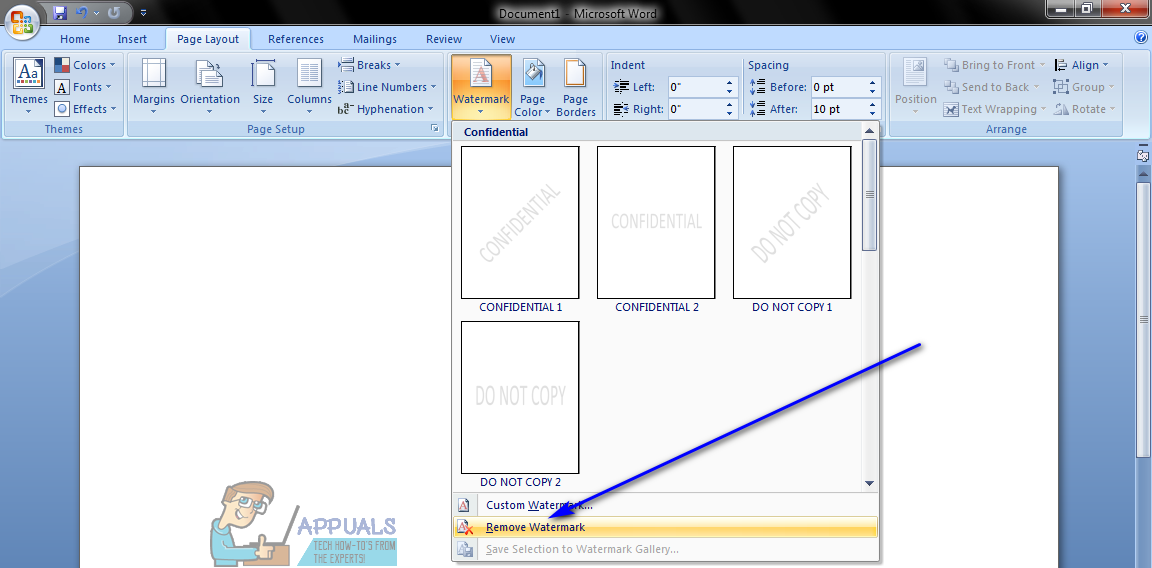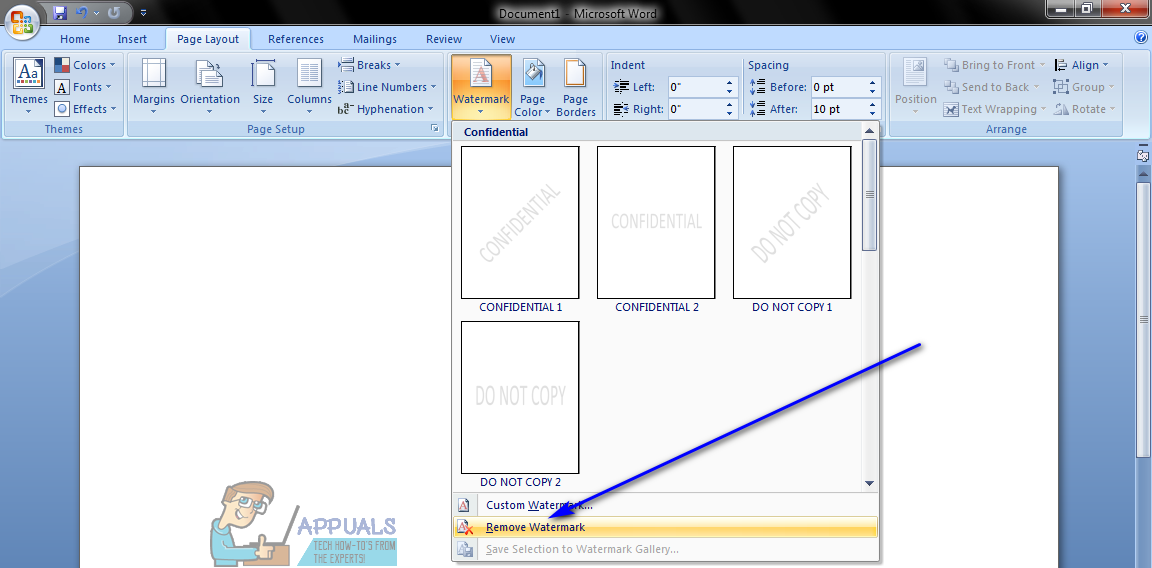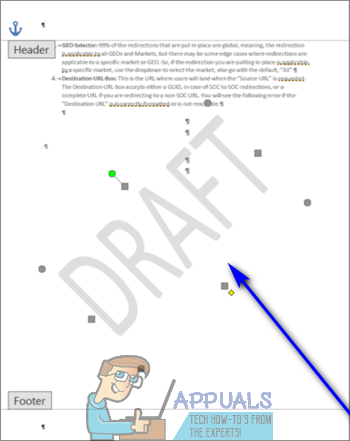However, some users often need to remove watermarks from Word documents that already have them. If a Word document has a watermark and you don’t want the watermark to be there, have no fear – any watermark that has been added to a Word document using Word’s Watermark functionality can be removed from within Word itself. In addition, removing an existing watermark from a Word document is not an incredibly hard or complicated task, and the process you need to go through in order to do so is almost exactly the same on all versions of Microsoft Word. There are, however, a couple different ways you can go about removing a watermark from a document on Microsoft Word. If you want to remove a watermark from a document in Word, the following are the two different methods you can use to do so:
Method 1: Remove the watermark using the Watermark feature
First and foremost, you can use the same Watermark feature of Word that was used to add the watermark to the document to remove it. In order to remove a watermark from a Word document using this method, you need to: As soon as you do so, any watermark that was added to the document using Word’s Watermark functionality will be immediately removed. In addition, this change will be applied to every single page of the document, meaning that the watermark will be removed from the entire document regardless of how many pages it contains.
Method 2: Remove the watermark from the document’s header
Alternatively, a watermark can also be removed from a Word document from the document’s header. You see, Word anchors any watermarks added to a document in that document’s header area, which is why you can remove a watermark that was added to a section of a document by accessing it in the header area. In order to do so, you need to: Note: Deleting a watermark or removing it will remove it from every page in that specific section of the respective Word document. If the Word document contains multiple sections, however, you are going to have to remove the watermark from each section by repeating the steps for every single section.
How to Remove “System Requirements not met” Watermark on Windows 11?[FIX] Sharepoint not Showing Whole Word DocumentFix: Word Cannot Open the Document: User Does Not Have Access PrivilegesHow to Convert a Word Document to PDF?