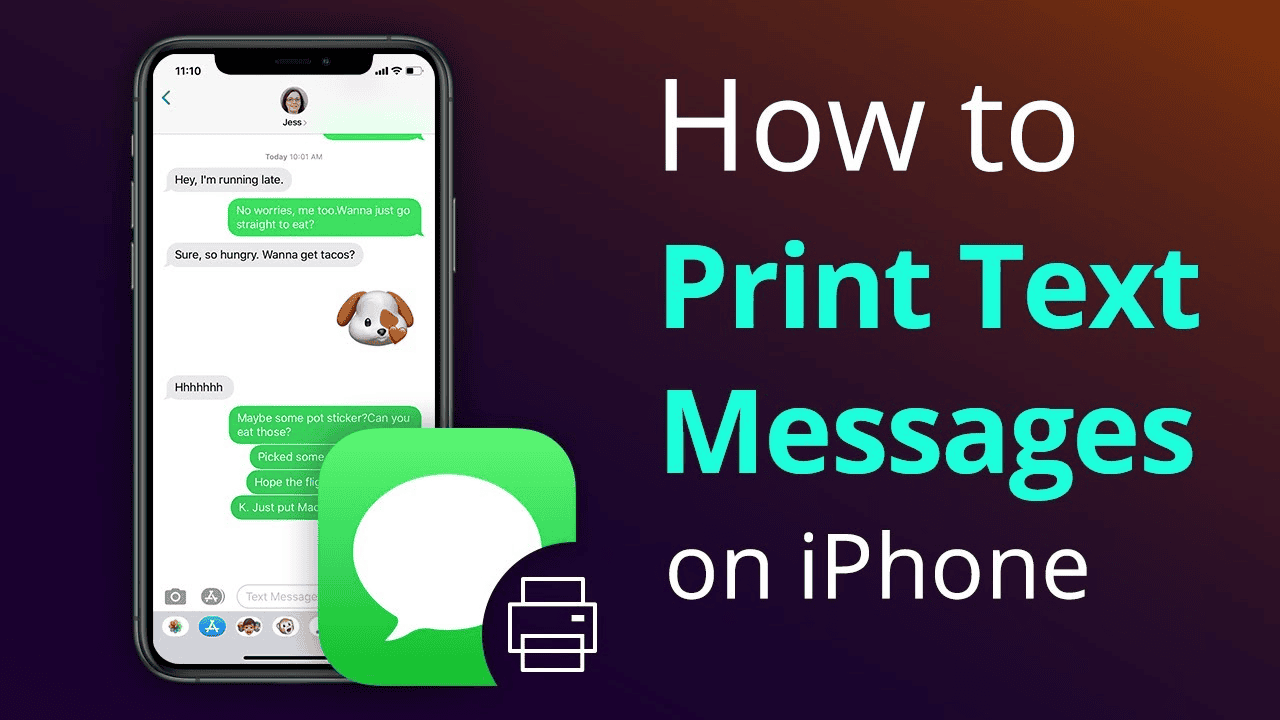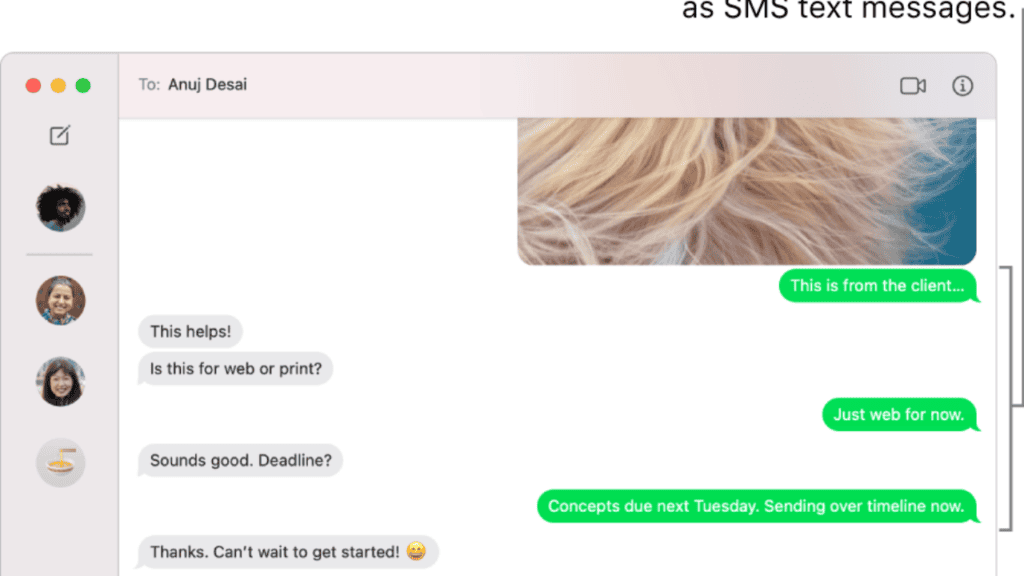The AirPrint feature is not natively supported by the iPhone messaging app. Because of this, we have established additional means for you to effortlessly print your messages without charge.
How to print text messages from iPhone
In case you’re in a rush to find a solution that works best for you, here’s a breakdown:
Try Methods 1 or 2 if you only need to print a few texts. Try Methods 3 or 4 if you wish to print dozens or hundreds of messages. We recommend speaking with a lawyer to determine the proper format if you plan to use your text messages as evidence in court or for legal matters.
1. Copy Text and Email It to Yourself via Mail App on iPhone
This is one of the best ways to print your messages, but this method is valid only if you are not looking for date and time attachments. This method is a bit more time consuming in terms of collecting large data, because in this you have to copy and paste the data one by one which takes a lot of time. But if you just need some couple of messages as a backup then this is a most used and preferred method for you. Lets know more about it using a step-by-step guide. You can use them if you send emails using any other apps. The procedures are essentially identical. I don’t have an AirPrint-compatible printer, for instance, and I prefer using Gmail over the Mail app. Because of this, using Gmail to send emails with copied messages to my Windows PC is significantly simpler. I can print emails directly from my computer by doing this.
2. Take iPhone Screenshots and Print Out as Images
This technique also requires an AirPrint printer or a PC/Mac that is attached to a printer. The nice thing about screenshots is that they let you save all the crucial information, like contact information and the time and date of the chat. However, if you need to print numerous messages at once, this solution isn’t the ideal. When dealing with a legal matter, taking screenshots of your messages is very beneficial. It could be necessary for you to show actual iPhone screenshots. To be on the safe side, find out from your attorney whether you can use your text messages as evidence in court and the best printing technique. You must capture screenshots of the messages you want to print out and then use an AirPrint printer to print them from your iPhone. Detailing how to achieve that is as follows: You can also email these screenshots to yourself and print them as images from your PC or Mac.
3. Contact Your Phone Carrier to Request a Copy of Text Message History
4. Export Messages in Batch using Software and Save as PDFs
There is no better method to print several messages than to back them up on your computer and save as PDFs. You’ll need a Windows PC or Mac computer, an iPhone, a USB cord, an iPhone management app, and your iPhone to complete this task. I previously mentioned that I use a Windows PC for business. I’ll demonstrate how to use the AnyTrans application to export the messages. iMazing is a fantastic substitute because it makes it simple to save and print text messages. There are two certain ways to rapidly print off some text messages from your iPhone: copying the messages and forwarding them to yourself in an email, or taking screenshots and saving them as pictures. Prepare a set of unique documents in case you decide to ask your phone provider to print your texts
Conclusion
You may export all of your text conversations directly to your computer and save them as PDFs or in any other format with AnyTrans or iMazing, but they are not free. You can test the program’s functionality in a free trial mode. The licence must then be purchased in order to keep using it. I sincerely hope that these useful tips have made it easier for you to print off the text messages from your iPhone. If you have any inquiries concerning these procedures, please let me know. Also, feel free to share your suggestions in the comment section below. Also Read: iPhone SE 4 Rumored to Feature a 6.1 inch notch display in 2022 How to Set up Always-On Display on iPhone 14 Pro 6 Top Comparisons Google Pixel 7 Vs iPhone 14 Including Display, Design How to lock the Hidden album in iOS 16 on iPhone
Q1: How can I print an entire text conversation from my iPhone?
Q2: Can I print or email text messages from iPhone?
Pick a discussion, locate the message you wish to print, and hold down the button until you see a “Copy/More” dialogue. Then select Copy from the menu. Launch the iPhone’s Mail app. Copy the content, then paste it into the New Message area along with your email address before clicking “Send.”
Q3: Can you download text messages from an iPhone to a computer?
You must create a backup on your iPhone or iPad computer before you may transfer text messages from your iPhone to your computer. Before exporting your text and iMessage messages, make sure they are all stored in the backup by backing up your iPhone on your computer.
Q4: Is there a free way to export text messages from iPhone?
EaseUS MobiMover Free, the free iPhone data transfer programme, is required to export text messages from an iPhone for free. You will benefit specifically from it if: Files can be transferred from an iPhone, iPad, or iPod Touch to a PC. Transfer information between iDevices.
Q5: How do I download an iMessage as a PDF?
Simply click Print from the File menu while the sender or group name is chosen, then choose Save As PDF from the PDF dropdown menu at the bottom of the window. Δ Contact Us :- trendblog.guest@gmail.com