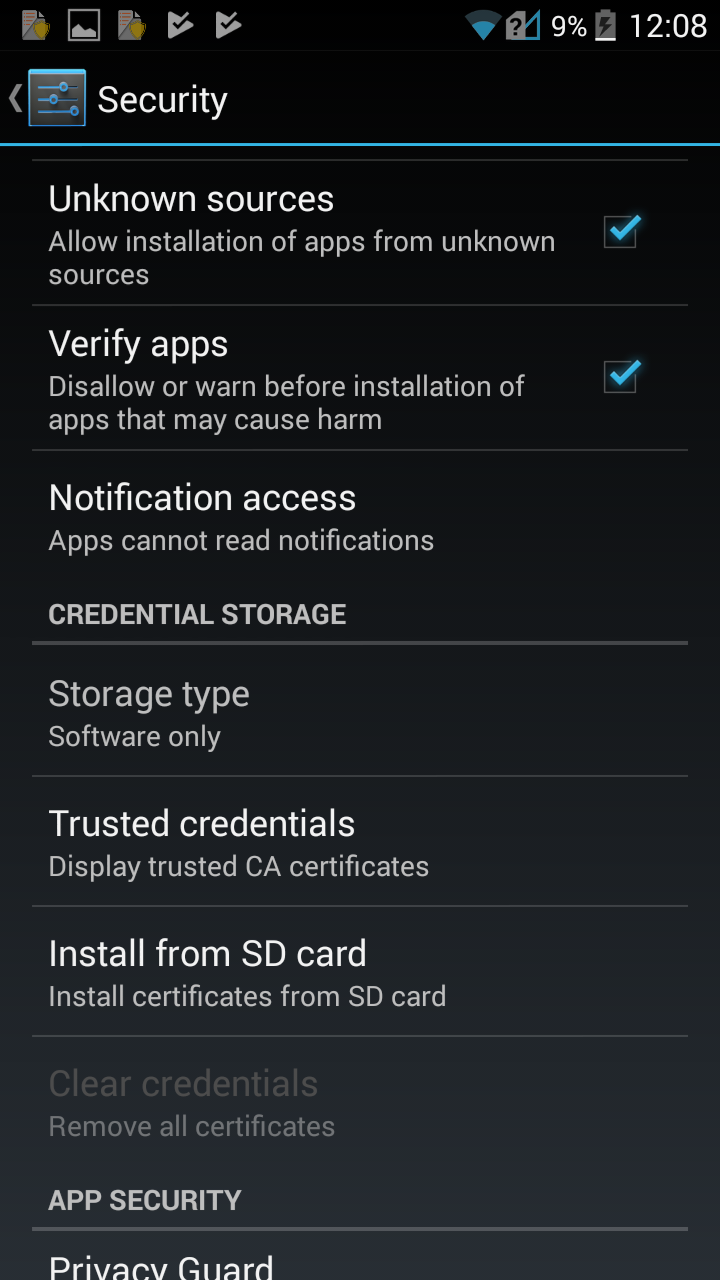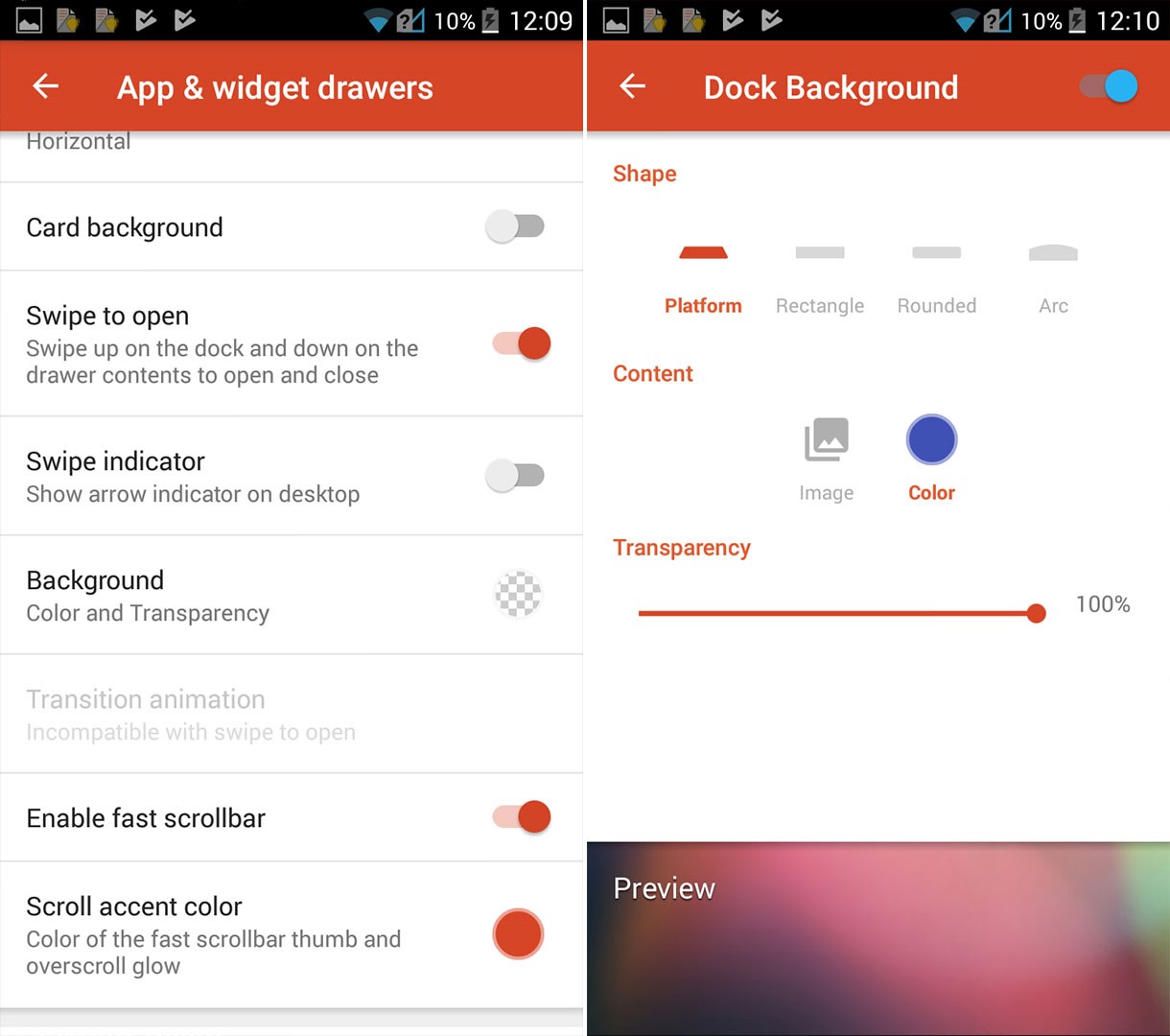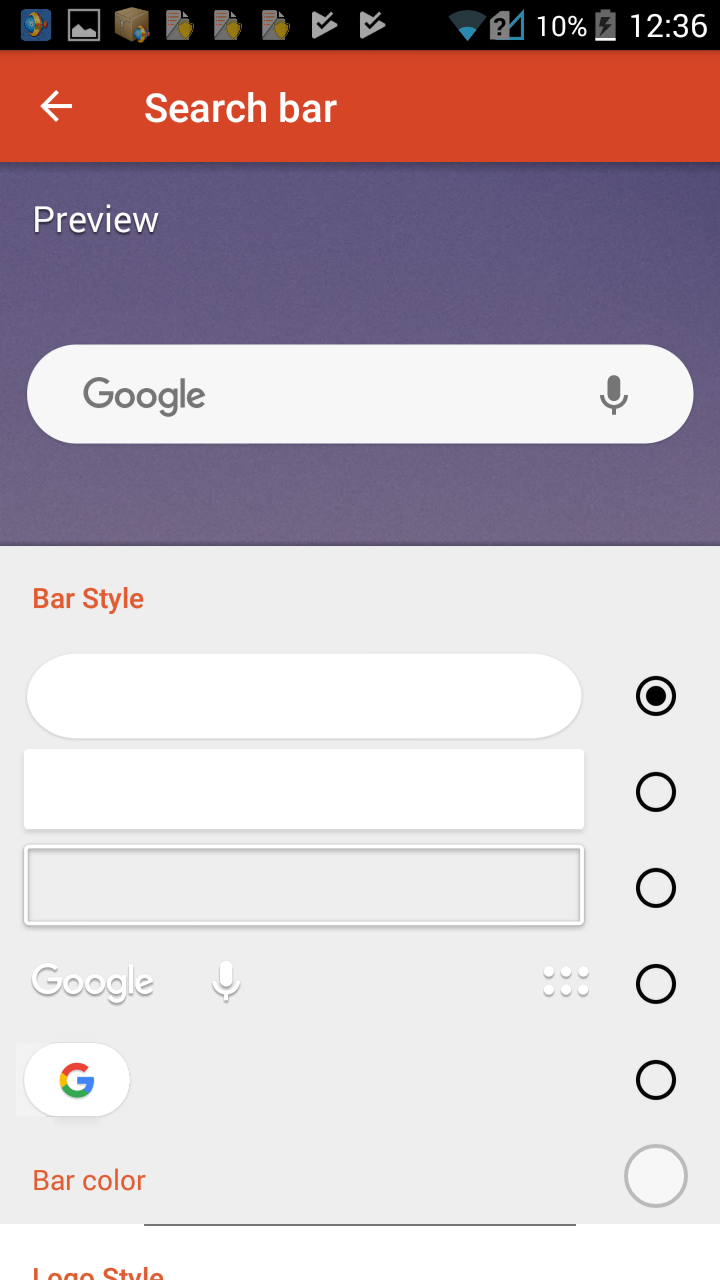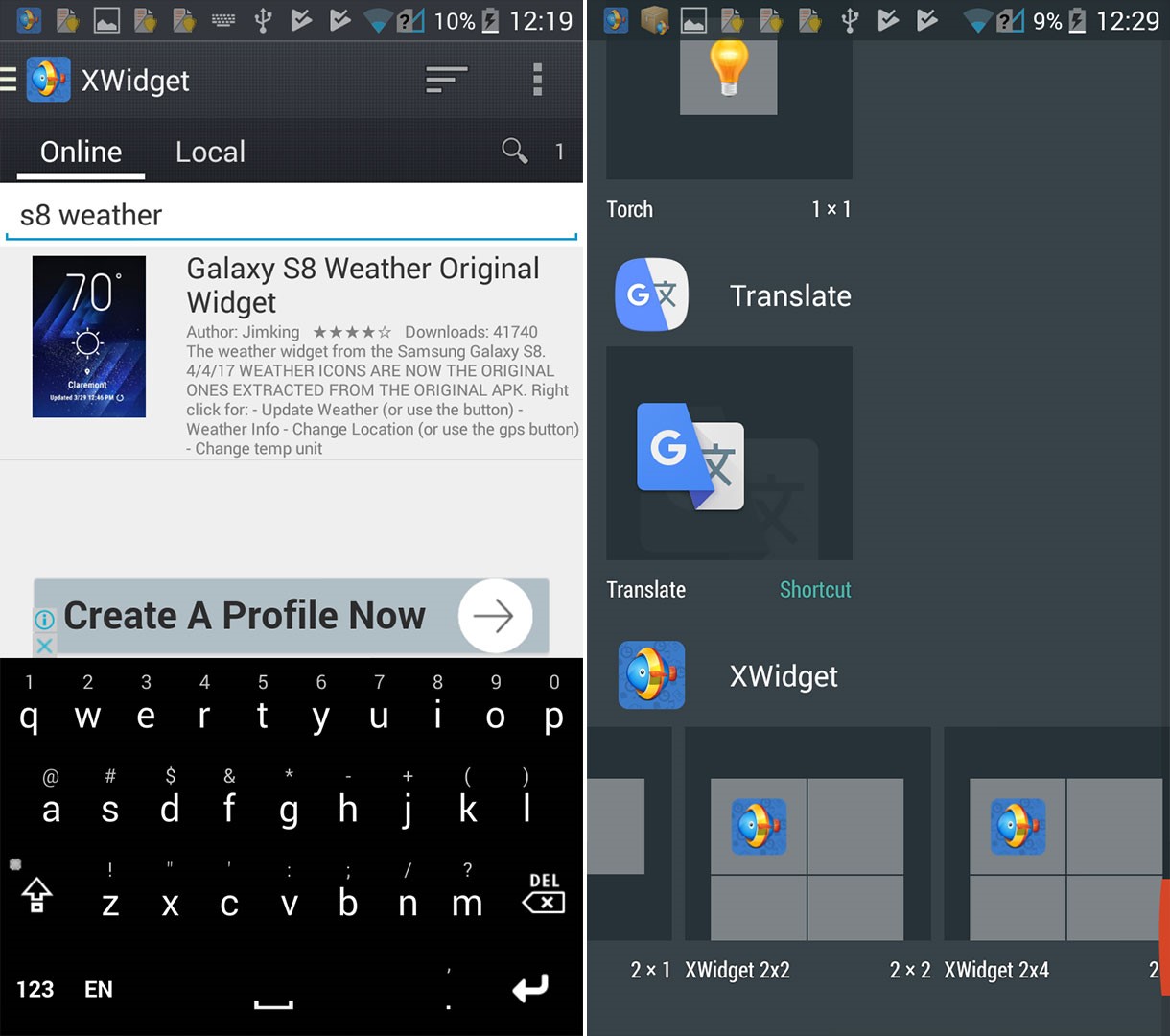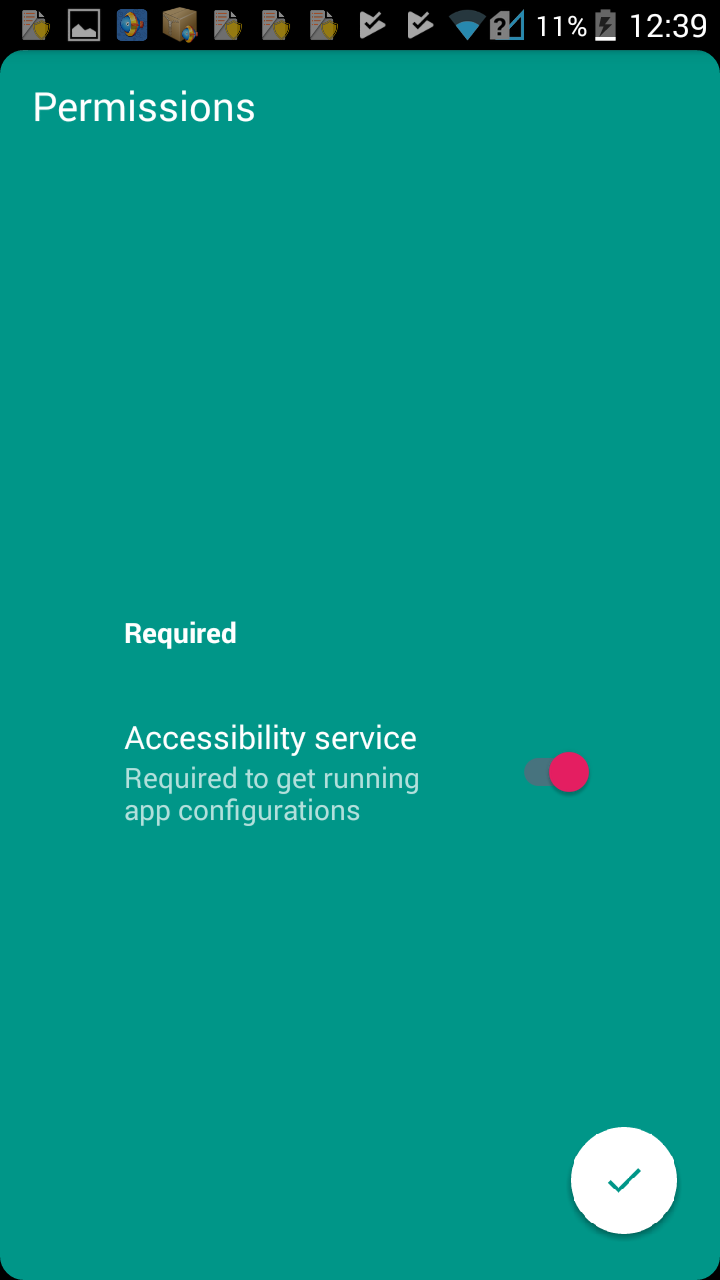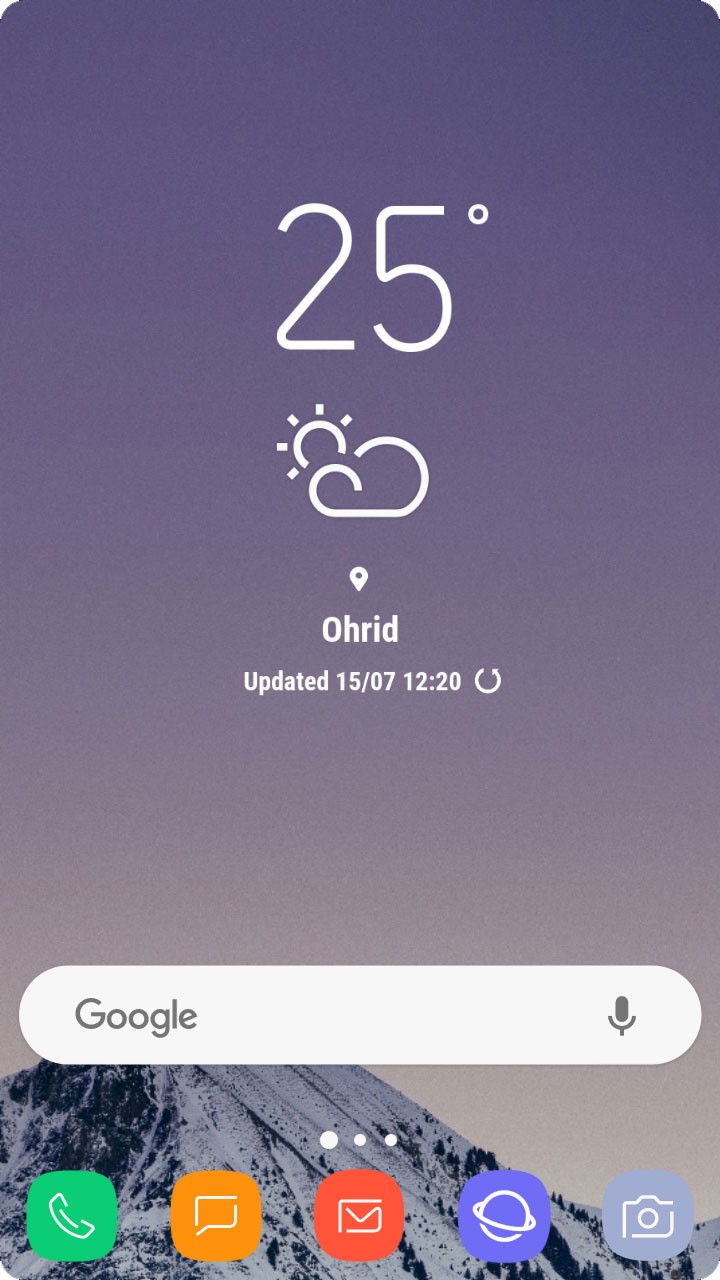Here I will show you how to make your android look like Galaxy S8.
Install Nova Launcher
The first step you should do to create a Galaxy S8 look is to install a custom launcher. I recommend you installing Nova Launcher because it offers the highest level of customization, and that’s what we need here.
Go to your device settings enable the “Unknown Sources” in the Security section, and then download and install the Nova Launcher.
When the installation is complete, open the Nova Launcher and set it as the default launcher. Go to the App & Widget Drawers section scroll down and disable the swipe indicator. Also, make the background 100% transparent to match the S8 look. Next, open the Dock settings and change the background transparency to 100%. To make your Google search bar match the Galaxy S8 look go to Desktop section click on search bar style and choose the first rounded style.
Install Custom Icon Pack
The second step in your customization is to install the icon pack UX S8 Icon Pack Free which offers you almost the same icons to the S8 icons for free. After you finished, open the Nova Launcher and choose the S8 icon pack in the look and feel section. Now hit the home button, and you will feel the changes.
Install Galaxy S8 Weather Widget
For complete Galaxy S8 experience you will need the appropriate weather widget. For that purpose, you need to install XWidget from the Play Store. Next, open the XWidget and type “Galaxy S8 Weather” in the search bar. Hit the download widget, and that’s it. Now add a widget to your home screen and choose the XWidget 2×2. After that, select the Galaxy S8 Weather Widget, and you have your S8 home screen almost ready.
Round the Corners
This step is straightforward. Just install the Cornerfly app from the Play Store, allow the permissions and your corners are round. With that made, you’ve just added the new look to your device, just like the look of the Galaxy S8.
Additionally, if you like to add a wallpaper that matches your overall style, go in the UX S8 Icon Pack Free that you installed earlier and choose one that you like the most. Now you are done. You have Galaxy S8 look and feel on your device for free, enjoy.
How to Make an Android Look like an iPhone 7Make Windows 11 Taskbar Look Like macOS Dock?How To Make Your Android Unique: Make Your Own Boot AnimationLeak: This is What The iPhone 14 Could Potentially Look Like