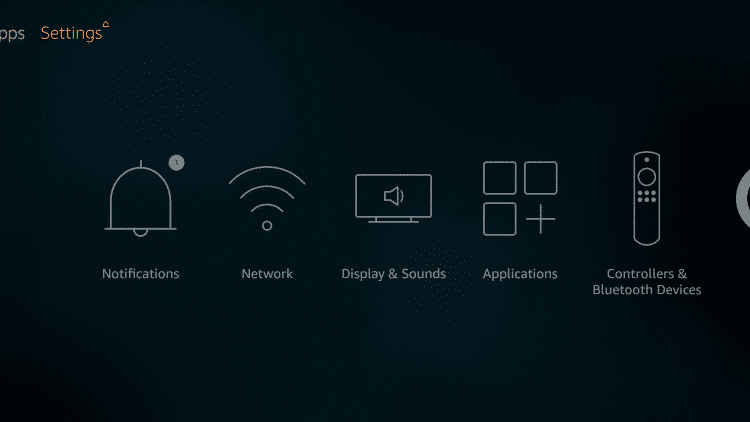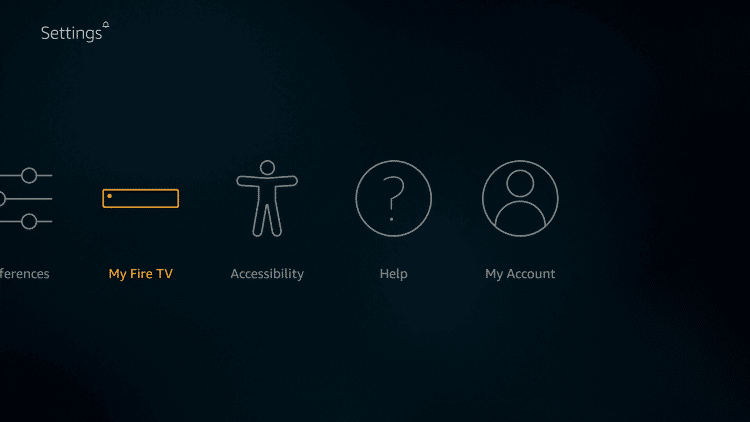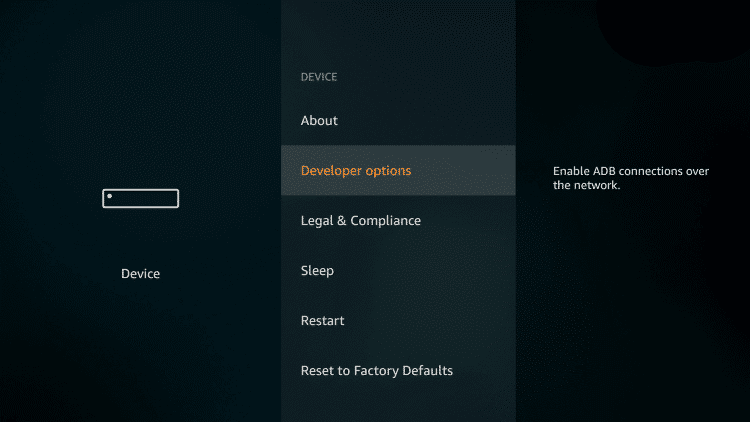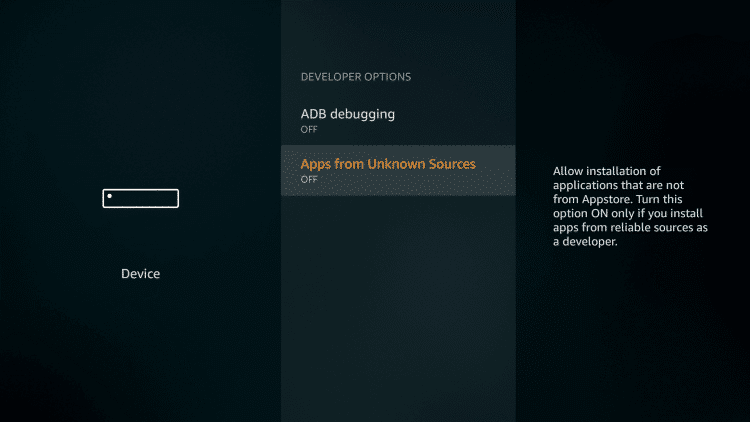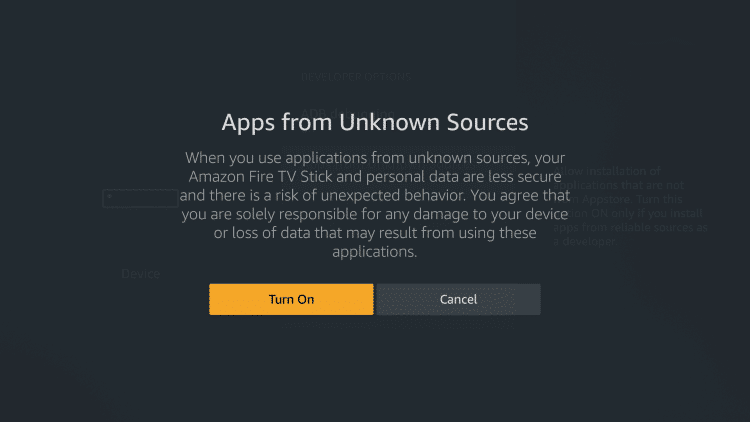The integration of real-debrid lets you get HD streaming links for your movies and TV shows. For streaming contents, you can also use third-party video players like MX Player, Lime Player, Yes Player and more. Viva TV also supports integrating other premium accounts like trakt.tv and premiumize.
How to Install Viva TV Apk on Firestick?
#1: Go to Settings. #2: Click My Fire TV. #3: Select Developer Options. #4: Turn on Apps from Unknown Sources, if it is turned off. #5: Click Turn On. You have successfully turned on the setting. Now, you can use the downloader app to install the Viva TV apk. #6: Open the downloader app. Use our guide to know how to install the downloader app. #7: On the main screen, enter the URL: http://bit.ly/38z6b6Q and click the Go button. #8: The Viva TV apk will download on your Firestick or Fire TV. #9: Once downloaded, click NEXT for the installer screen. #10: Click INSTALL. #11: Wait for Viva TV app to install. #12: Once installed, click OPEN to launch the app immediately. You can also launch the app from your Apps & Channels section. #13: Click ACCEPT on the disclaimer notice. #14: Select your subtitle language and click OK. #15: That’s it. The home screen of Viva TV app will appear on the screen. The options to change default video player, integrating real-debrid, all debrid, premiumize and trakt.tv is located inside the Settings. Just tap the hamburger icon to access the settings menu. Thank you for visiting our site. For further queries and feedback, feel free to leave a comment below. Follow us on Twitter and Facebook to get instant updates.