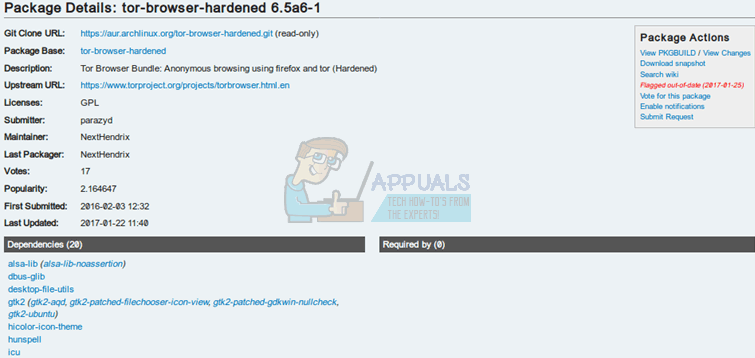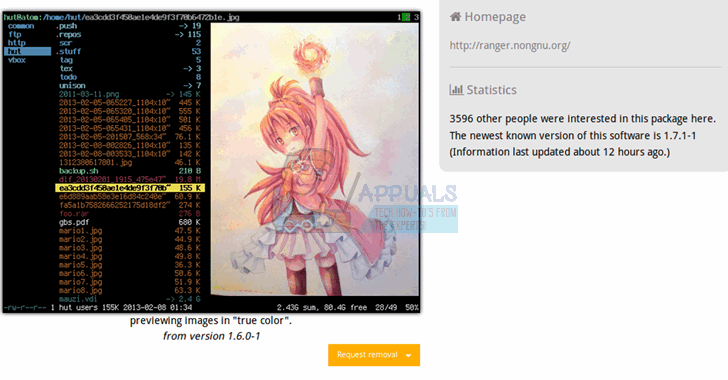Generally, all that’s involved in the installation process is extracting the files to ensure that they’re in a recreated directory structure. After this, you can run the Tor browser easily. You won’t be installing it through the usual apt-get install command, because the Tor project prefers to avoid repository structures completely. Ironically, this means verifying the package is more difficult than going through the actual process of installation.
Installing the Tor Browser Bundle in the Ubuntu Terminal
You will first have to acquire a package with a name like tor-browser-linux64-6.5a6-hardened_ALL.tar.xz, which might instead feature a linux32 label if you’re working from a 32-bit distribution of Linux. Naturally, the version numbers are always appreciating with new revisions, but you may wish to acquire a slightly older version for compatibility reasons. Remember that the newest browser versions are more than often the most secure. The closest thing to an official repository you’ll usually find is one maintained by Arch Linux at https://aur.archlinux.org/packages/tor-browser, which has the packages in a slightly different format. This is one of those situations where your mileage may vary.
One fortunate aspect is that since Ubuntu usually installs Firefox by default, pretty much all of your dependencies are already settled when you get ready to install it. While the tor-browser-linux64-6.5a6-hardened_ALL.tar.xz file name is used here as an example, be sure to replace it with the archive you’ve actually acquired. Be sure too that you’ve properly malware scanned the package you downloaded before attempting installation. Remember that there’s no official Canonical-backed PPA, which allows you to automatically update the Tor Browser Bundle in any particular version of Ubuntu. Most of the repositories that claim to be official actually just offer some out of date version of the software. You’ll need to manually replace these archives occasionally if you want updates. Tor Bundle binaries don’t update themselves, so you’ll want to go through this same procedure when it’s time to upgrade. A few users take security to another level by periodically removing their Tor directory and reinstalling it in the hopes that further traces of their browsing activity will be gone. More than likely tor-browser-linux64-6.5a6-hardened_ALL.tar.xz is in your ~/Downloads directory, so you’ll want to make a directory for it. You could make one right underneath your home directory by typing cd ~ and then typing mkdir Tor or whatever else you wished to name it. This is a portable package, so you won’t have to worry about the exact installation location as long as it’s an area on your partition where you have a volume. Assume for the sake of discussion you created a directory at ~/Tor, then you could issue the command mv tor-browser-linux64-6.5a6-hardened_ALL.tar.xz to enter this new directory. Once you’re there, simply decompress the files by using tar -xvJf tor-browser-linux64-6.5a6-hardened_ALL.tar.xz, and it will automatically recreate the entire installation directory structure. Unfortunately, this command provides no output at all. You won’t know how close tar is to the finish line until it’s done and returned you to the command prompt. Some users prefer to create a hidden .tor directory in their ~ directory. Others prefer to decompress that directory straight into ~ to create a single tor-browser directory. The choice is yours, but in any case enter it with cd tor-browser and push the enter key. You can now easily start the browser with the command ./start-tor-browser.desktop, which should bring up a browser window with a page featuring an icon of an onion or something similar. Once again, this will depend almost completely on the age of the package that you have installed. You can now use the browser as normal, and visit any pages you’d like to. They’ll still render in the same manner as pages generally would in traditional Firefox, though you may wish to set further configuration settings before doing so. If the extraction process didn’t preserve file execution permissions, then you might want to use chmod +X start-tor-browser.desktop and see if that allows you to execute it directly.
While your installation of the Tor Browser Bundle is stable, it’s now mapped to your user account. The organization that develops this software explicitly reminds it’s users never to run Tor as root. You should never use sudo or gksu when launching the browser, and you shouldn’t ever run it from a root shell. As well as being a potential source of danger, this could also hypothetically defeat some of the layers of security you gain by working with this browser bundle in the first place.
Ubuntu 18.04 LTS Bionic Beaver Officially Available for Ubuntu, Kubuntu,…Fix: Pseudo-terminal will not be allocated because stdin is not a terminalUbuntu 16.04.5 LTS Released on Heels of Ubuntu 18.04 LTS, Bundles All Past…How to: Create an Ubuntu Bootable USB on Mac, Windows or Ubuntu