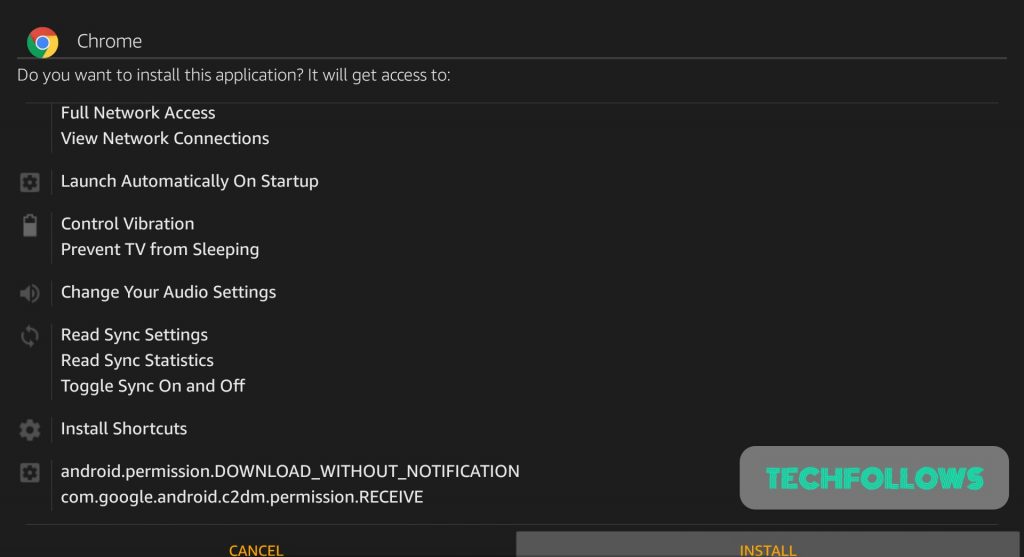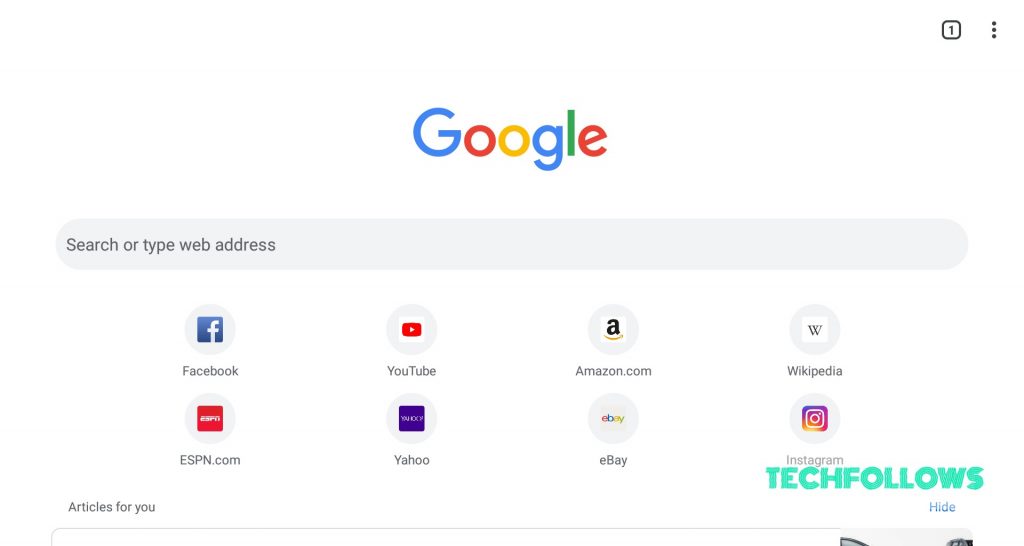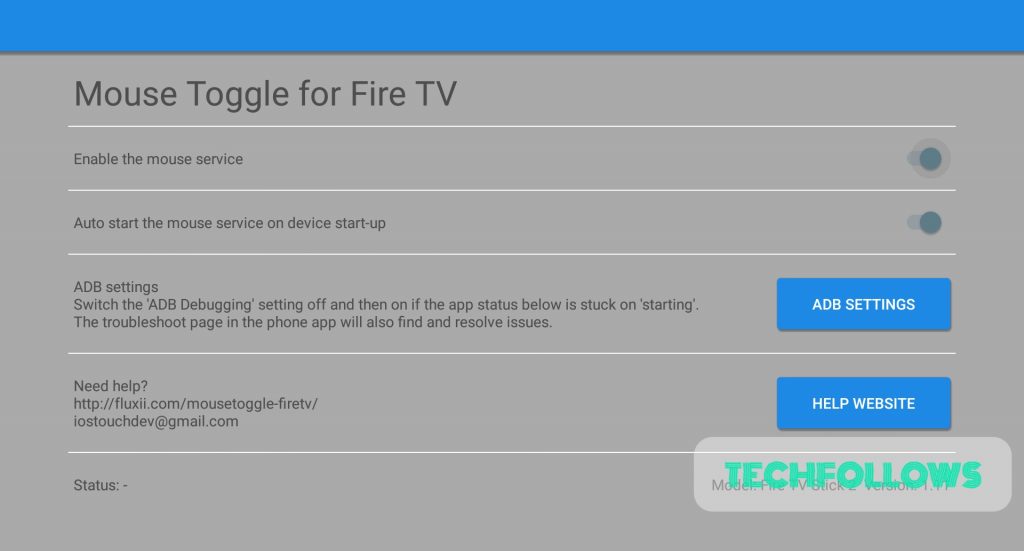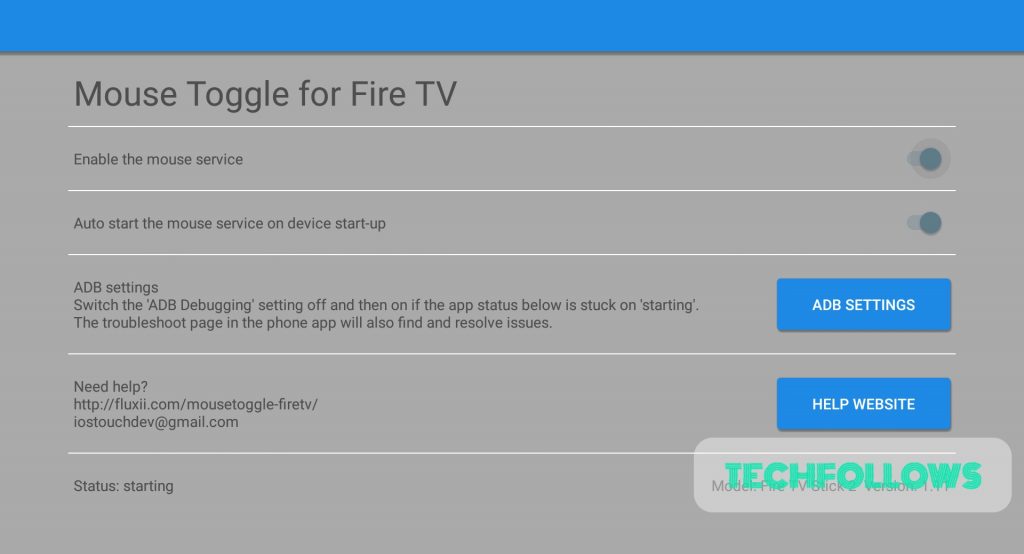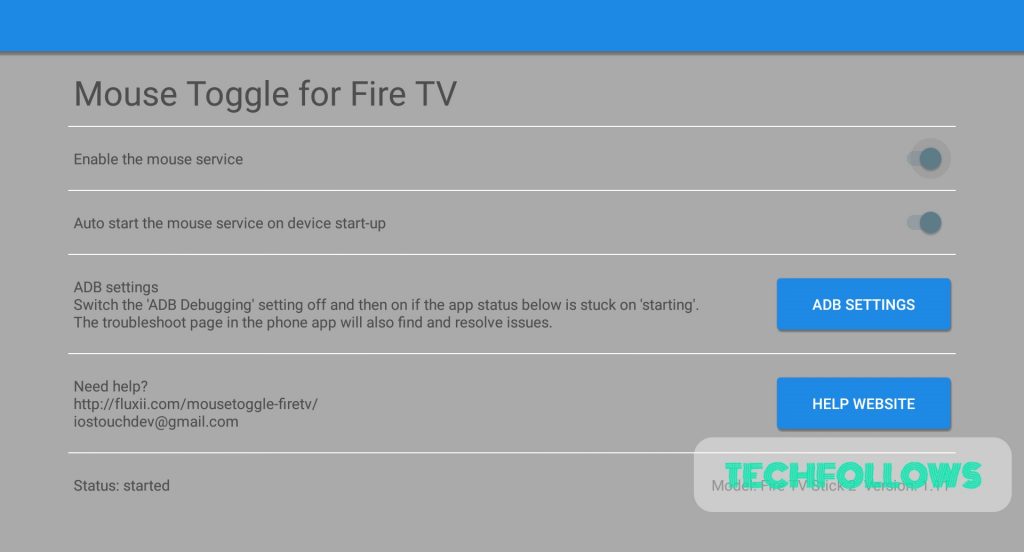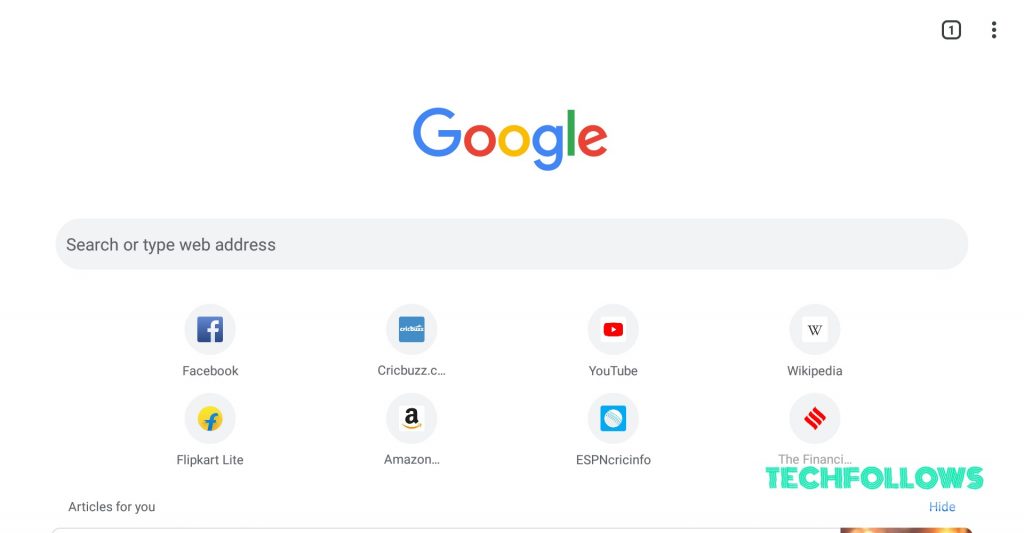How to install Google Chrome on Firestick?
Note: You have to turn on Apps from unknown sources. Go to Settings -> My Fire TV -> Developer Options -> Apps from unknown Sources -> Turn On #1: Open Downloader app. #2: Enter the URL “https://bit.ly/2GSJmjI” and click GO. #3: Chrome apk will start downloading. #4: After downloading, the app will move to the installation page. #5: Scroll down and click Install in that page. #6: The app will start installing. #7: One the app gets installed, click “Open” to open the Chrome Browser. #8: You will fall into the Google agreement page. Click “Accept & Continue“. #9: Click “Next” on the next page. #10: The Chrome browser home page will open. These are the steps required to install Chrome on Firestick. You may also like: How to install and use Youtube on Firestick?
How to use Google Chrome on Firestick?
Chrome is successfully installed on Firestick. But you might find issues with firestick remote. You will not be able to scroll or operate on this page. You have to use a mouse toggle app to use chrome. Click here to install Mouse Toggle on Firestick. #1: Open Mouse Toggle. The status will be “–“. #2: Switch off the Start mouse service radio button and on it. The status will move to Starting. #3: Click Yes to all notifications to start the mouse toggle app. The status will change to “Started“. #4: Now open Google Chrome browser. #5: Press “Play/Pause” button twice. The mouse toggle will get activated. You can see the mouse icon. #4: Now you will be able to scroll. Click on the enter URL section. #5: The on-screen keyboard will appear. You can enter the URL and work on Google Chrome. You may also like: How to install Mobdro on Firestick?
Wrapping Up
Thank you for reading this post. Visit www.techfollows.com for more tech tips and tricks. Leave your feedback and comment in the below section.