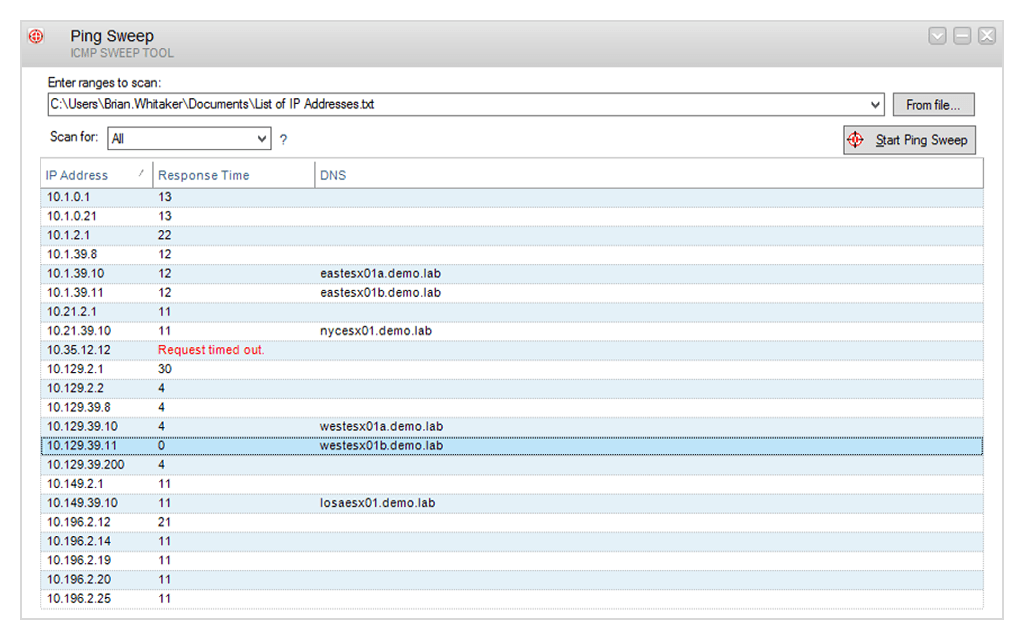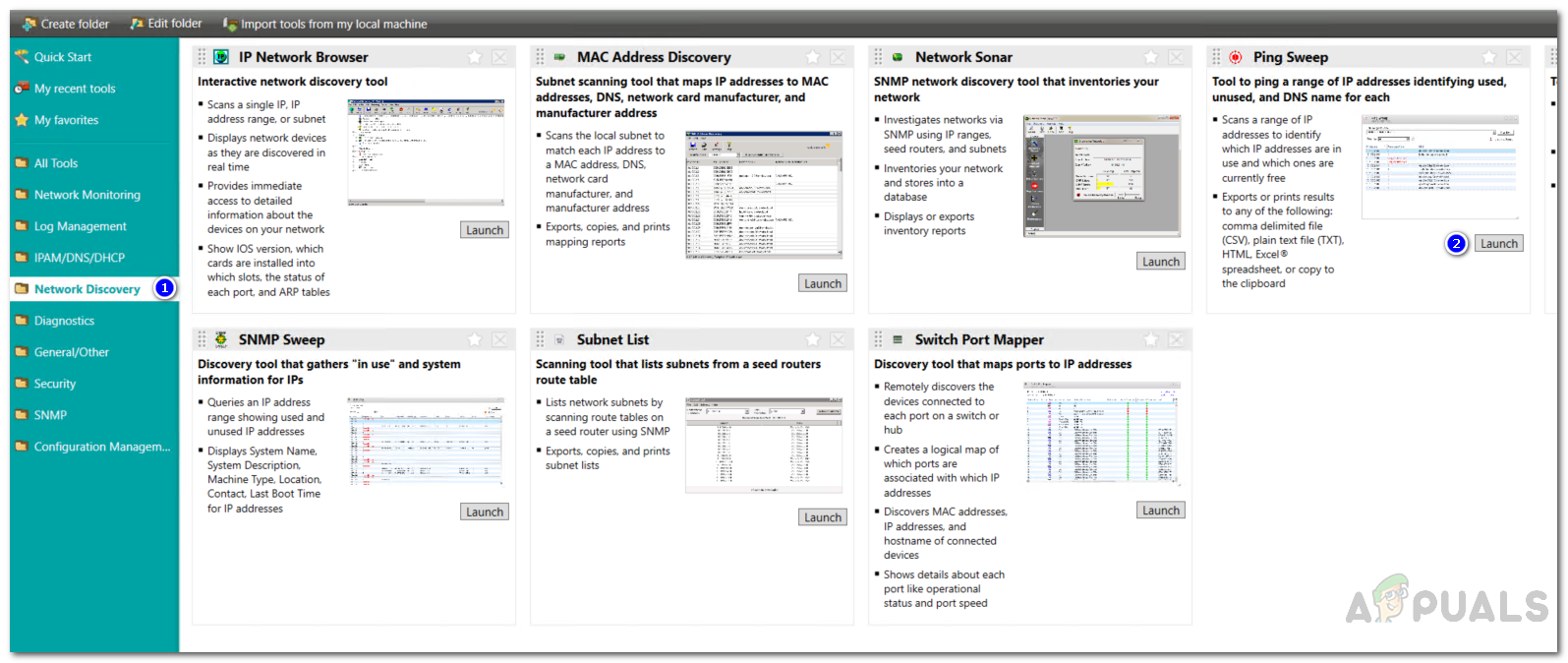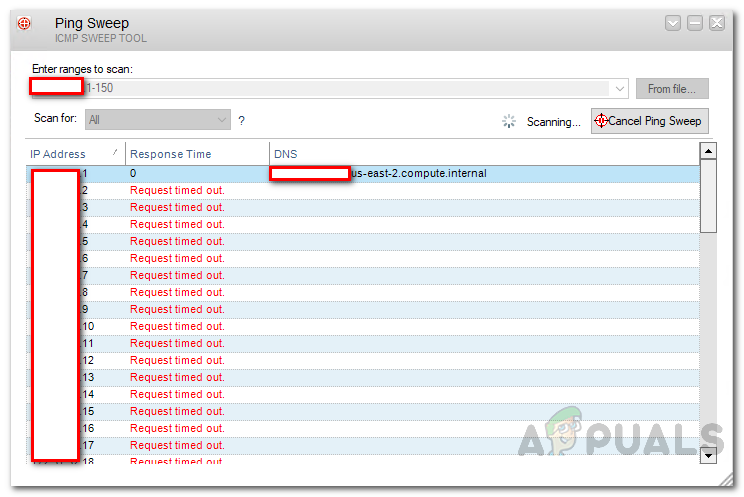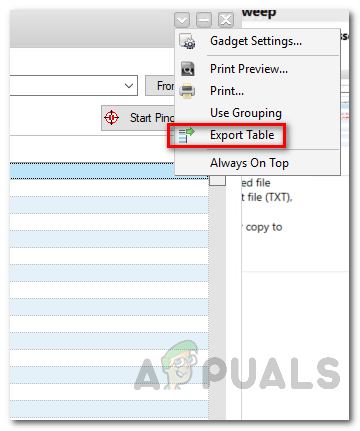IP addresses are everywhere, however, the thing is that every device on a network has to have a different and unique IP address assigned by the DHCP server or by the network admin manually. If two devices in a network have the same IP address, you will experience weird behavior from the devices. This means the devices will be slow in response and will generally behave erratically. In case you decide to ping the IP address, you will observe general device unresponsiveness or timeouts which is something you don’t want if you are an IT admin. With the number of devices having internet connectivity increases, IP address management becomes one of the most essential housekeeping and security for any network engineer. As the internet of things (IoT) evolves, more devices are having the capability of communicating over the network and for that purpose more IP addresses are required. This makes the network much more complex and consequently, many concerns including security arise. To be able to assign new devices in your network IP addresses or just to have a better control and understanding of your network, network admins have to be aware of the IP addresses that are in use and the ones can be assigned to new devices; meaning they are free. This also helps in establishing a good and healthy network as well as preventing unauthorized users from accessing your network. In addition, you will be aware of the IP addresses that have been misallocated and save valuable bandwidth. To achieve this and find free and in use IP addresses in a network, we will be using the Solarwinds Engineers Toolset.
Download the Ping Sweep Tool
Ping Sweep is a tool built into Engineers Toolset by Solarwinds (download here). ETS comes packed with many networking tools which enables IT admins to monitor, manage and troubleshoot their network. With more than 60 tools inside the toolset, there’s something that can always help you in your every networking task and make it way more easier than it would have been manually. It features automated network discovery which enables you to discover your entire network via tools embedded in the toolset, diagnostics that help you troubleshoot your network problems such as testing network performance as well as monitoring tools that enable you to easily manage and keep an eye on your network. For this guide, we will be using one of the tools that come with the Solarwinds Engineers Toolset software so you will have to download (from the link provided) and install it on your system. You can avail a 14 day evaluation period offered by Solarwinds if you wish to test the product for yourself.
What is Ping Sweep?
Ping Sweep is a tool that comes in the Solarwinds Engineers Tool. It enables you to simultaneously send various packets to your network and scan your provided IP range for free and used IP addresses by performing a quick ICMP sweep. With the help of Ping Sweep, you will be able to identify which IP addresses are free as well as the ones in use while also looking up their respective DNS name. Once you are done with scanning your IP range, you have the tool export the results in different formats which include CSV/TXT/XLS and more.
How to Locate Free and In Use IP Addresses?
Finding available and in use IP addresses in an IP range is pretty easy and straightforward using the Ping Sweep tool. A neat extra detail about the Ping Sweep tool is that it lists the details of the IP range in a tabular form along with the DNS name of each IP address. Here’s how to scan your IP range using the Ping Sweep tool:
How to Track and Manage the IP Addresses on your Network using IP Address…Answered - How do subnetting and CIDR addresses work?Ubisoft Addresses Division 2 Beta Issues, Recommends Restarts “Every Two To…How to Remove Addresses from the Auto-Complete List Windows 10 Mail App?