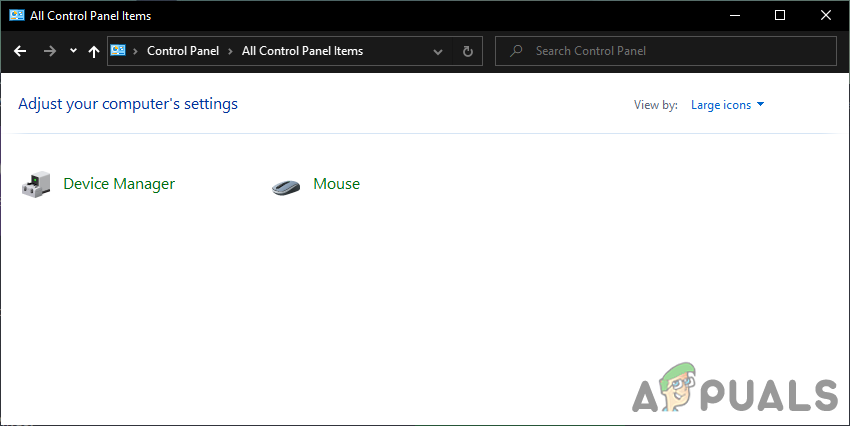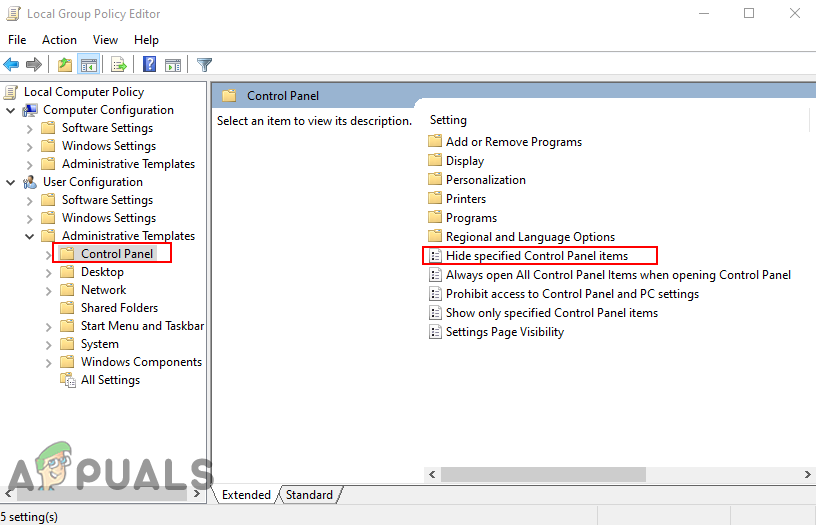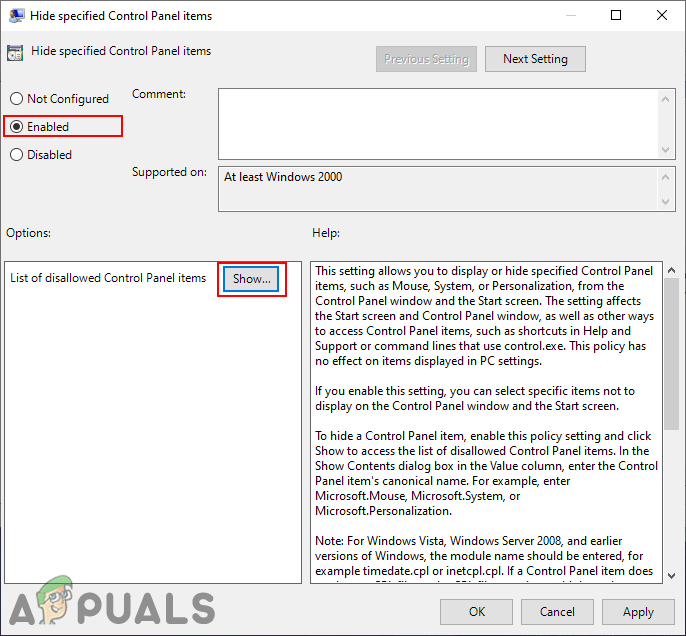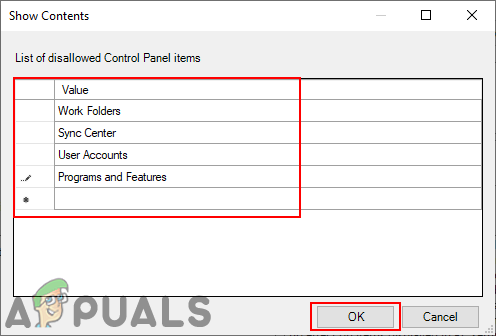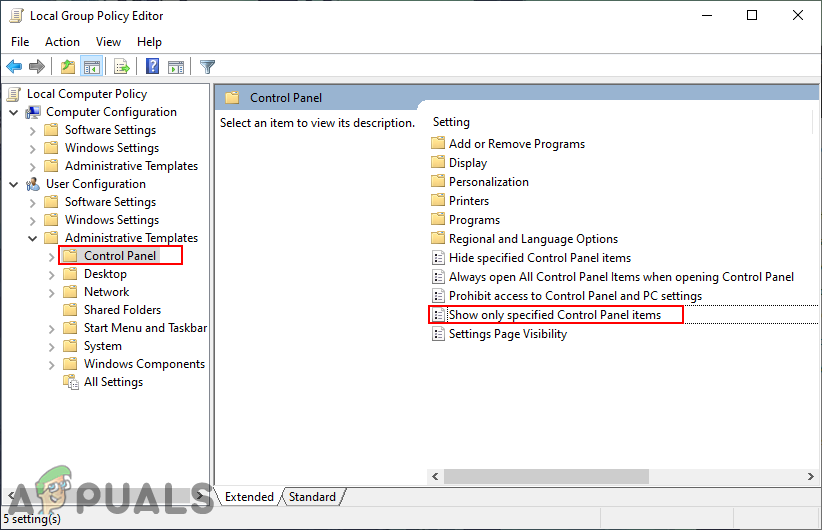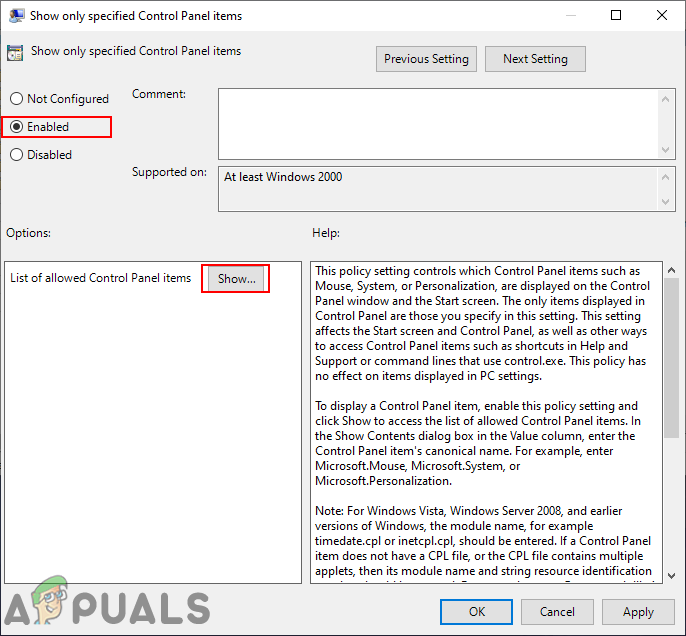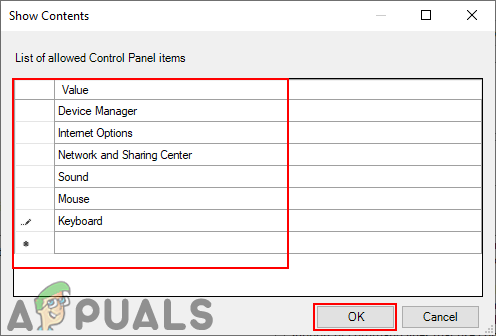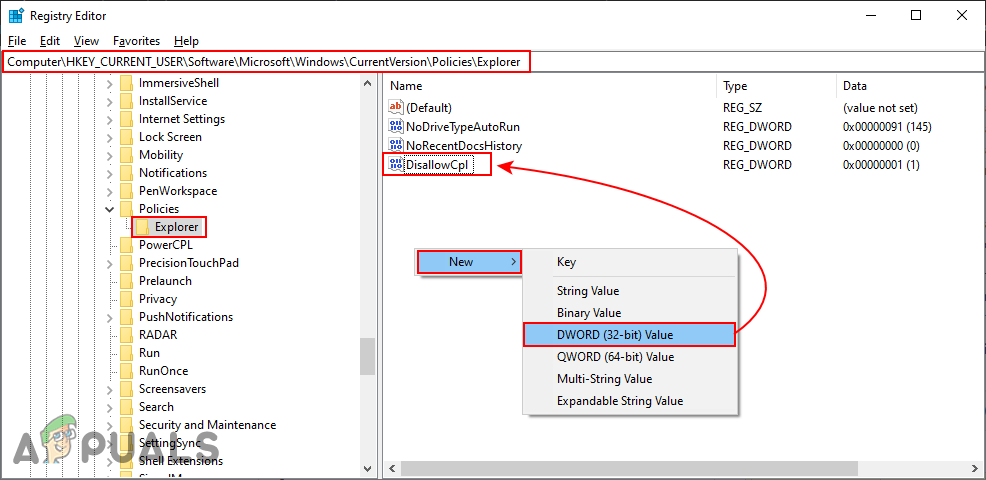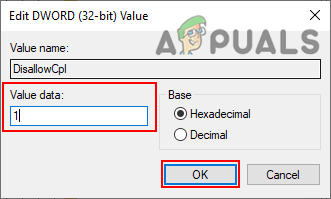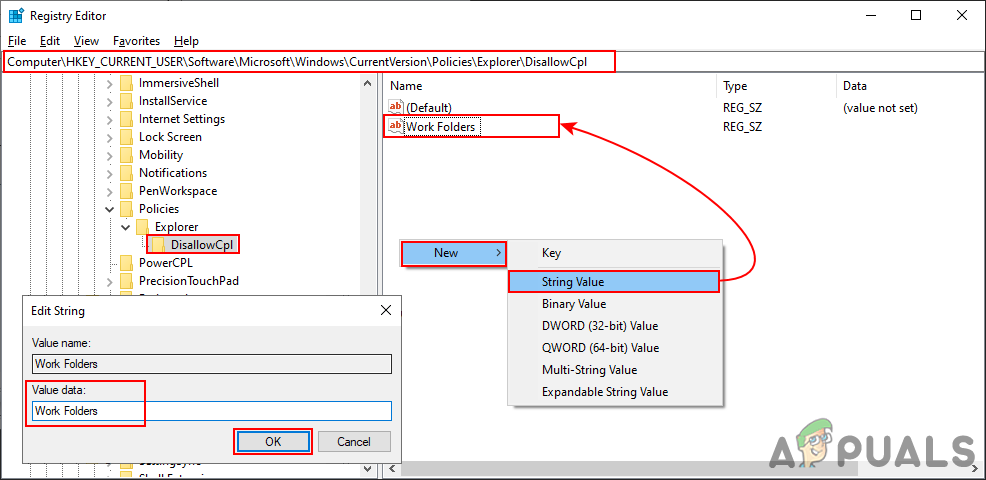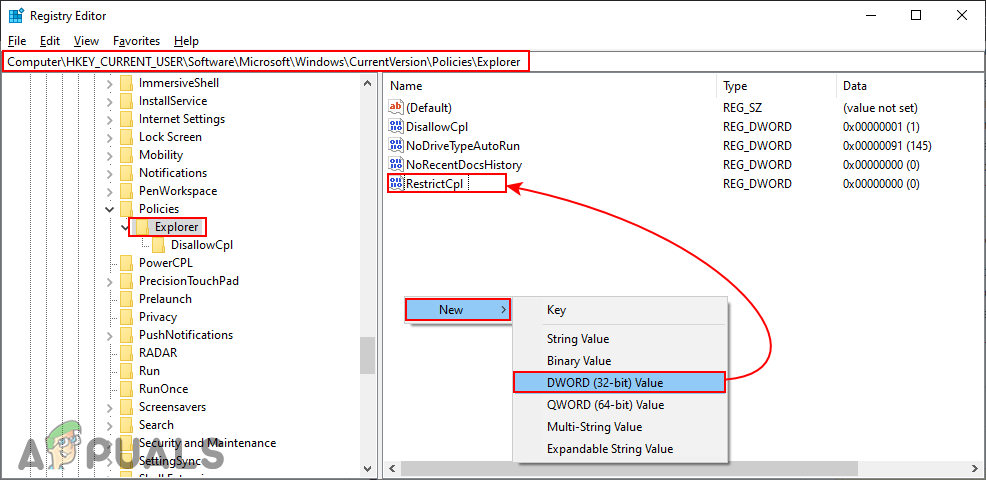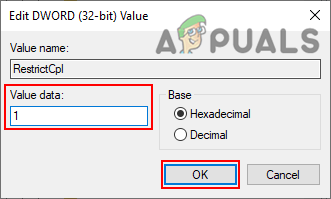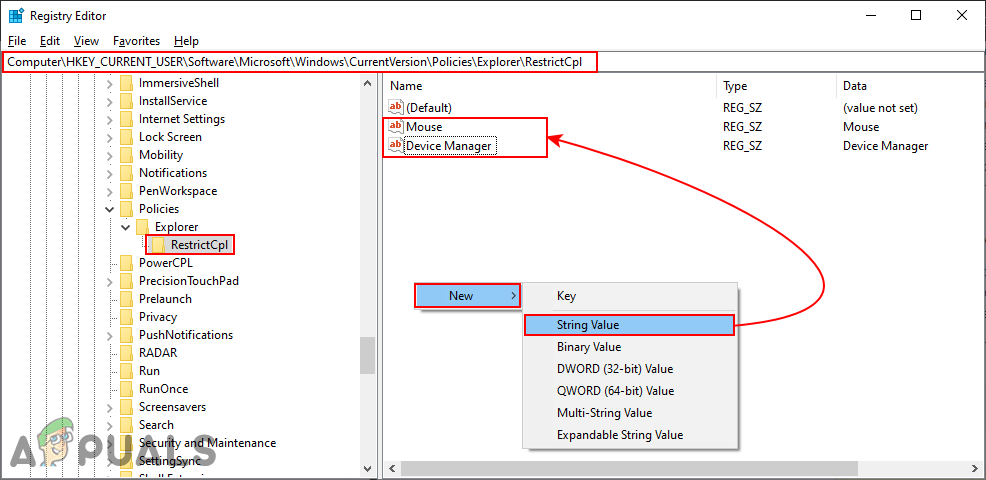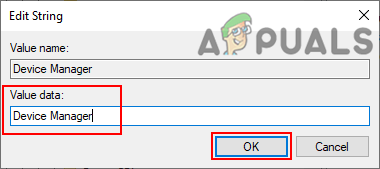Hide / Show Specific Control Panel Items
There are two ways to customize the items of the Control Panel. One is by providing the list of the items that you want to hide in the control panel. Another way is by only providing the list of the items that you want to show to the users. Both of the methods work similarly. However, the hiding method will override the show only method. Down below, we have included the Local Group Policy Editor through which users can easily edit the policy setting. However, the Local Group Policy Editor isn’t available in the Windows Home Edition, so we have also included the Registry Editor method. You can choose whichever is suitable for you. If you use the Local Group Policy Editor, then it will automatically update your Registry Editor with the same settings.
Method 1: Using the Local Group Policy Editor
The Local Group Policy Editor is a Windows tool that the administrator can use to configure many important settings of their computer. There are two categories in the Local Group Policy Editor, one is for Computer configuration and the other is for User Configuration. The policy setting that we are looking for can be found in the User Configuration category. Important: If both the “Show only specified Control Panel items” and the “Hide specified Control Panel items” are enabled, then the “Show only specified Control Panel items” policy will be ignored. If you are on Windows Home Edition, then skip this method and use the Registry Editor method. However, if you already have Group Policy Editor on your system, then follow the below guide:
Method 2: Using the Registry Editor
The Registry Editor is a database that stores many important settings for your system. All settings will have entries with information about it. You can create a specific value for the setting that you want to set. Most of the time the key and value will be already existing. However, sometimes the user is required to create it manually and then set the value data accordingly. We will be creating two different settings; one is for showing specific items and the other is for hiding specific items from the Control Panel. Follow the below steps to check how it works in the Registry Editor:
How to Hide Specific Drives in File Explorer on Windows 10?How to Hide your Profile Picture for Specific Contacts on WhatsApp?How to Hide Programs and Features Page in Control Panel?How to Hide and Disable All Items on the Desktop in Windows 10?