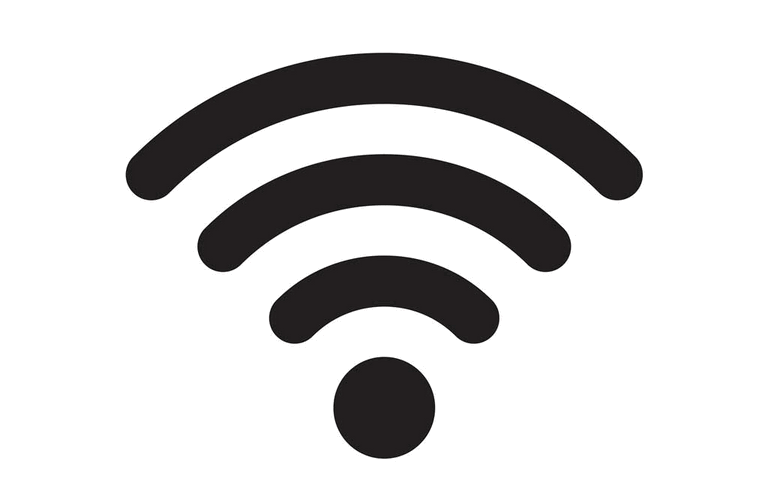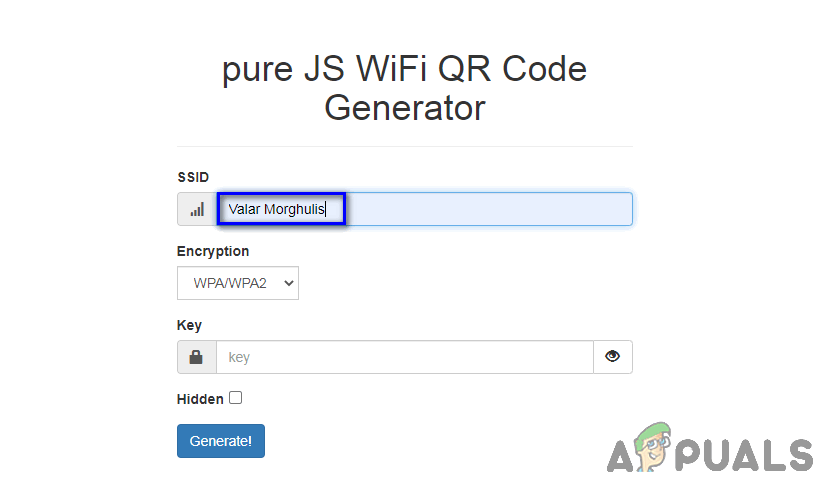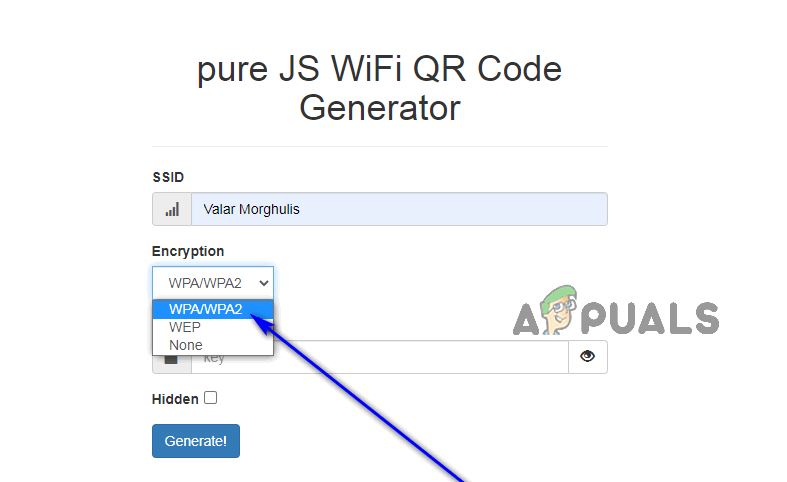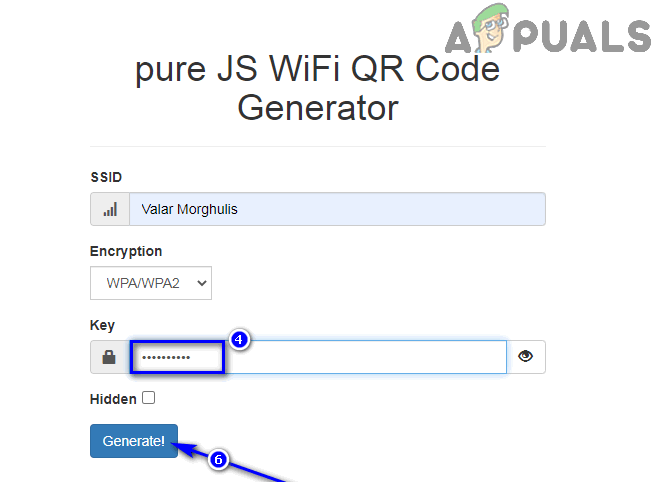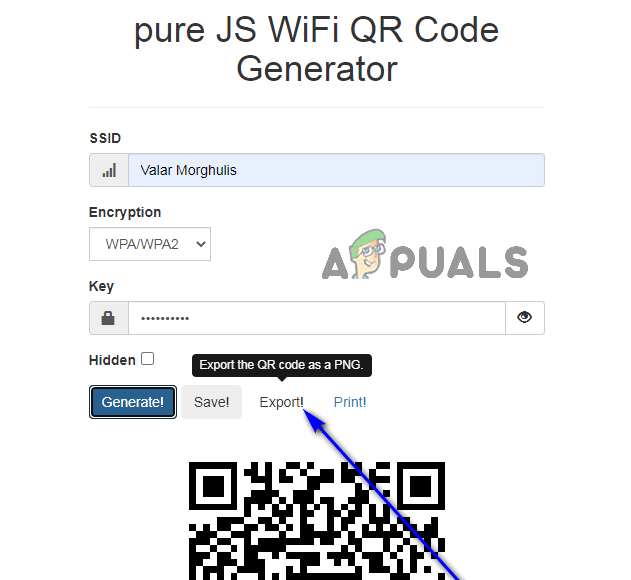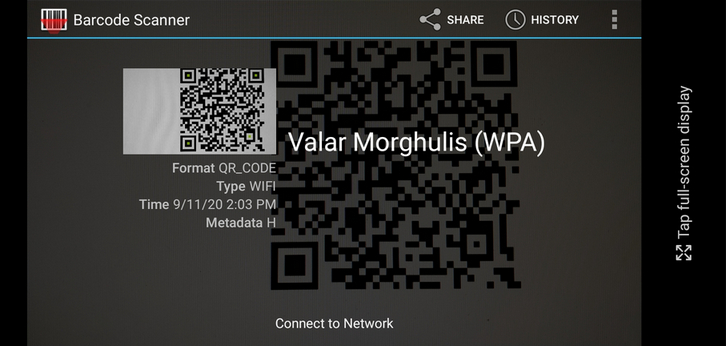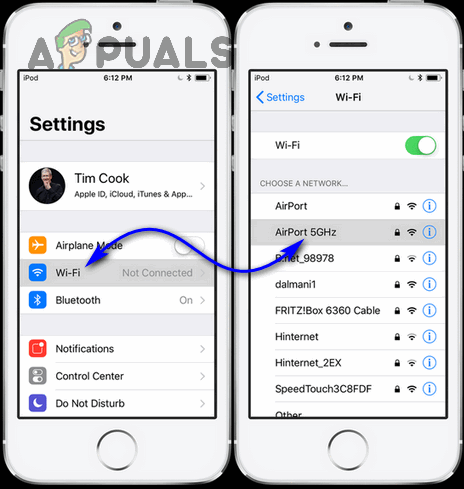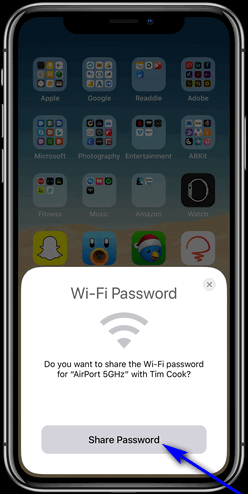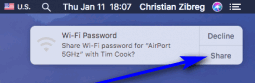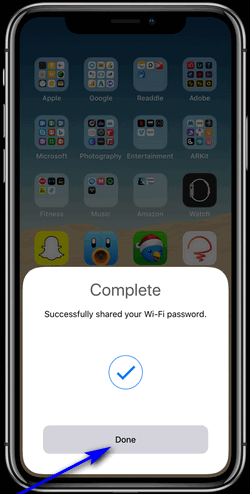Almost everyone secures their WiFi networks with standard WPA2 Passwords these days. After all, you don’t have to worry about who’s connected to your WiFi if it’s password-protected. You will have control over which devices can connect to your WiFi.
However, sometimes your guest visits and they really need the WiFi but you don’t want to give them the actual password of WiFi because it might be something personal or you have that password setup somewhere else as well. In that case, you must be thinking that there has to be a better way. Fear not! we have collected some methods that we personally use to avoid this awkward problem. Simply find out which one suits you the best and try to implement it for your own WiFi.
Method 1: Create a QR Code That Grants Access to Your Wi-Fi Network
A QR code is a matrix barcode capable of housing an impressive amount of information. Creating QR codes is immeasurably easy, and these codes can be used for a plethora of different purposes – encoding and storing the credentials required to connect to your Wi-Fi network included. You can create a QR code that has your Wi-Fi network’s SSID (Service Set Identifier) and password embedded into it, and devices can then connect to your Wi-Fi network by simply scanning the QR code. Note: Not every device is capable of scanning and reading QR codes out of the box. The stock Camera app on all iOS devices can scan and interpret QR codes on its own. However, Android devices will need to have a barcode scanner app (Barcode Scanner by the ZXing Team or something similar should work fine) installed to read the QR code and connect to your Wi-Fi network. To create a QR code that grants access to your Wi-Fi network, you need to: Once you have the QR code on your device, you can simply pull it up for your guests to scan when the need arises, or print it out and place it somewhere in your house where guests can easily get to it. Scanning the QR code will result in a device giving its user the option to immediately connect to your Wi-Fi network. There is no way for your actual Wi-Fi password to be extrapolated from the QR code, so you do not risk unwittingly revealing the password to anyone by using this method. That being the case, this is a completely secure way to share access to your Wi-Fi network.
Method 2: Use the Share Your Wi-Fi Feature on iOS and macOS Devices
Everyone’s favorite device manufacturer Apple saw exactly how tedious sharing access to your Wi-Fi network can be, and realized that a throbbing need to simplify this process exists. And with the release of iOS 11 and macOS High Sierra, that is exactly what Apple did by introducing the Share Your Wi-Fi feature. This handy feature allows you to grant any iOS/macOS device access to your Wi-Fi network with one tap on your own iOS device or one click on your Mac – no clunky passwords or loud dictation involved. Here’s how you can use the Share Your Wi-Fi feature: Note: Both your device and the device that you want to connect to your Wi-Fi network must be running on iOS 11 (or later) or macOS High Sierra (or later). Furthermore, the other device must be in your Contacts for this to work. When you use the Share Your Wi-Fi feature, your device uses 256-bit AES encryption to encrypt your Wi-Fi password and sends it securely over the air to the other device, where it is decrypted and used to connect to your network without the actual password having to be typed in anywhere. If you’re wondering how secure the entire procedure actually is, rest assured – it’s air-tight and fool-proof. Even if the connecting device has an iCloud keychain enabled, requesting the password in the iCloud Keychain app on a Mac will reveal an alphanumeric string of characters that is absolutely meaningless. You see, it is a hashed version of your Wi-Fi password that’s stored on connecting devices, which cannot be translated into the actual password in any way.
5 Methods to Unpair Apple Watch [Without or Without iPhone]How to Reset Gmail Password Without Recovery Mobile NumberHow to Reset an iPhone without Password?Fix: Windows 7 Password Reset Without Any Software