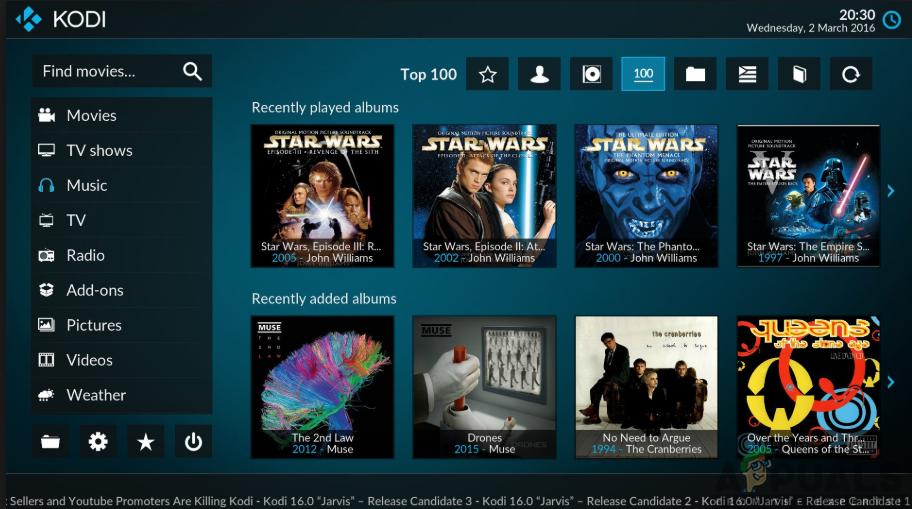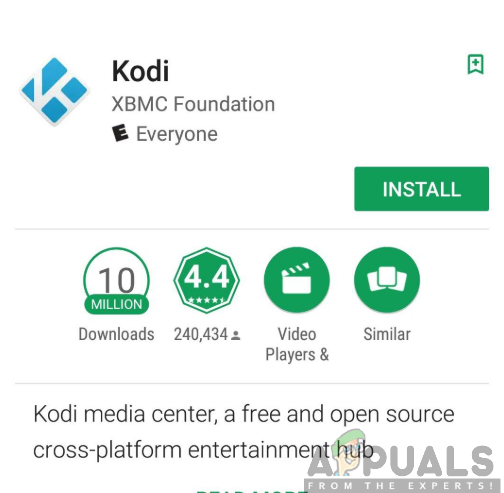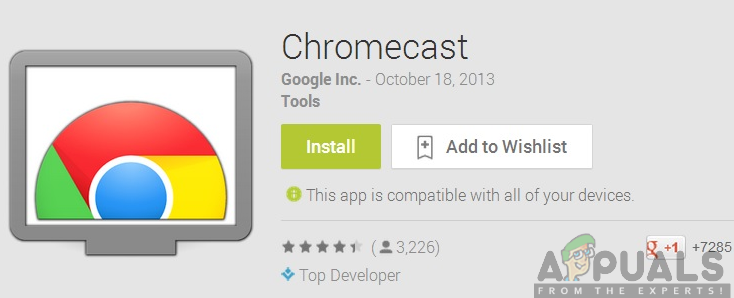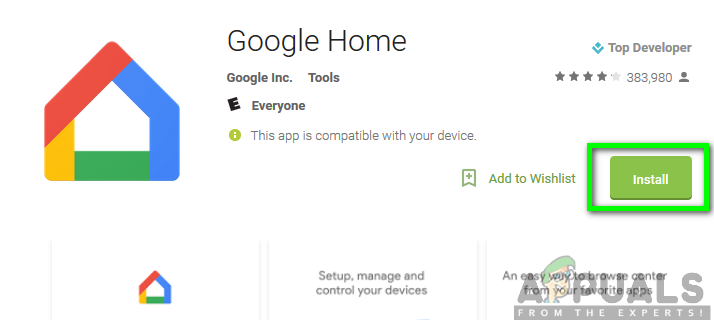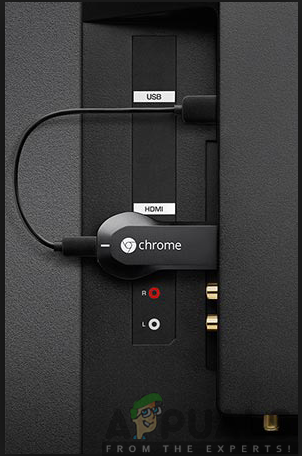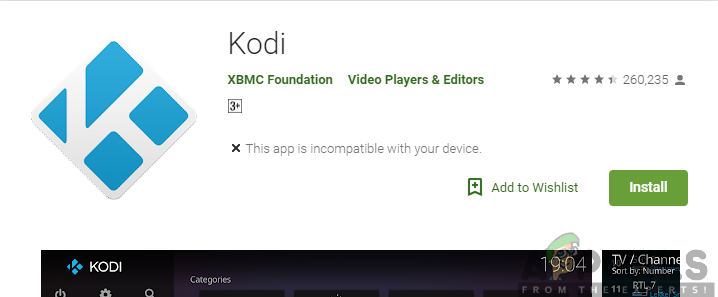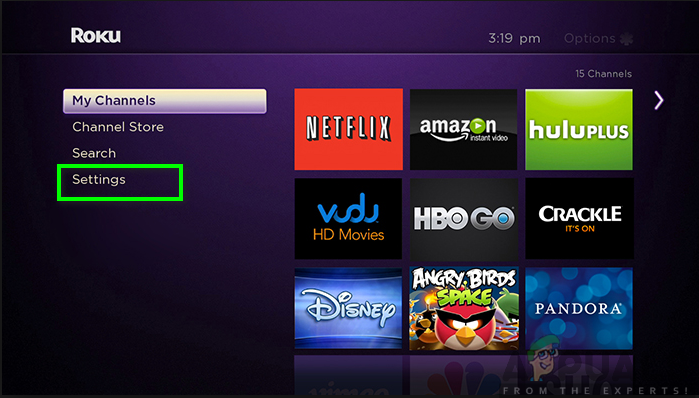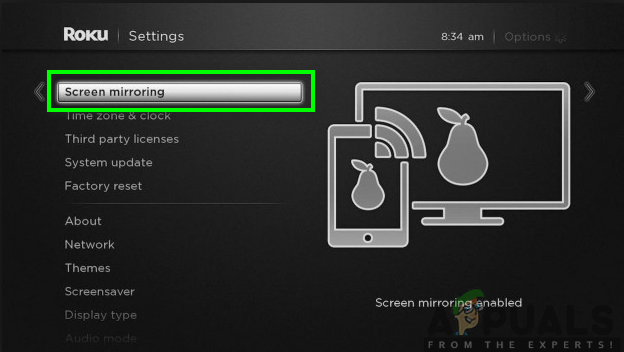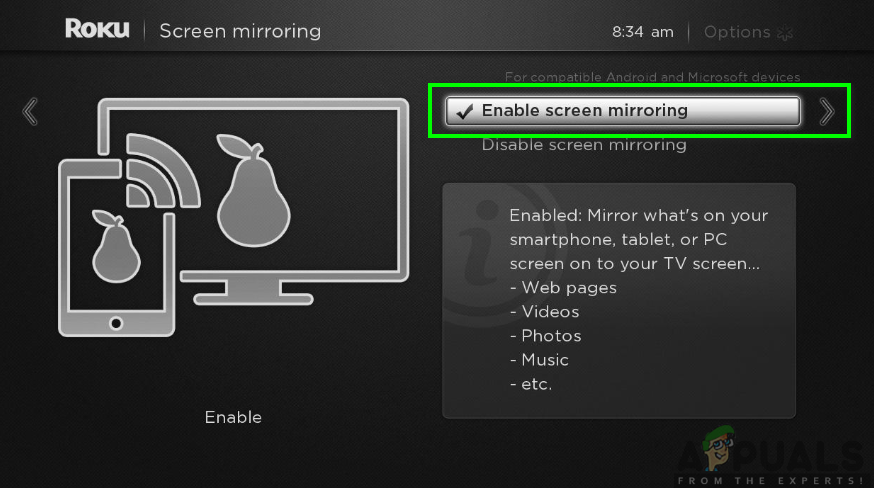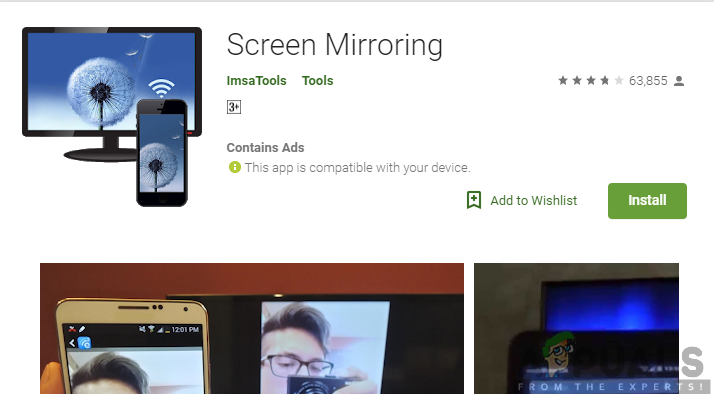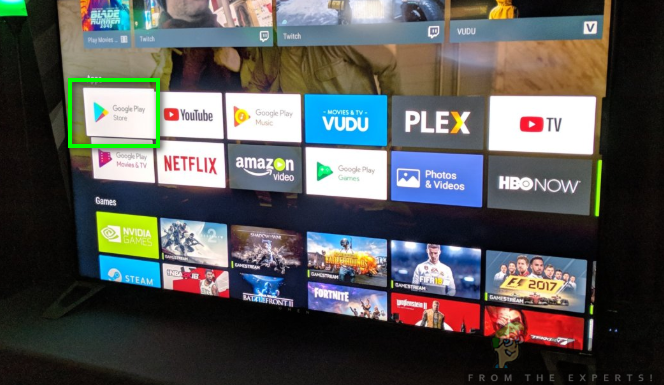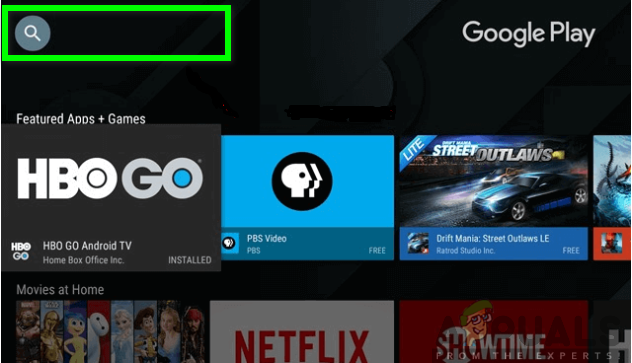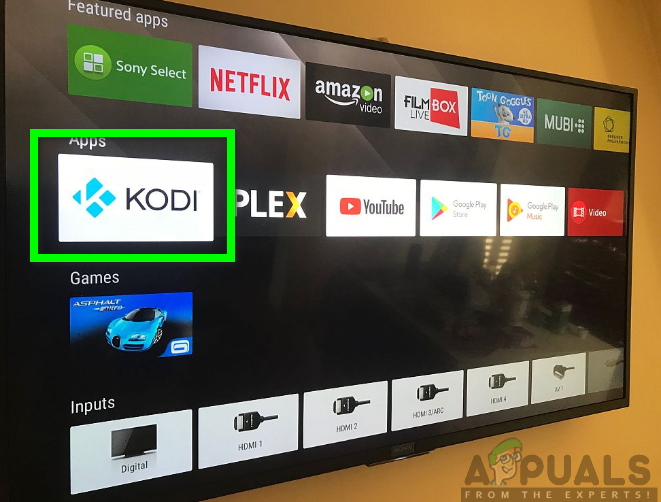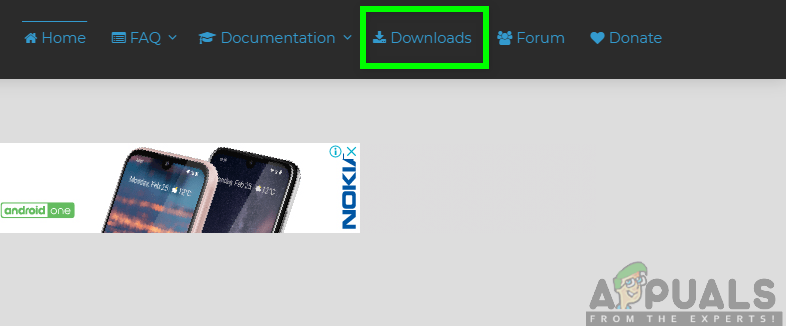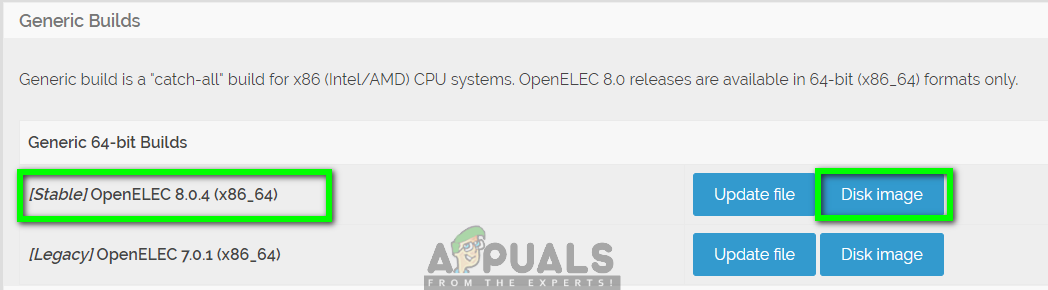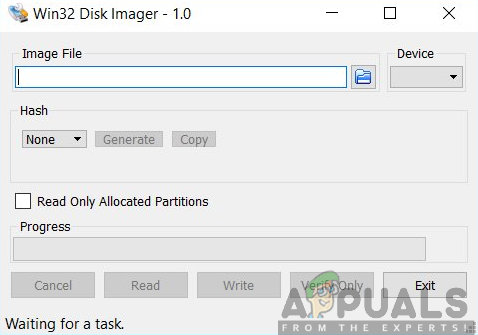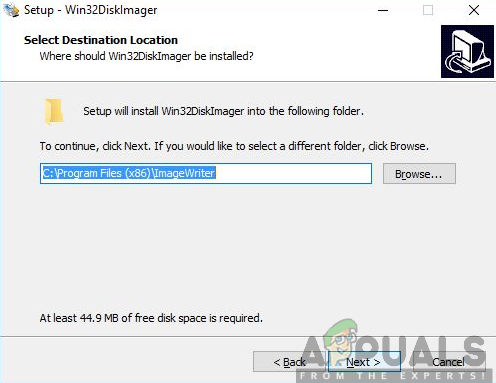Apparently, there are many ways in which you can install Kodi on your Samsung Smart TV. Each of these methods is easy to follow and comprehend therefore be sure to choose the one that is feasible for you. The methods include the following:
Method 1: Installing Kodi to your Samsung TV using Chromecast
This is a quite easy way for installing Kodi on your smart TV with the aid of the streaming media player, Chromecast. Therefore, to achieve a successful installation, you will require to have some additional software applications like Kodi itself, Chromecast, Chromecast app as well as Google Home app. Therefore, make sure you follow the outlined steps below for you to have Kodi on your Smart TV:
On your phone, go to Google Play Store.Search for Kodi app in the search bar.Click on Install to have Kodi installed in your phone.
However, you might encounter some problems installing Kodi on your Samsung TV due to one reason or the other. Luckily, you are not limited to the methods as you can proceed to the next method and install Kodi to your smart TV.
Method 2: Installing Kodi on Samsung Smart TV using Roku
Also, this is one of the easiest methods to use with the purpose of installing Kodi on your Smart Samsung TV. Roku is a media player that allows you to stream a number of TV shows, movies and music videos among other features. Therefore, to achieve a successful installation be sure to follow the steps below:
Open Roku and go to Settings.
Next, select System and proceed to Screen Mirroring.
Click on Enable Screen Mirroring option.
Downloading Screen Mirroring app
- Next, you will have to download and install any screen-mirroring app on your phone. To achieve this:
Method 3: Installing Kodi on Samsung TV using Android TV Box
With Android TV box, you can easily install Kodi on your Smart Samsung TV without consuming much of your time. This procedure is straightforward and as easy as 123. therefore, be sure to follow the steps below:
Method 4: Installing Kodi on your Smart Samsung TV using USB Drive
Finally, the last way in our list is the ability to install Kodi on your TV using a USB Drive. To achieve this, you have to systematically follow the below steps: Consequently, depending on the type of method you used, you will now have Kodi installed on your Smart Samsung TV. Therefore, you may now enjoy the top-level entertainment experience as well as features that come in handy with Kodi. Moreover, you can also install Kodi add-ons available on third parties.
How to have Alexa on your Smart TV (Samsung)How to Download Third Party apps to your Samsung Smart TVHow to Update the Firmware of your Smart TV (Samsung)Fix: ‘Plugin Has Stopped’ on Samsung Gear Smart Watches