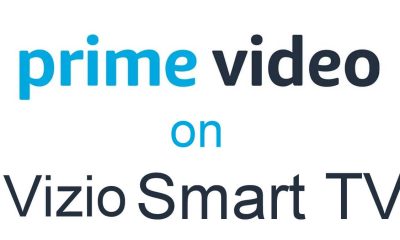How to Screen Mirror Kodi on Vizio Smart TV using Android Phone
Most Vizio TV comes up with the built-in Chromecast feature. If your TV is incompatible with the cast feature, you can use a Chromecast device to cast the content from your mobile to the TV. (1) Power on your Vizio smart TV and ensure to enable the cast feature. (2) Connect your Kodi-installed mobile and Vizio TV to the same Wi-Fi connection. (3) Launch the Kodi app on your mobile and select the content you need to stream on your TV. (4) Navigate to the Notification panel of your mobile and tap the Cast button. (5) Select your Vizio TV from available devices. (6) Now, your mobile will start to mirror your TV. Play the video on the Kodi app to watch the content on your smart TV.
How to AirPlay Kodi on Vizio Smart TV using iPhone
The Kodi app is not officially available on iPhone App Store. So you need to jailbreak to install Kodi on your iPhone. Note: Jailbreaking is not recommended. You can jailbreak your device at your own risk. (1) Enable the AirPlay feature on your Vizio smart TV To enable AirPlay: Press the V or Home button on your Vizio remote → Tap Extras → Click AirPlay → Turn on. (2) Connect your mobile and Vizio TV to the same Wi-Fi connection. (3) Go to the Control Center of your iOS device and click the Screen Mirroring option (4) Select your Vizio TV from the list of devices. (5) Now, your iOS device starts to mirror your Vizio TV. (6) Launch the Kodi app on your iOS device and play the content to stream the Kodi app on your smart TV.
Alternate Method to Watch Kodi on Vizio TV [Streaming Devices]
You can also get the Kodi app on your TV using the streaming devices mentioned below.
Kodi on Apple TV Kodi on Firestick Kodi on Roku Kodi on Chromecast
Comment * Name * Email * Website