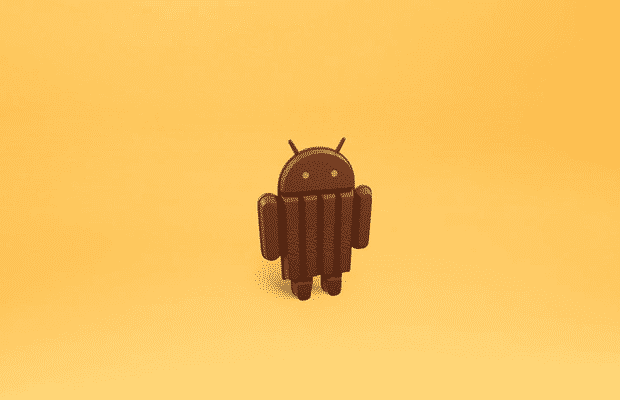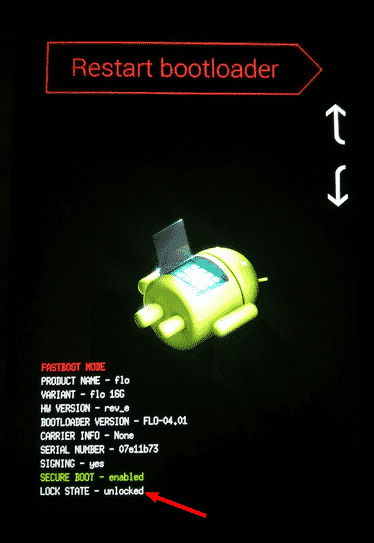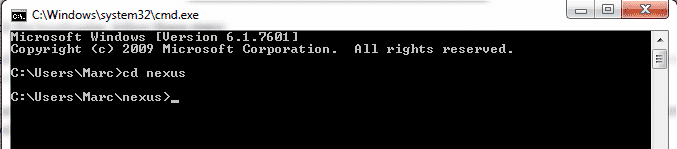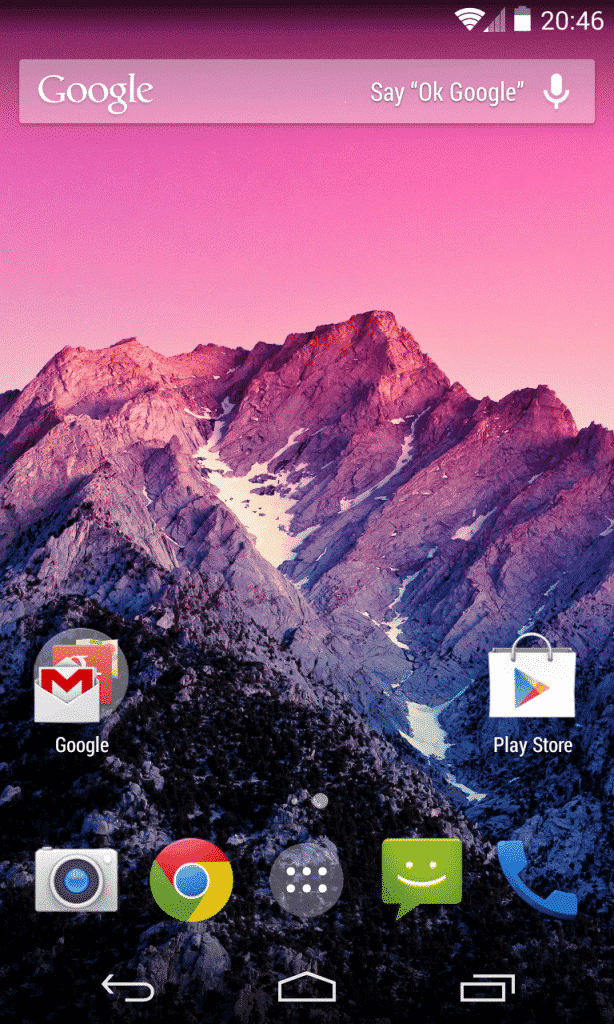With factory images, however, you can go ahead and flash them onto your device to get Android 4.4 before being able to update an OTA update. While some android-savvy people already know by heart how to flash a factory image, others might struggle with the procedure and be scared of messing up their device, although it’s very difficult to completely brick a Nexus device. For that reason, we created a guide on how to flash the 4.4 factory image so that everyone with a Nexus 4, Nexus 7 LTE or Nexus 7 (2012) can enjoy Android KitKat.
How to flash Android factory images step-by-step
Although the steps below are fairly easy to do (we used the same ones to flash our devices), please note that we don’t take any responsibility for any negative outcomes.
Pre-flash preparation
Flash instructions
Note: There’s a way to flash factory images without wiping your device. You should only do that if you’re on stock and not on a custom rom. See step 3 for more details. Before unlocking it, you can check if it is locked or unlocked. For that, reboot your phone into fastboot and check the last line “Lock state”. If you never rooted your device or flashed anything, than it should be locked and you can go on. To unlock the bootloader, follow these steps:
Post-flash steps: Rooting your device
Installing Google Experience Launcher
As already known, only the Nexus 5 comes naturally with the new GEL. So, if you want to try it out yourself, you can simply download and install the GEL apk. Google’s new major search update fixed some bugs people had while using GEL, especially on a Nexus 7. Thanks to that, there shouldn’t be any problems installing the launcher with the apk. Keep in mind that, in order to get Google voice commands working, you need set your system language to English (U.S.). Download Google Experience Launcher apk To get an overview of the most popular launchers, check out our guide! I hope this guide helps you flashing Android 4.4 onto your device! Have fun with KitKat and let me know if you have any questions. Are you interested in more Android related guides? Have a look at our Android knowledge database. i had rooted my karbonn s5 n it successfull rooted that ok after that i had installed various apps superuser, cleaner etc, and i also installed “chainfire 3d” and i had give permission to superuser to root access and again i given the permission to chainfire 3d to root access then my phone gone to booting for 1 to 2 minutes and i taken out battery and kept again now the phone is not opening ! ie only showing booting screen please help me my phone model is karbonn titanium s5 andriod version 4.1.0 jelly bean pls help me i bought it just 5 months before pls help me my email id pingili.anilkumar@gmail.com please help me When i simply double clicked it, it worked flawlessly I’m running Windows 7 Ultimate x64, using the generic google driver on a Nexus 7 2013 WiFi model… Δ Contact Us :- trendblog.guest@gmail.com