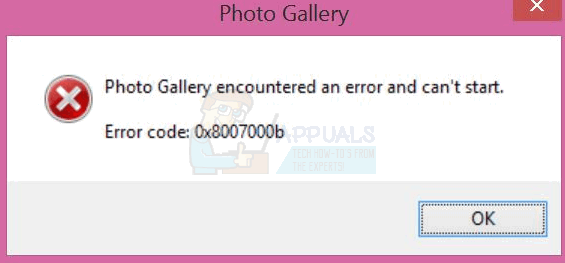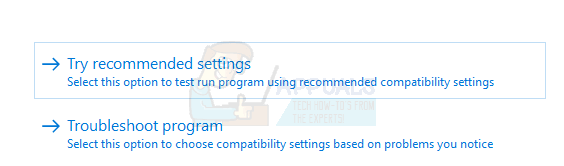The Windows Live Photo Gallery makes use of the aforementioned Windows libraries, and if you get this error and the application isn’t starting, it usually means that there is a problem with the libraries. Some files inside them might be corrupted, and you won’t be able to open the app until you solve them. Fortunately, there are two extremely easy fixes that are easy to do, even if you aren’t a tech-savvy user. Just read on and see how you can solve this issue. If the first method, by any chance, doesn’t work for you, you can try the second one.
Method 1: Use the Photo Gallery troubleshooter
The Photo Gallery comes with a troubleshooter that’s able to solve this kind of problems if you run it. Running it is easy, and all you need to do is follow the steps below:
Method 2: Restore the default libraries
If the troubleshooter doesn’t do the trick, you can try manually restoring the default libraries, in order for the Photo Gallery to work again. Keep in mind that in case you have added additional paths to your library, you will need to add them again, as this method brings the libraries back to their original state.
When you see how easy it is to fix this issue, you will wonder why don’t Microsoft fix it themselves. They won’t and they’ve discontinued Essentials suite anyway.
How to Use Windows Live Photo Gallery on Windows 10?FIX: Photo Gallery Has Stopped WorkingFix: File System Error -2147219196 When Opening Windows Photo App[FIX] Error Downloading This Photo From Your iCloud Library