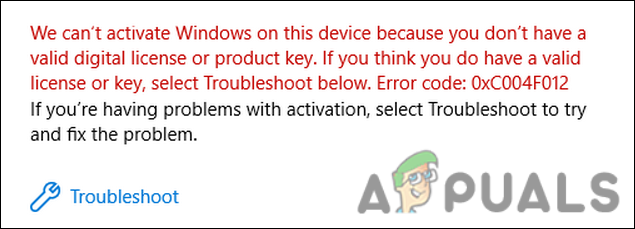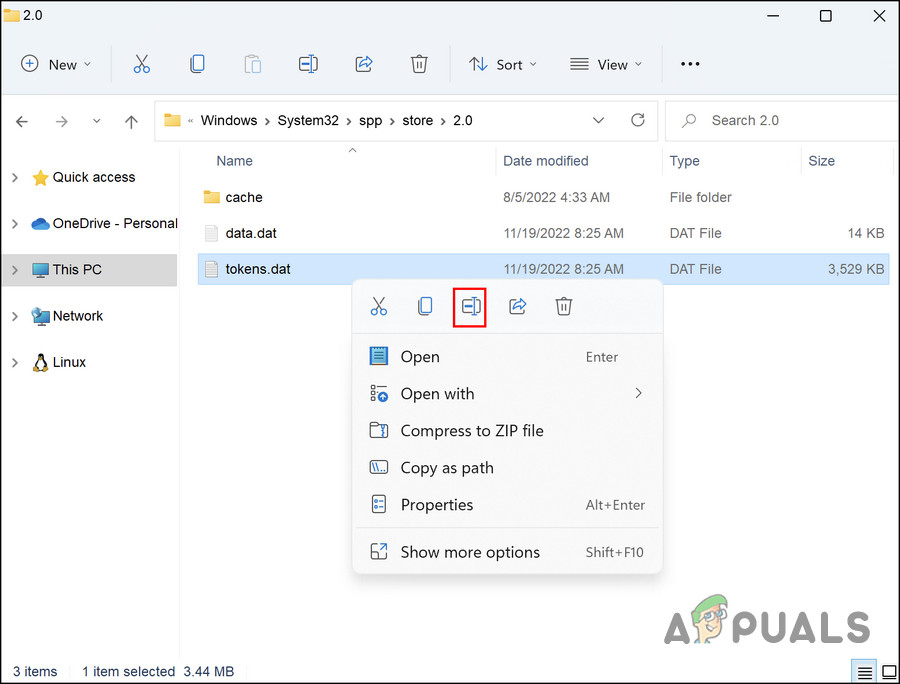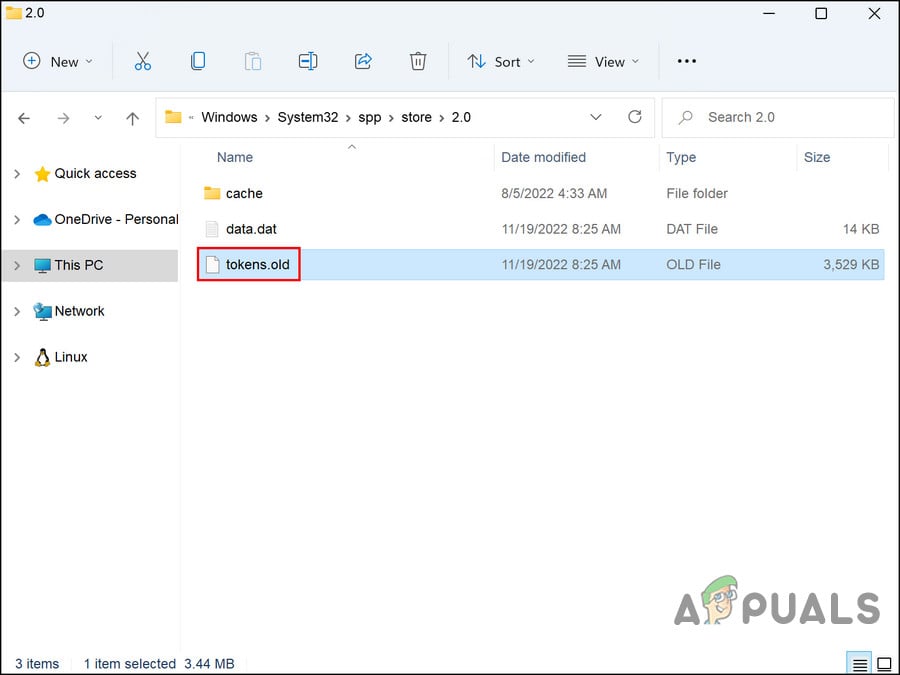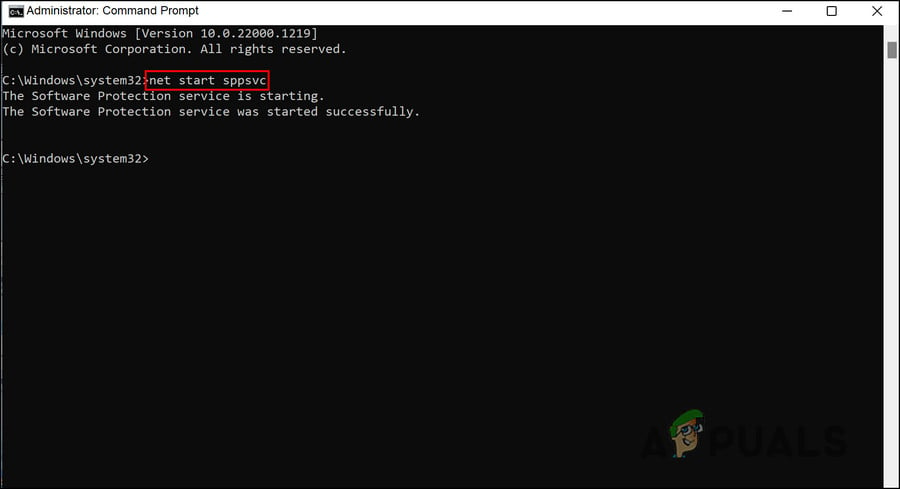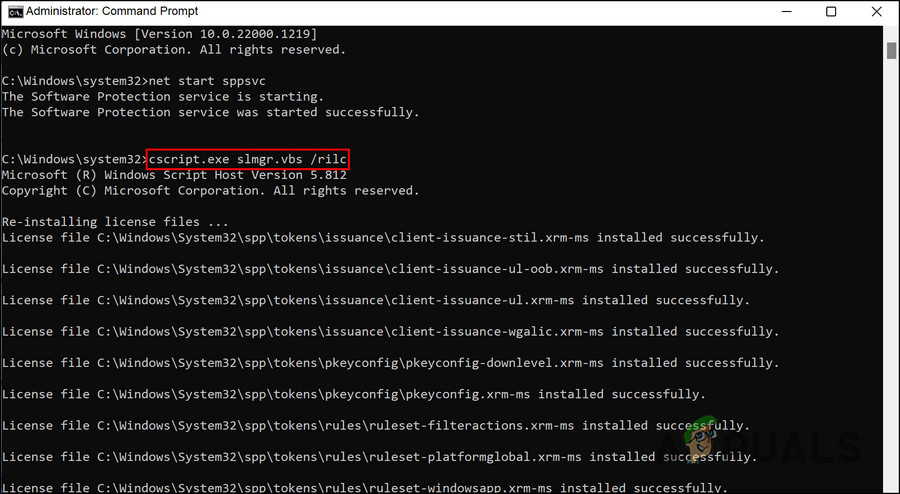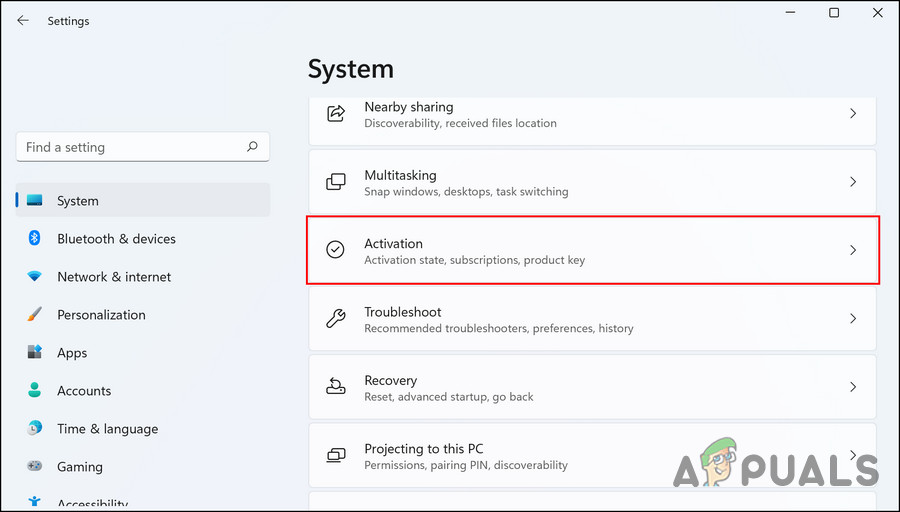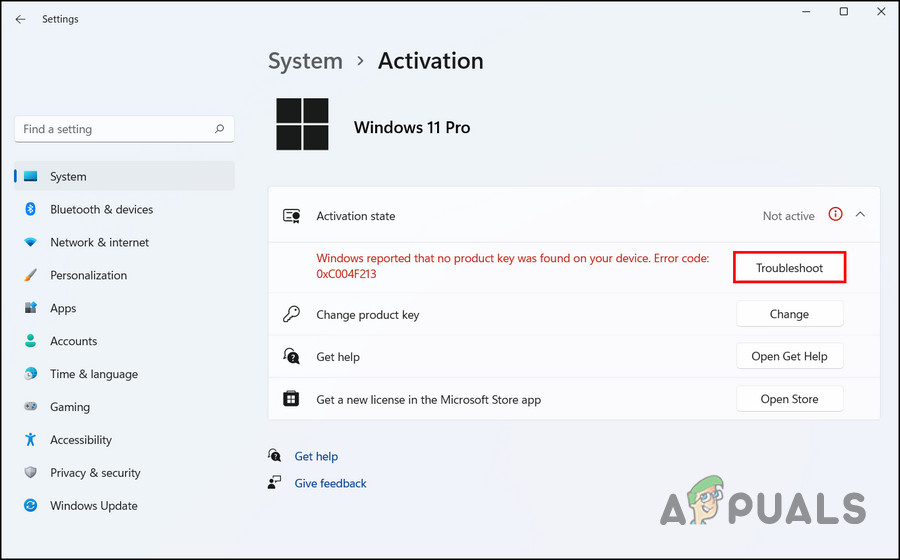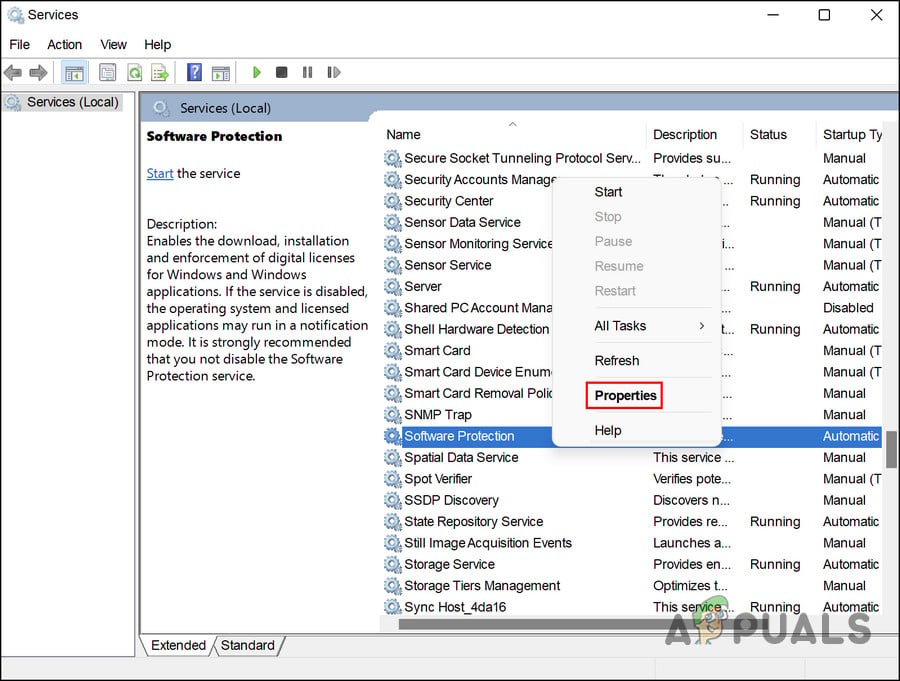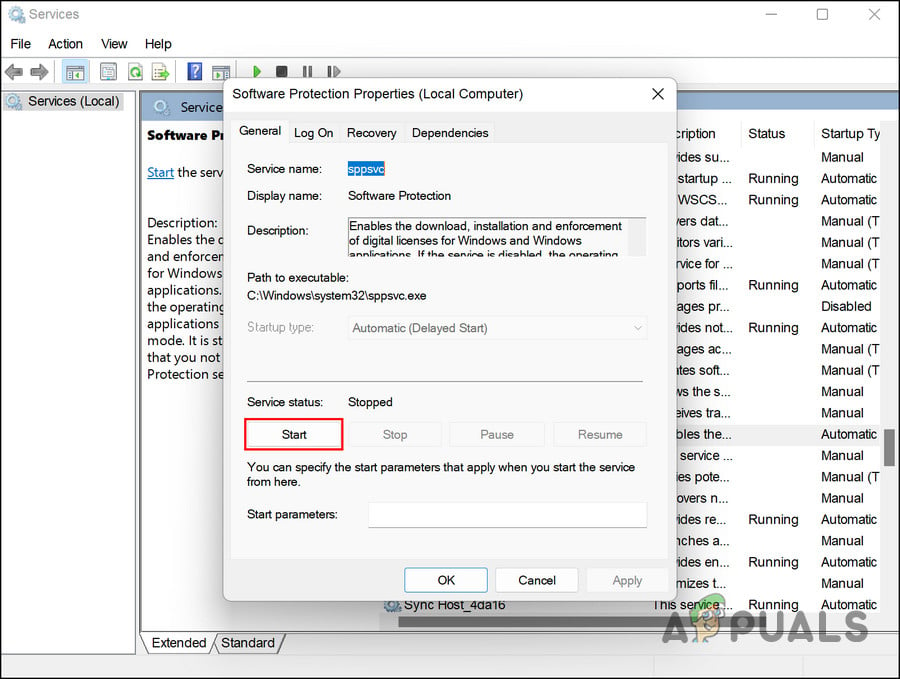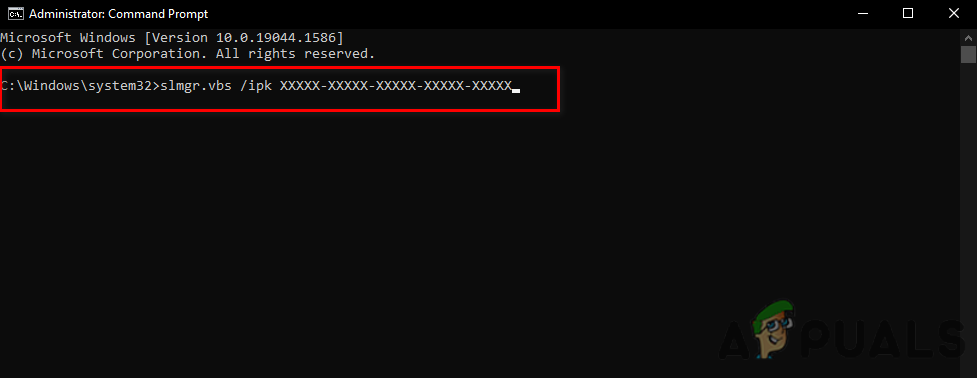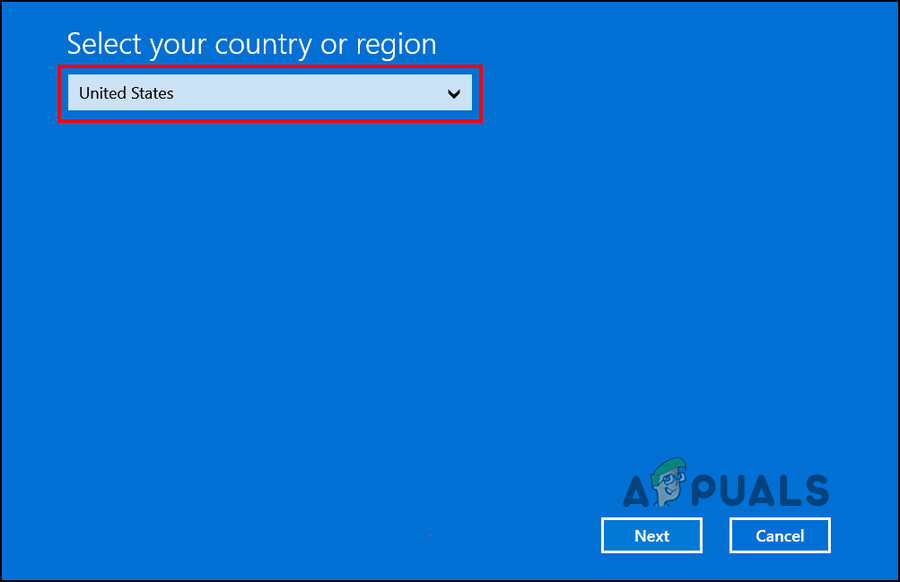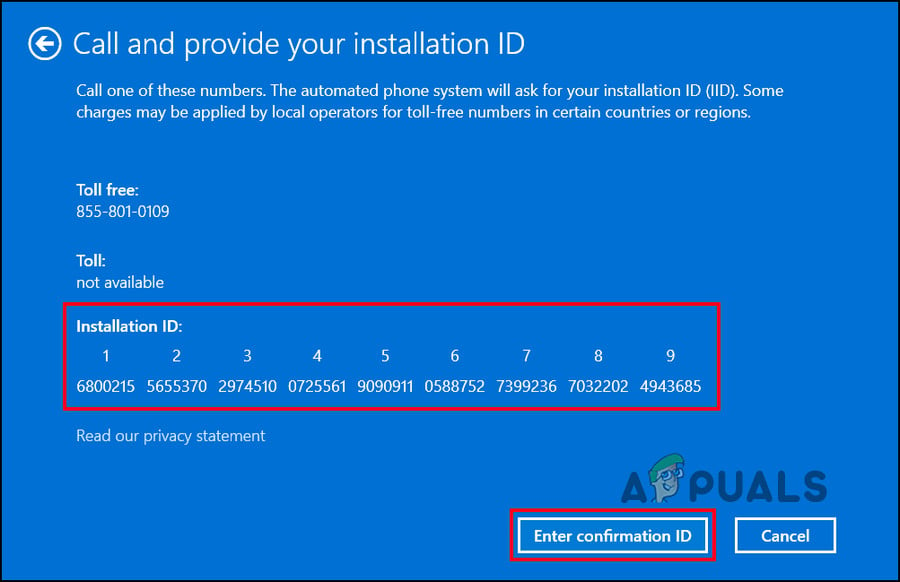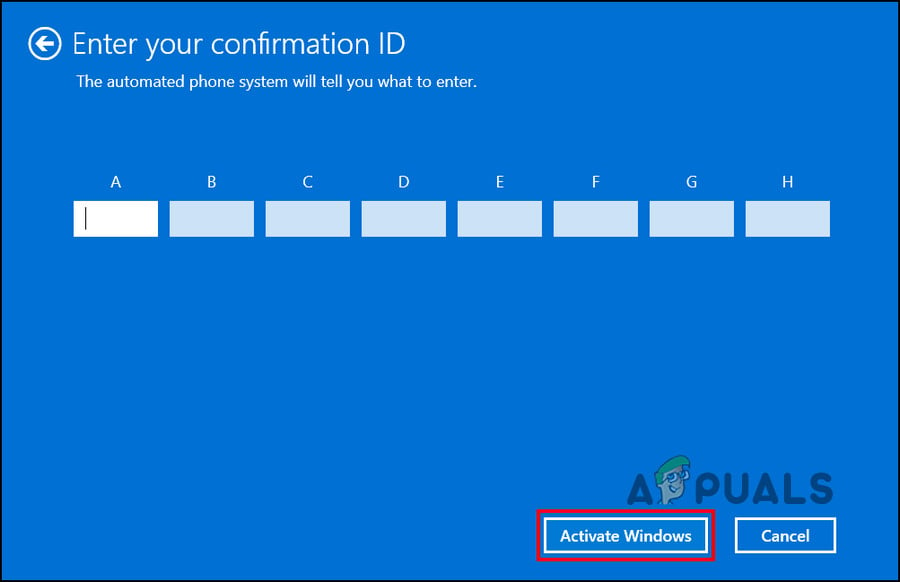This error is typically caused due to a missing or corrupt licensing repository and sometimes can also pop up after major upgrades, which makes Windows lose its activation status. Below, we have discussed several troubleshooting methods that you can try to resolve this issue. Proceed with the one that fits your situation the best.
1. Run System Scans
The first thing that we suggest you do is to rule out any corruption issues in the system that might be causing the problem. For this, we will be using the SFC and DISM tools. Microsoft developed both these utilities to scan the system for errors. SFC works by scanning the protected system and replacing the corrupt ones with healthier ones. On the other hand, the DISM tool is responsible for repairing a corrupt system image. Follow, How to Run SFC Scan. After that, you can follow, How to Run a DISM Repair in Windows. Head over to this guide to run a system scan. In case that does not fix the issue, you can proceed with the next troubleshooting methods in this guide.
2. Rebuild Tokens
Rebuilding the Activation Token files or Token.dat files can also fix the issue at hand, as they might be corrupted or faulty. Here is how you can try doing that as well: Hopefully, the activation error will be resolved once this is done.
3. Restart the Software Protection Service
System services and other similar components are vital in helping your system function as it is supposed to. For your system to finish the activation process successfully, the Software Protection service must be running properly. If it is acting up, you are likely to face the issue. Fortunately, the fix is easy; in most cases, restarting the service should fix the problem. Here is how you can do that: Once done, check if the issue is resolved.
4. Use Command Prompt to Activate
Alternatively, you can also use the Command Prompt to activate Windows 11 as well. Here is how you can try that as well:
5. Use Your Phone to Activate
You can also call Microsoft to activate your Windows. Follow these steps to proceed:
6. Clean Install Windows
If none of the methods have worked for you and you are still encountering the problem, then we suggest you move forward with a clean install. When you clean install an operating system, you erase the entire hard drive and then install the operating system again. In a clean install, an operating system is put on a brand-new computer, and an old operating system is replaced or upgraded. Head over to this guide to proceed with a clean install. Hopefully, it will resolve the issue for you.
Fix: Windows 10 Activation Error 0xc004f012How to Fix ‘An Error Occurred During Activation. Try Again’ Error during…[FIX] Windows Activation Error 0XC004F213 on Windows 10Fix: Windows Activation Error 0x55601 or 0x44578