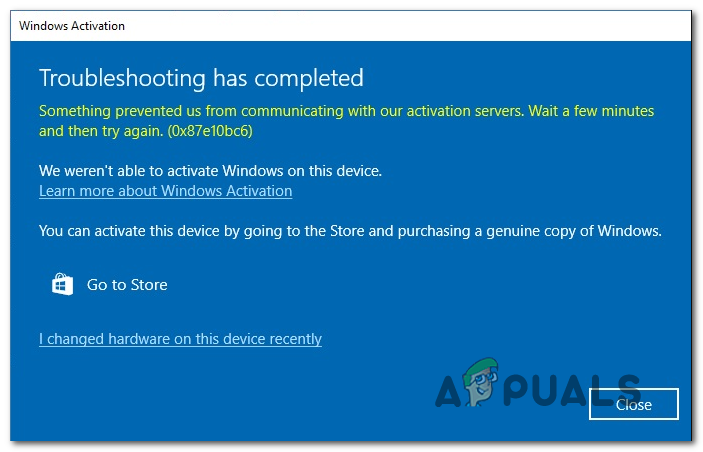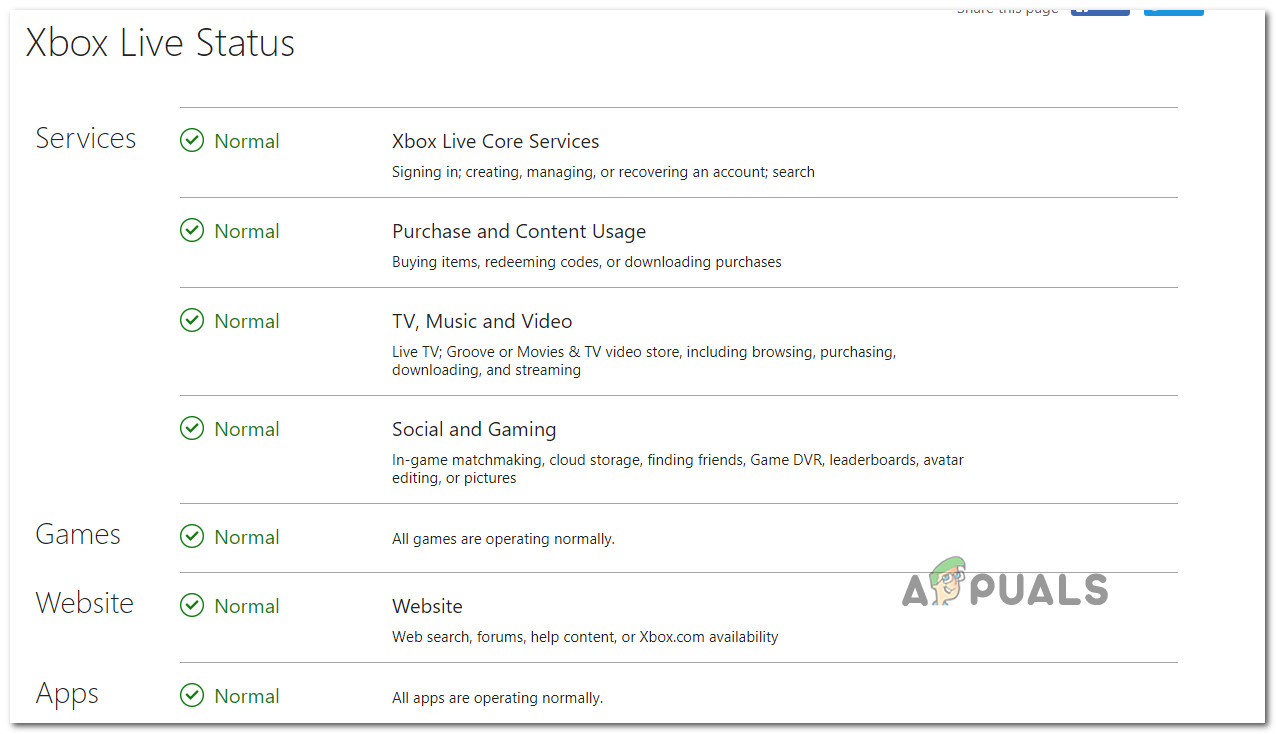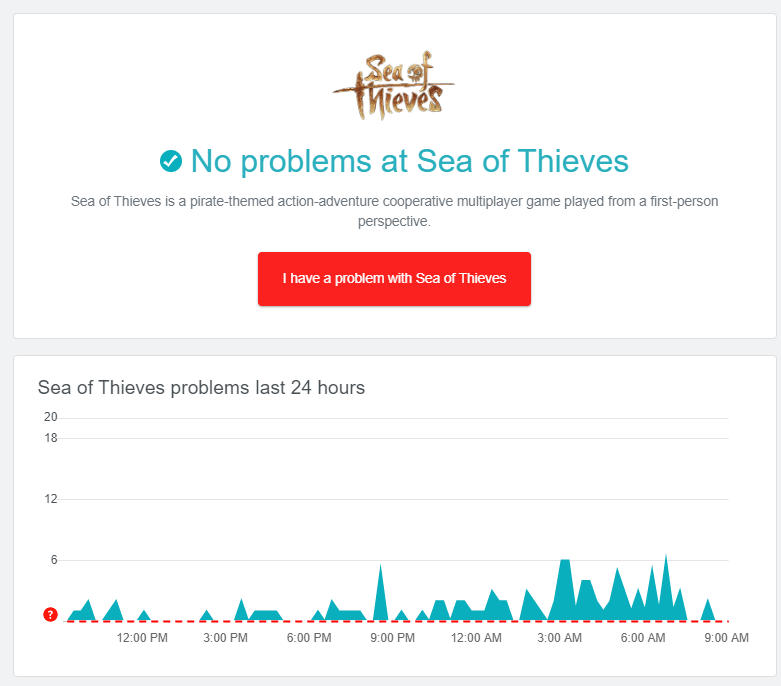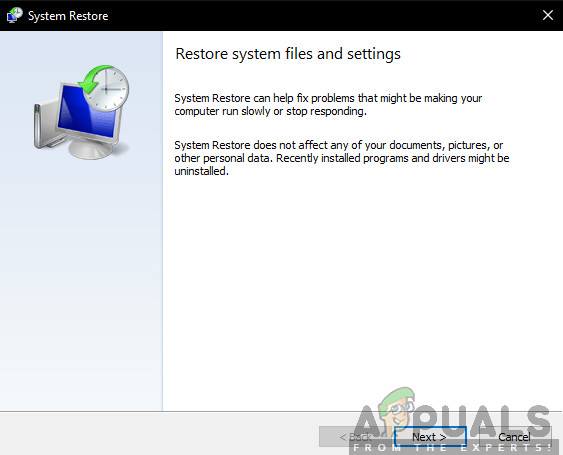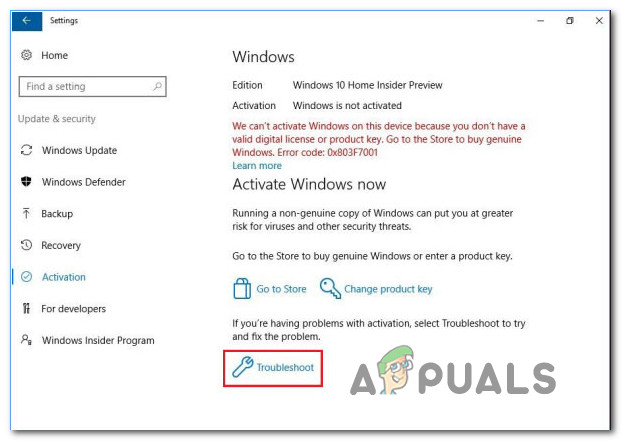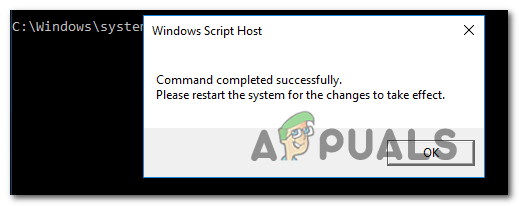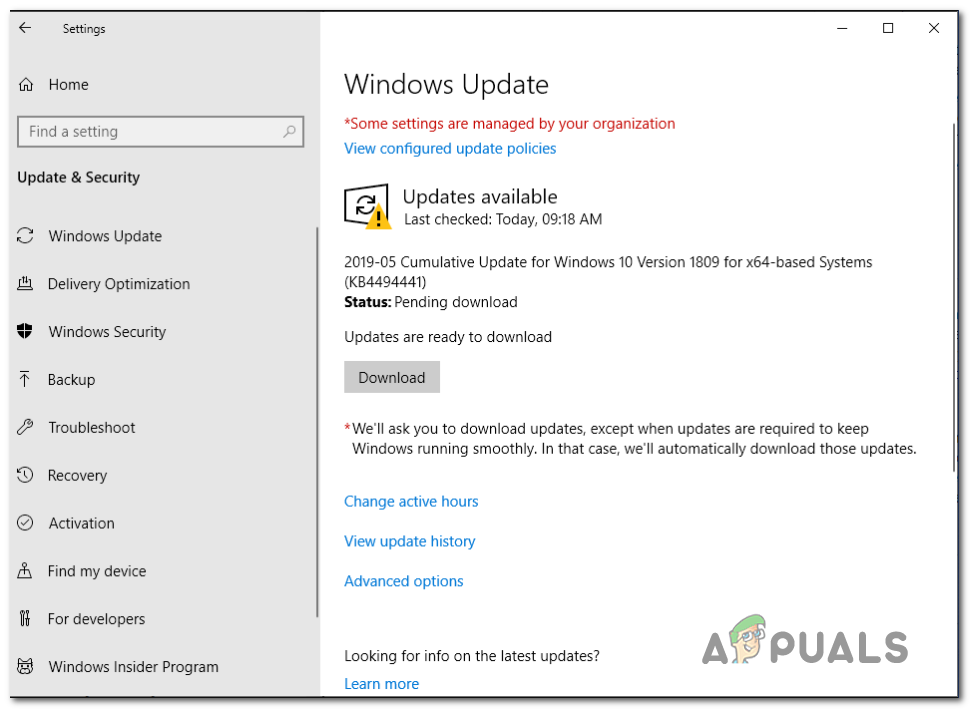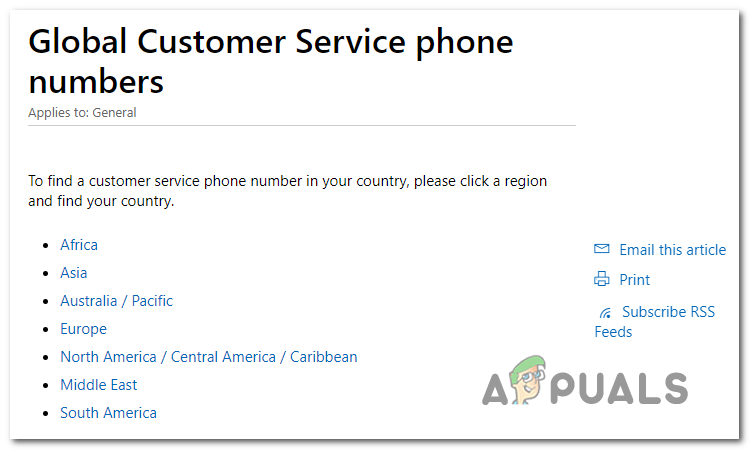Here is a list with potential culprits that might contribute to the apparition of the 0X87E10BC6 error code:
Method 1: Verifying for a server issue (if applicable)
In case you’re encountering the search support error 0x87E10BC6 when trying to launch a game on your PC via the XBOX App, you should investigate if the problem is not actually caused by a server issue that is beyond your control. The ideal place to start is on the Microsoft server status page to see if any critical Xbox LIVE server is currently experiencing issues. To do this, visit this link (here) and see if any services are currently having problems. Note: Keep in mind that even if this page appears to focus on Xbox console users, the majority of this infrastructure is shared on PC. So in the vast majority of cases, if there’s a server problem on Xbox Live, it will also occur for PC users. While you’re troubleshooting for a server issue, you should also investigate the dedicated game server. If the investigation above reveals no server problems with Xbox LIVE, attempt to launch a different game through the same XBOX app and see if you still get the 0x87E10BC6 error code. In case this error code only appears with this one game, keep in mind that this problem might not be related to XBOX Live – it might be happening outside Microsoft’s ecosystem. To investigate this particular scenario, use services like Downdetector or IsItDownRightNow. In case the investigation you did above didn’t reveal a server issue with the game, or you’re encountering the 0x87E10BC6 error code in a different scenario, move down to the next method below.
Method 2: Using System Restore (if applicable)
In case you’re encountering the 0x87E10BC6 error when trying to use Windows DVD Media Player, your system might have operated some recent changes that ended up affected this function. Some users that encountered this problem on their Windows 10 computer have confirmed that the issue was resolved after they used System Restore to revert their computer back to a healthy state. Since there are a lot of different scenarios that might ultimately cause this issue, the best course of action is to simply use the System Restore utility and revert your computer back to a state in which this problem was not occurring and you were able to use the Windows DVD Media Player without issues. Note: Keep in mind that if you didn’t modify the default behavior of System Restore, you should have plenty of snapshots to choose from. If you decide on using System Restore, follow the instructions (here) to get rid of the 0x87E10BC6 error when opening Windows DVD Media Player. In case this method was not applicable, move down to the next potential fix below.
Method 3: Running the Activation troubleshooter
In the event that you’re encountering the 0x87E10BC6 error after a failed license activation attempt, your Windows computer might be capable of troubleshooting the issue automatically. As it turns out, some users that we’re encountering this problem on Windows 10 have managed to fixed it by running the Windows Activation troubleshooter. In case your problem is rooted in the mismanagement of the licensing description, running the Windows Activation troubleshooter should allow you to fix the problem and activate the license (as long as it’s valid). Here’s a quick guide on fixing the 0x87E10BC6 error by running the Activation Troubleshooter on Windows 10: In case this didn’t work for you, try the next fix below.
Method 4: Activating using SLMGR
In case you’re seeing this error code while trying to activate your Windows 10 installation (Home or PRO) and you are certain that the license key you’re trying to activate is valid, you might want to try doing the activation manually using SLMGR (Software Licensing Management Tool). A lot of users have confirmed that this operation was the only thing that allowed them to activate their Windows 10 Home or PRO without encountering the 0x87E10BC6. This is typically known to be effective in those instances where this Windows 10 license has resulted from an upgrade from Windows 7. In case this scenario applies to your current situation, follow the instructions below to fix the issue by using the SLMR tool via an elevated Command Prompt:
Method 5: Update Windows 10 to the latest version available
As it turns out, this particular issue can also occur due to a requirement check on Windows 10 that that ends up invalidating the activation process on grounds that the build version is too updated to facilitate the license activation – in most cases, this problem occurs for Windows 10 users that attempt to activate their license on builds older than 1809. If this scenario is applicable, you should be able to fix this issue by forcing your machine to install every pending Windows update until you are on the latest Windows 10 build available. To do this, follow the instructions below and install every pending update via the WU (Windows Update) component: In case this method was not applicable or your computer was already on the latest Windows 10 build, try the next fix below.
Method 6: Uninstalling 3rd party firewall (if applicable)
As it turns out, an overprotective firewall can also be indirectly responsible for the 0x87E10BC6 error code. This happens because some 3rd party firewalls might end up mistaking a legitimate Microsoft server as a security threat and block any connections with it – if that server happens to be the Activation server, you will get the error code as a result. If this scenario is applicable, you will not be able to fix the issue by disabling the real-time protection since these types of blocks are typically enforced on a network level – disabling the firewall will still maintain the previously enforced security rules. So the only viable fix, in this case, is to simply uninstall the 3rd party firewall and see if the issue is resolved: In case the same you’re still encountering the same 0x87E10BC6 when trying to activate your Windows computer, move down to the final method below.
Method 7: Contact Microsoft’s support
In case you get the 0x87E10BC6 error code when trying to activate Windows 10 and none of the potential fixes above have worked for you (and you are certain that the license key you are trying to activate is valid – You got it from an authorized seller) you have little choice but to get in contact with Microsoft support. Fortunately, as long as your details check out, Microsoft Live agents are able to activate the license key on your computer remotely. Keep in mind that there are multiple ways of doing this, but as many have confirmed, the quickest way to get a LIVE agent to assist you is by calling the toll-free number specific to the region where you are located. Check out this is (here) to view the full list of country-specific phone numbers that can get you in contact with a Microsoft live agent. Important: Depending on your region and the hours you are calling, you might need to wait for a few hours until a Live agent gets back at you. As soon as you establish contact, you will be asked a couple of security questions to confirm your identity and the fact that you own that license. But as soon as you get past the verification steps, they will activate the license key remotely.
How to Fix Error Code Netflix Error Code TVQ-ST-131FIX: Windows Defender Error The service couldn’t be started Error code:…How to Fix Windows Update “Error Code: Error 0x800706ba”?How to Fix ‘The Software For This Device Has Been Blocked From Starting Because…