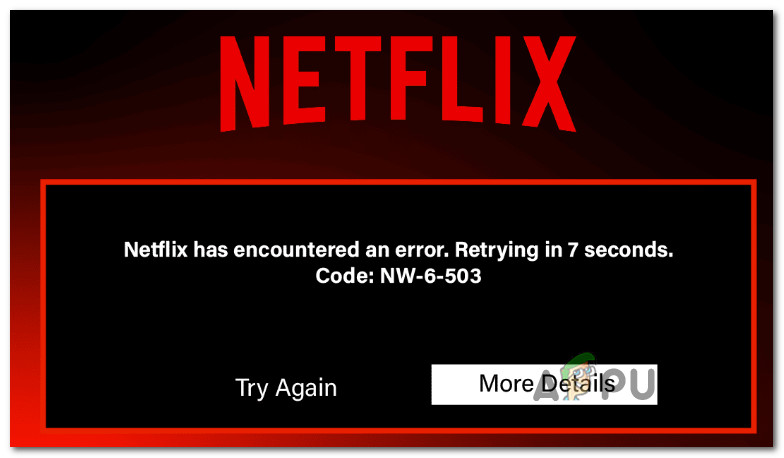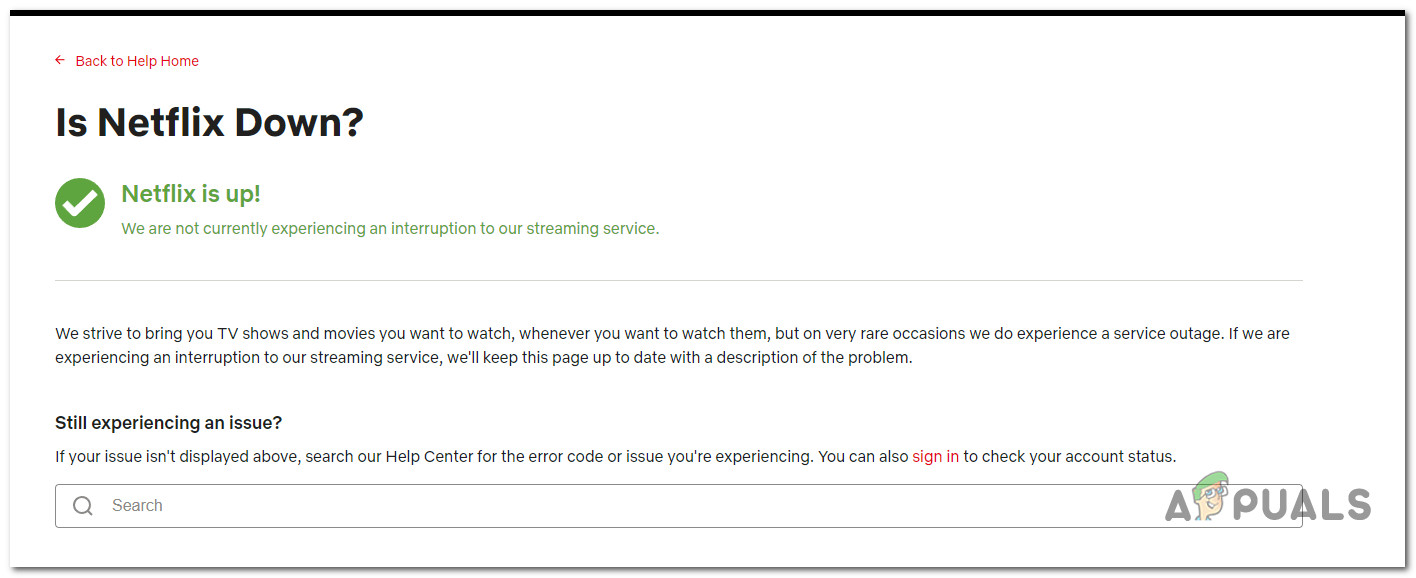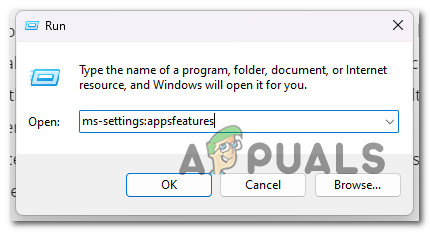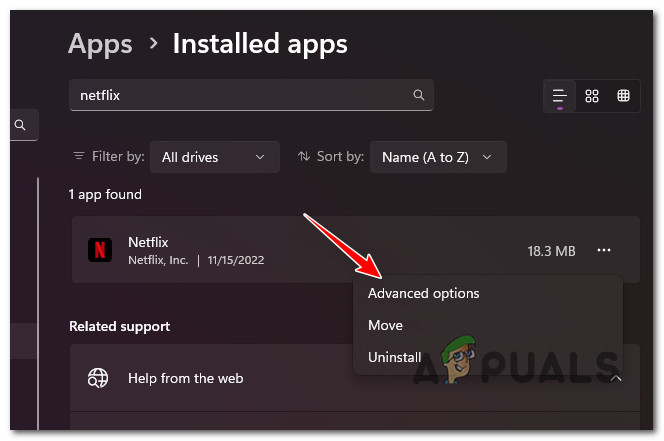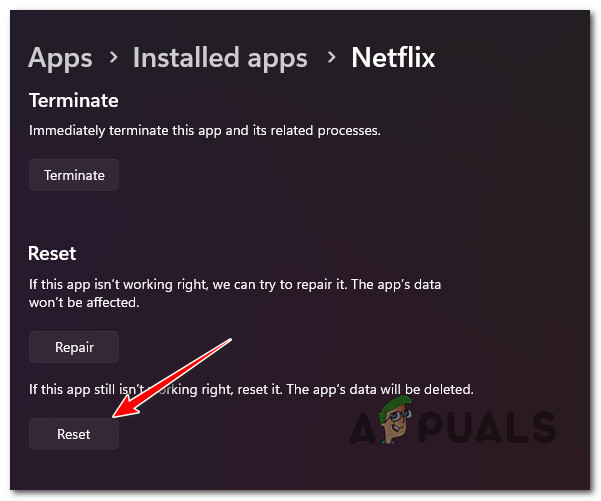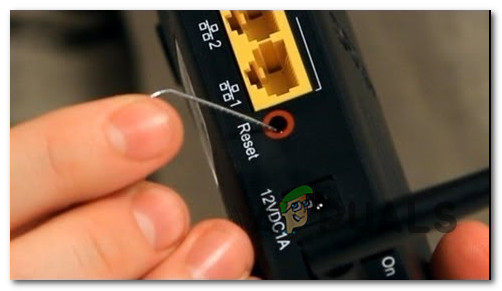Before you start troubleshooting for an issue caused by the accumulated Netflix cache or a network inconsistency, investigate if Netflix is currently dealing with a server outage affecting streaming.
1. Check for a Netflix server outage
If you are starting to experience one of these error codes, start by logging into your Netflix account from a different device and see if the same error persists. If it does, the first thing you should do is check for a widespread streaming issue that is currently affecting Netflix. Start by accessing the official Status Page of Netflix and check if any widespread issues are currently announced.
Once you’ve ensured that this issue is not occurring due to a server outage, the next thing you should do is troubleshoot against a potential cache issue.
2. Clear Netflix Cache
Clearing the cache of Netflix can also resolve the issue, follow the steps down below for your corresponding device. The steps are different on each device, so make sure to search steps for clearing cache on your device first before proceeding.
2.1. Clear cache on Netflix UWP app (PC)
If you see the the error while streaming content from the Netflix UWP app (the one available through the Microsoft Store), clearing the cache is as simple as resetting the app from the Settings menu. Here’s what you need to do: If you see this error only when streaming Netflix content from a browser, you can clear the cache of the Netflix website, follow the steps in, How to clear cache for one site.
2.2. Clear Netflix cache on Smart TVs (universal method)
Some Smart TVs running Google TV or Android TV have ways that will allow you to specifically clear cached data accumulated by Netflix. But with most proprietary operating systems available on current TVs, the only option to rid of the application cache is to perform a power cycle procedure. The instructions below are universal and will work regardless of your TV model or manufacturer:
3. Reboot / reset modem & router
If you get the NW-6-503 or NW-6-500 error with Netflix on every device connected to your home network and you’ve made sure that the streaming service is not dealing with a server outage, the last thing yous should do is troubleshoot against a potential network inconsistency. You can clear your cached router data with a simple router restart. This process will only delete temporary files and leave everything else alone. To restart your router, press the ON/OFF button once to turn it off, then unplug the power cord and wait a full minute. If your network setup uses a modem, restart it too. Important: Don’t press the RESET button because that will start the process of resetting the device. If you’ve already restarted your router and you’re still getting the same Netflix error when streaming content, the next step is a router reset. To do this, press and hold the reset button for at least 10 seconds to reset a router. With most models, you will need a needle or a sharp object to reach it. Note: This process will reset your modem’s default address and custom credentials. Also, both your username and password will be changed back to admin.
How to Fix Error Netflix Error M7120-1931-500What is 500 Internal Server Error and How to Fix ItMicrosoft Teams Error Code 500 on PC, Mac and Chrome (Solutions)How to Fix Dota 2 Crashes and Stopped Working Errors and Issues