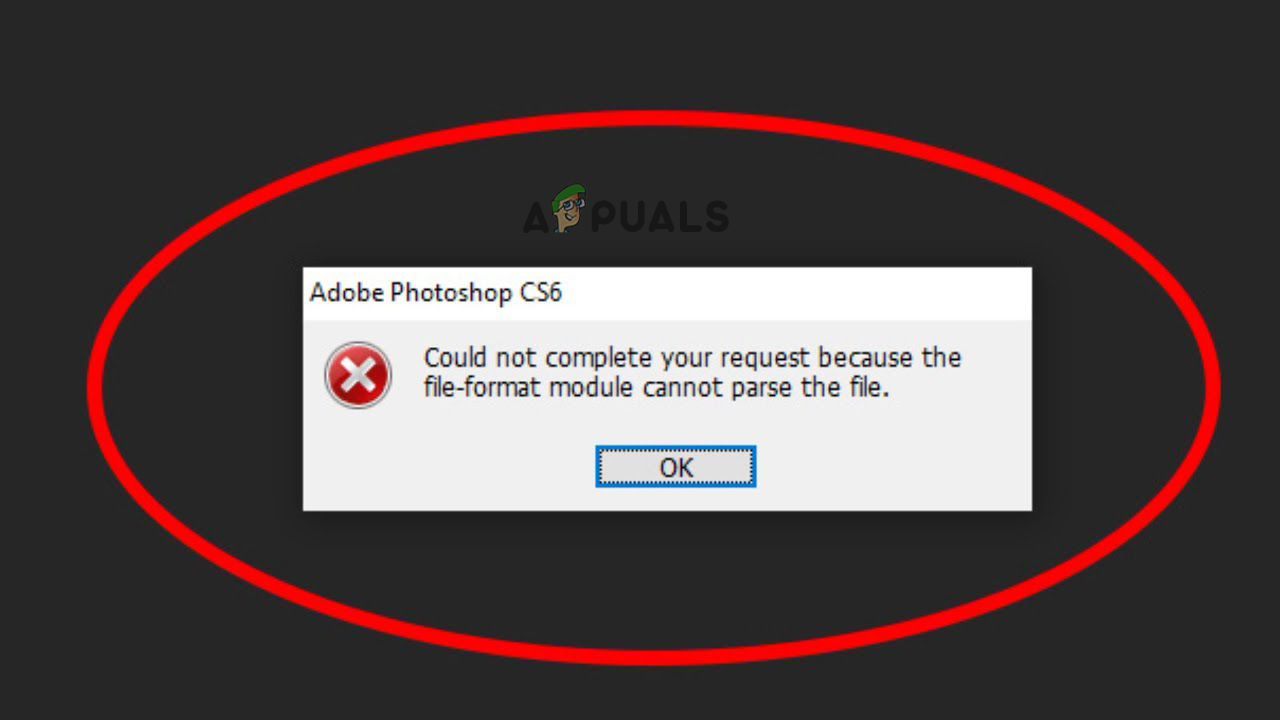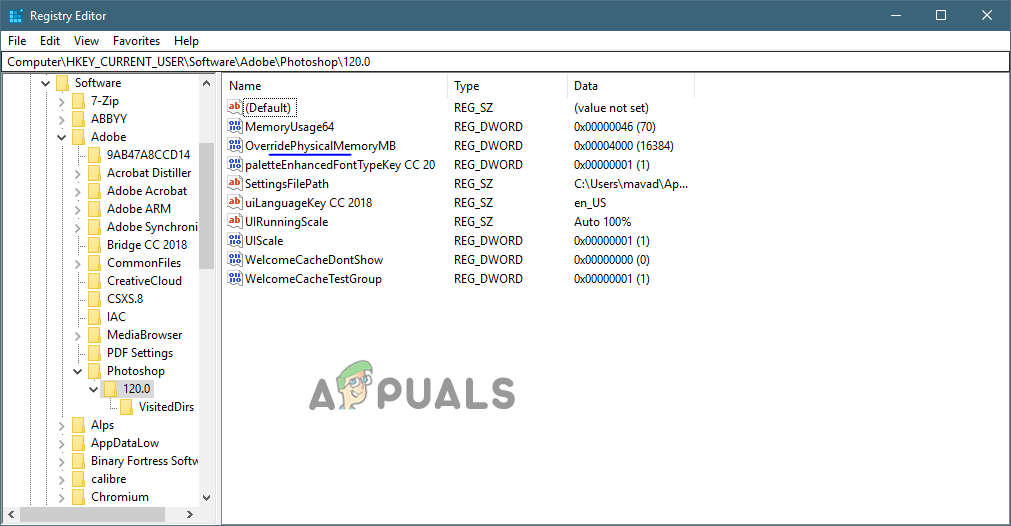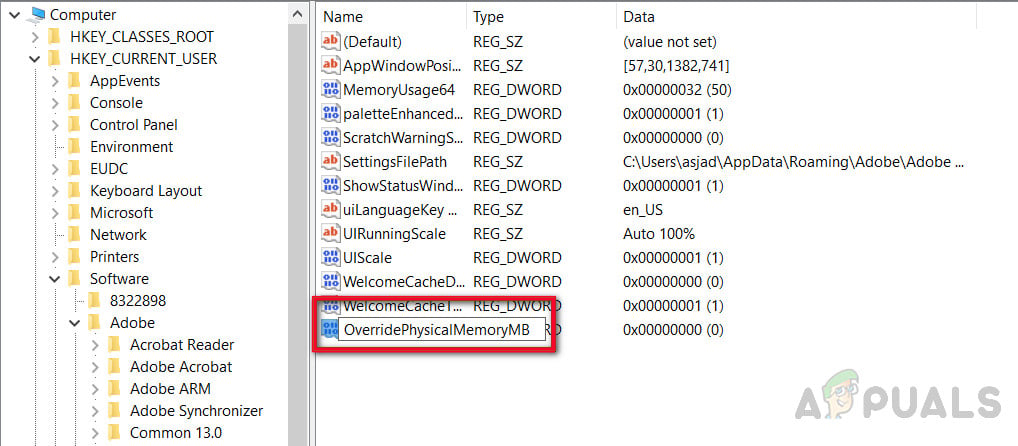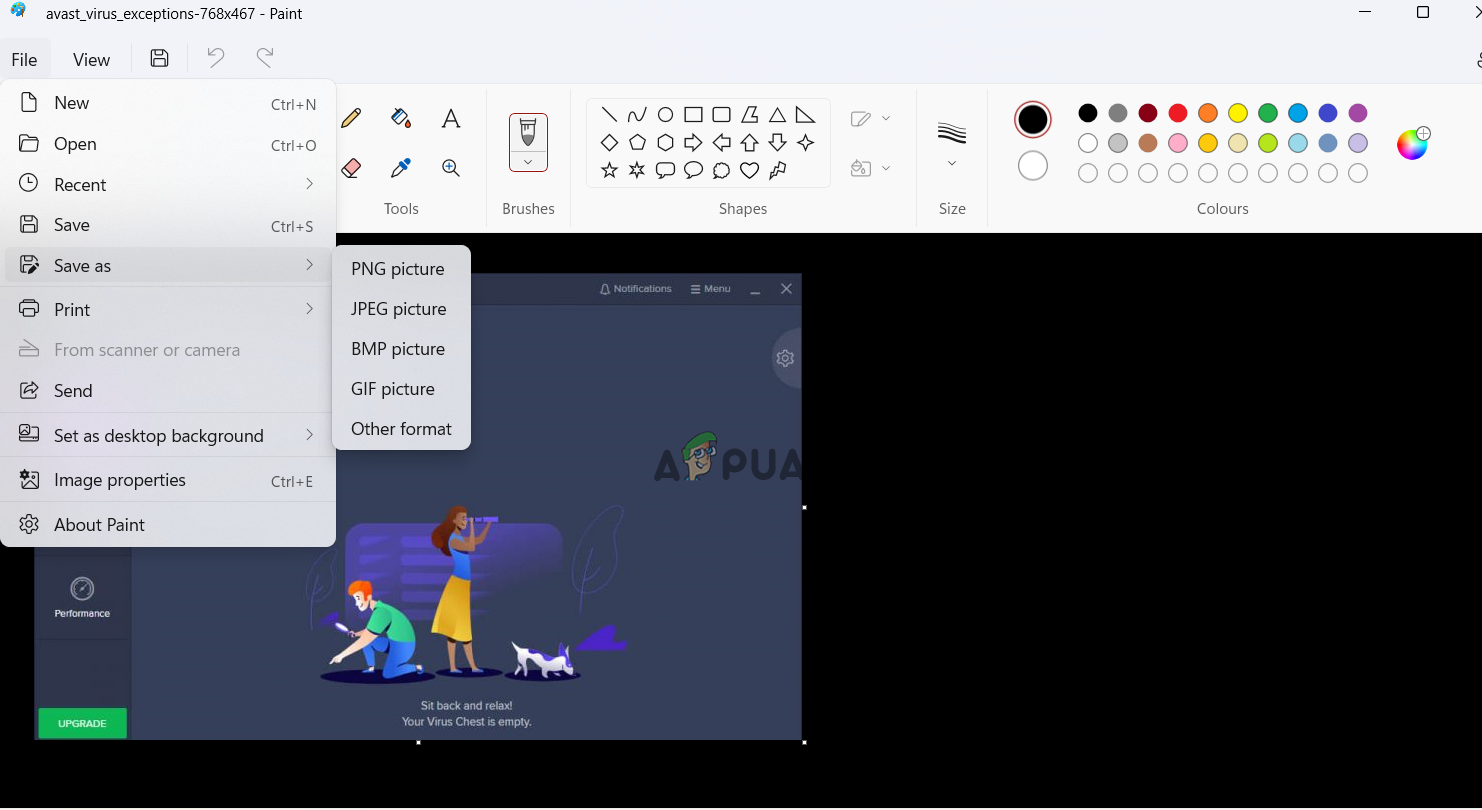We have listed the potential solutions that work for many affected users to get past the error.
1. Modify the Adobe Photoshop DWORD Value in Registry
If the fix mentioned above doesn’t help you to fix the issue, you might be able to fix the error by changing the integer value of the JPEG data. Many users suggested that changing the photoshop DWORD value in Windows Registry worked for them to solve the error. Note: First you need to backup your registry to prevent any issues in the future. Here are the steps to alter the registry’s DWORD value.
2. Change the Image File Format
This error can also occur if the image file format is incompatible so try to change the image format by opening the image with paint. To change the file format of the image, follow the steps given:
Photoshop Without Photoshop - 7 of the Best Open-Source & Free Photoshop…How to Fix Photoshop Error ‘scratch disks are full’Fix: Adobe Photoshop Error ‘Could not complete your request an unknown or…How to Fix Photoshop not Enough RAM Error on Windows 10?