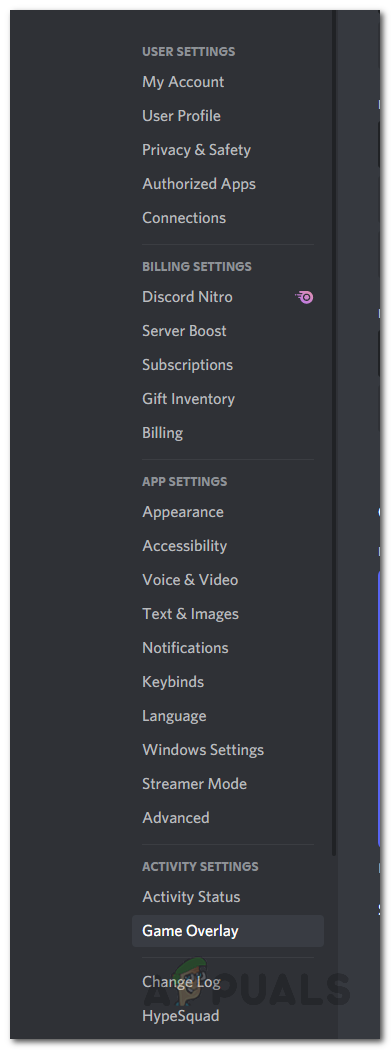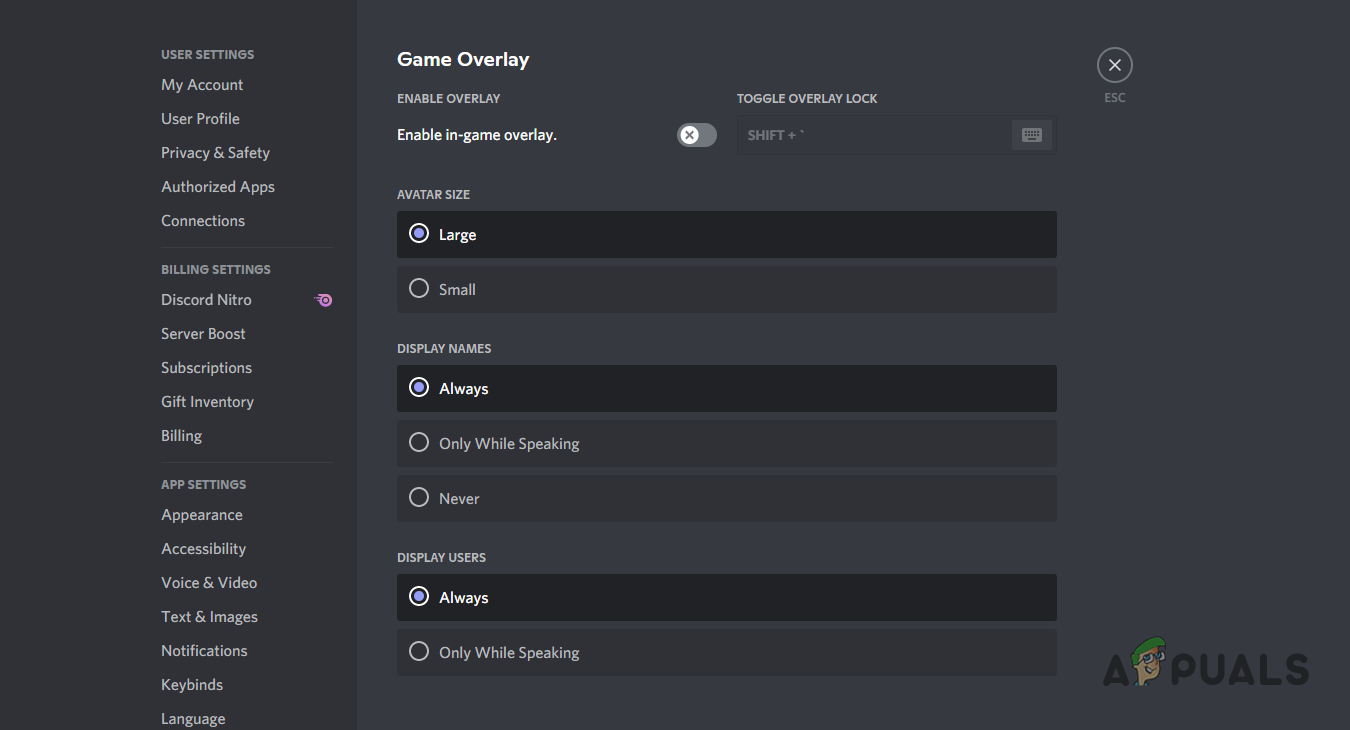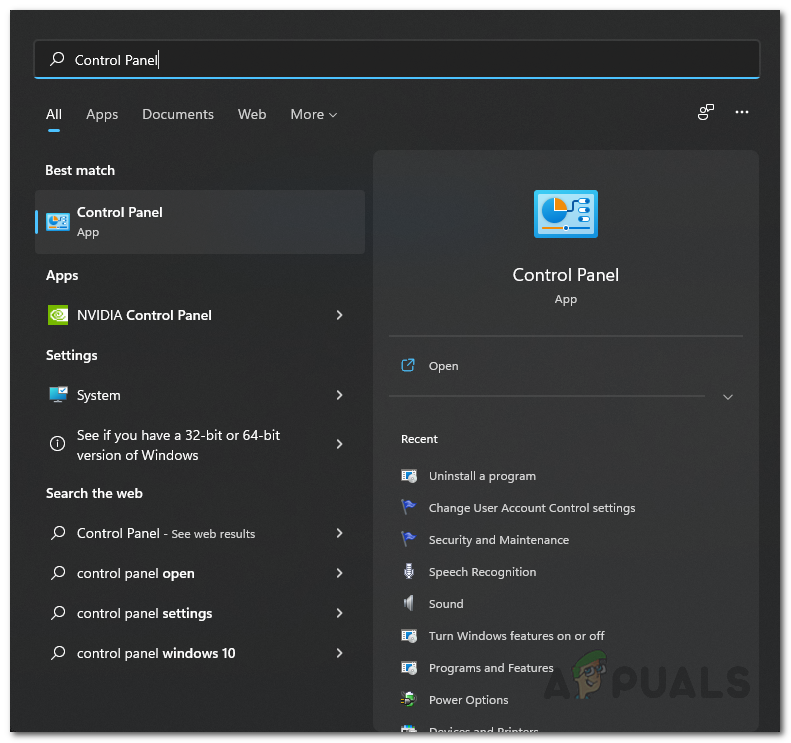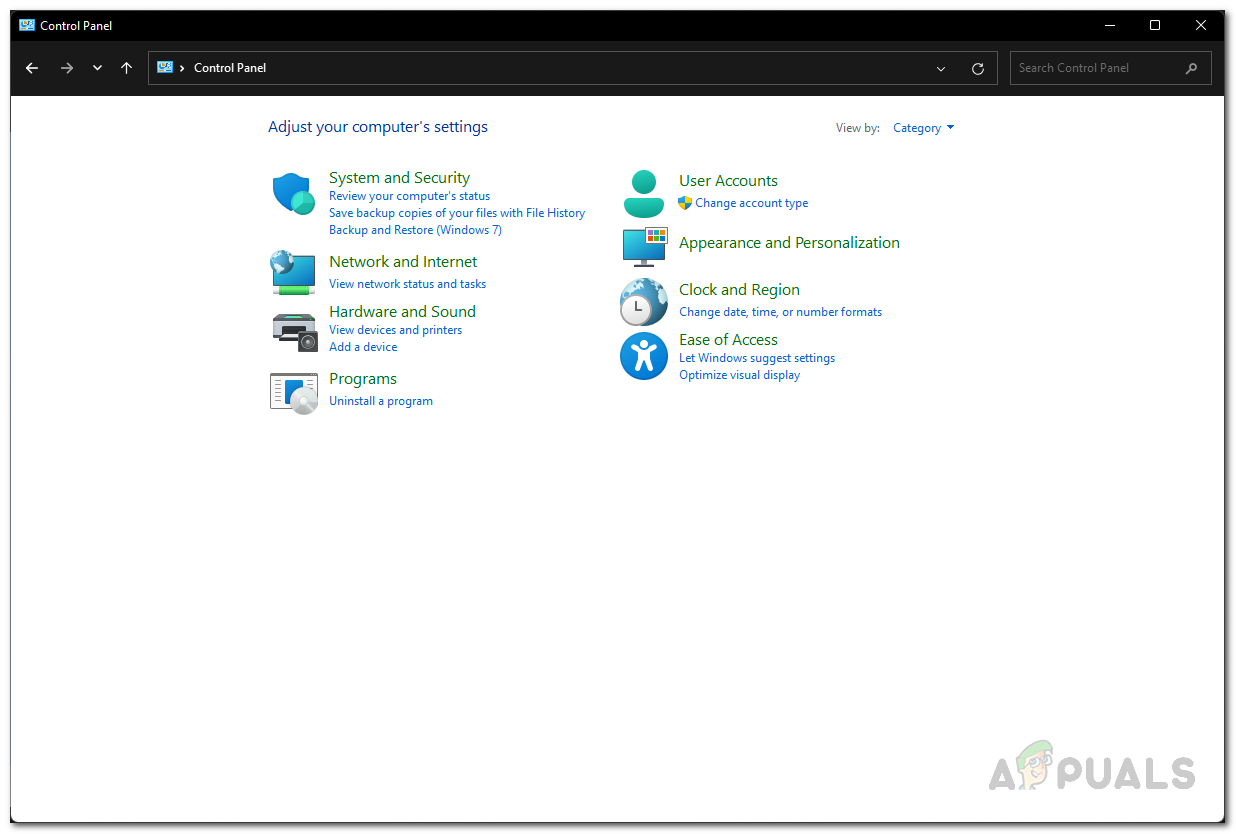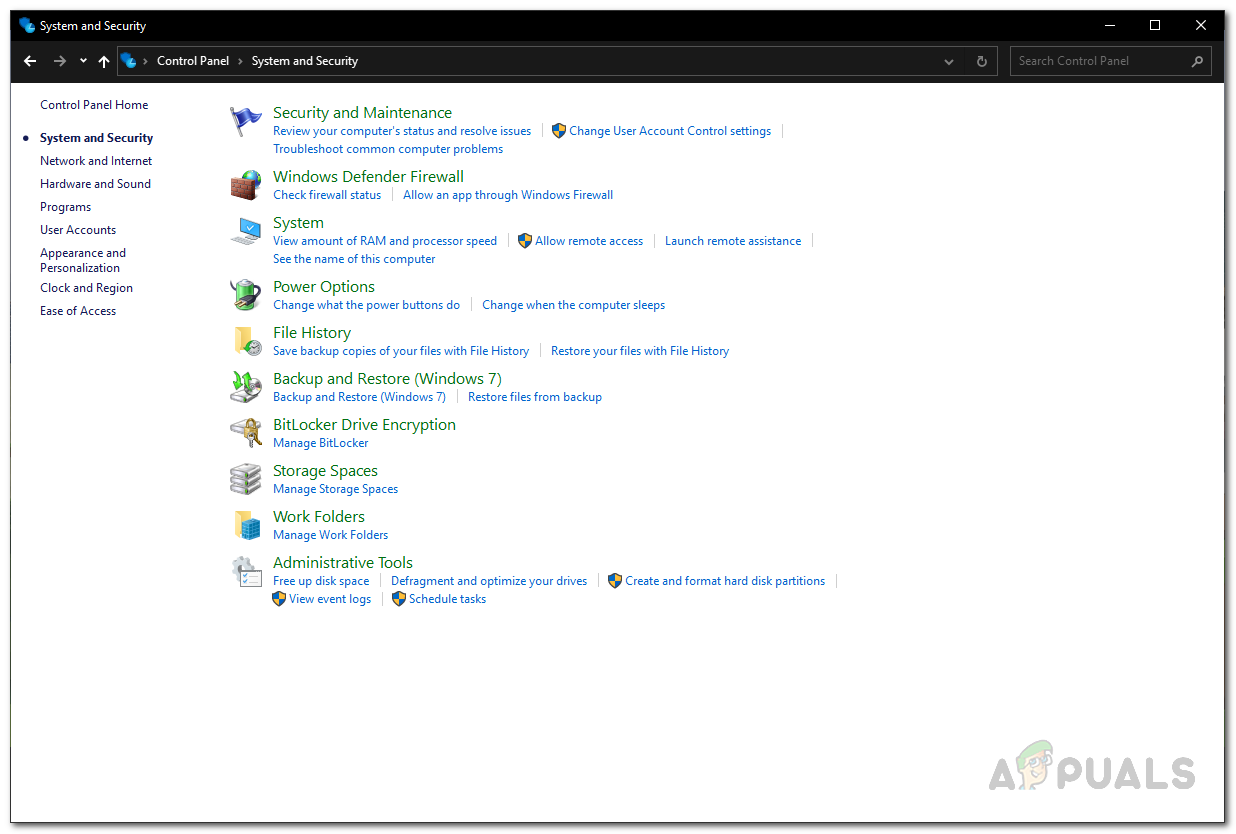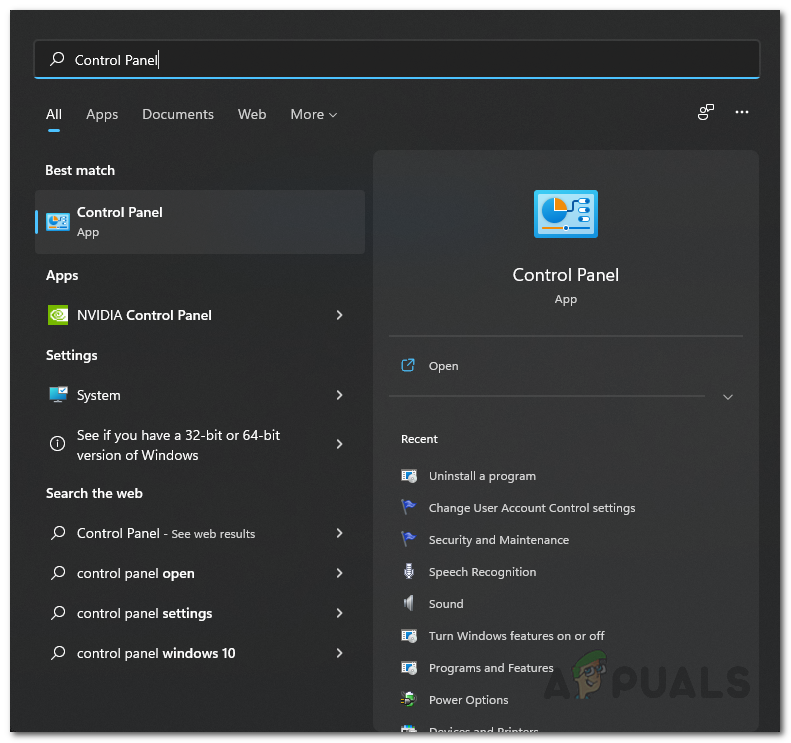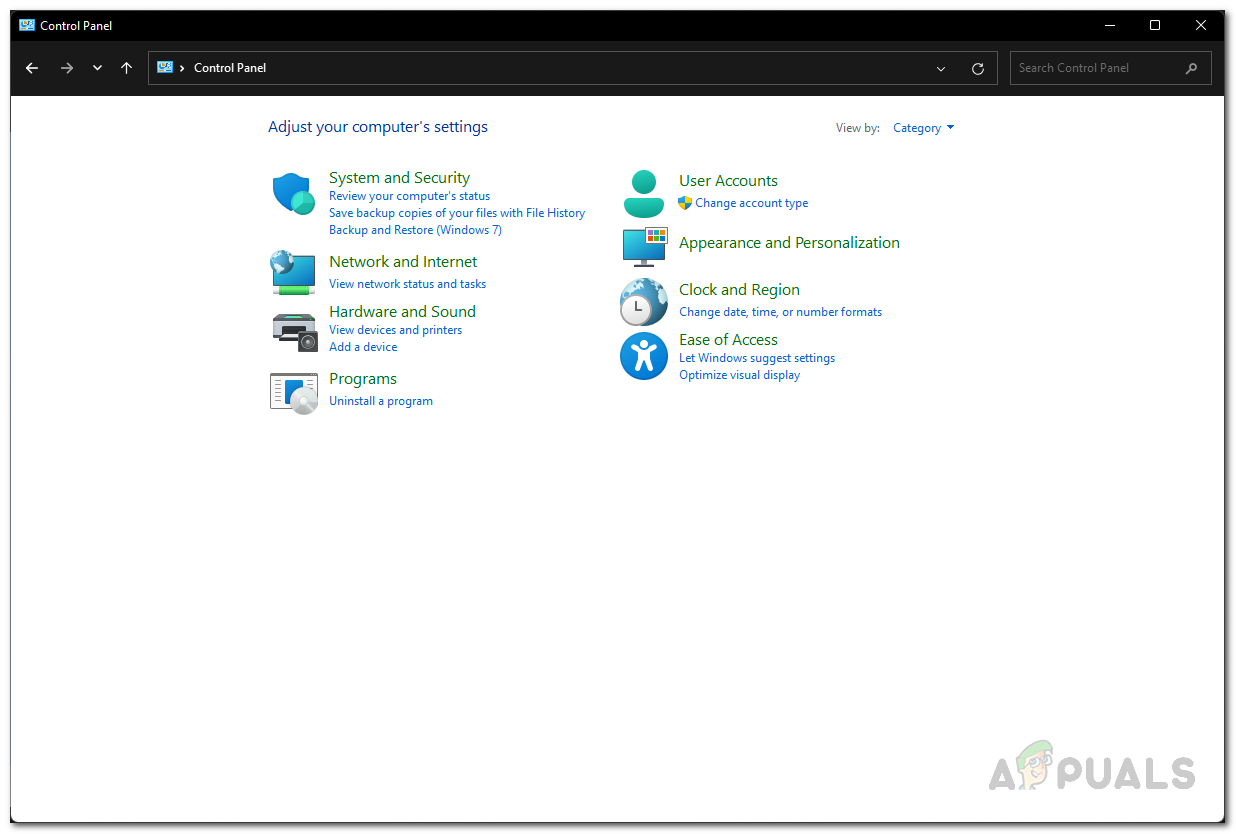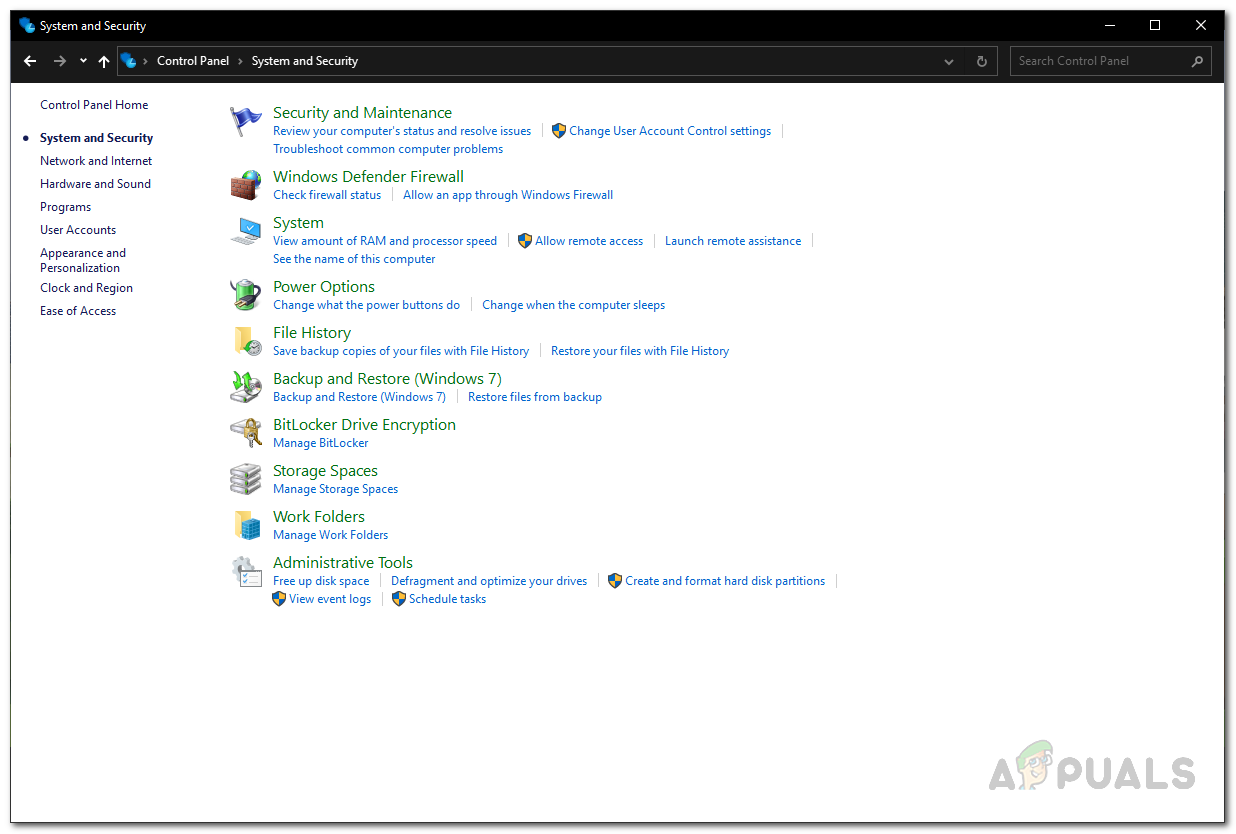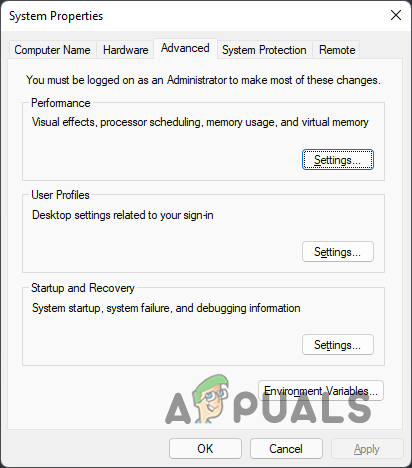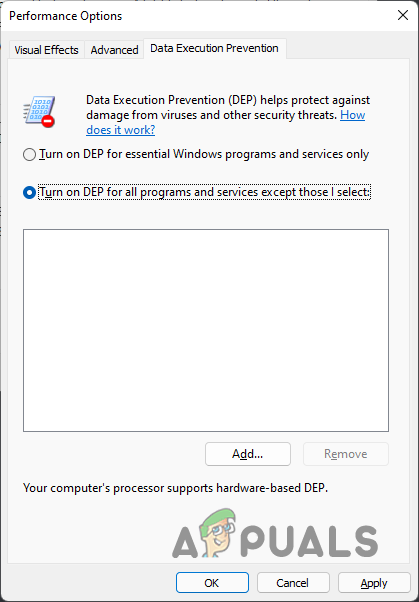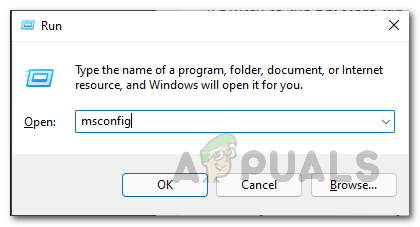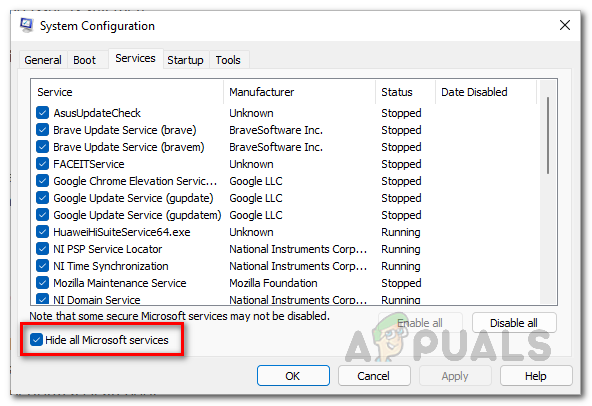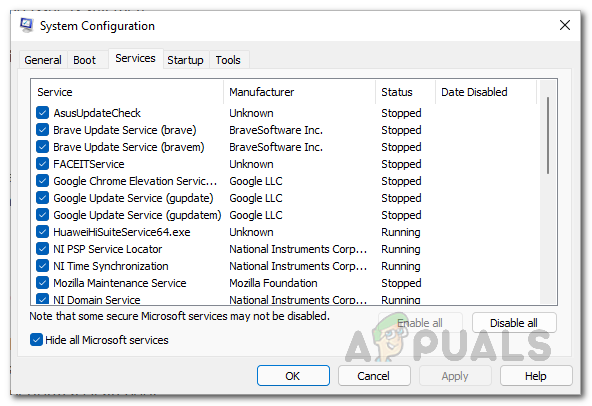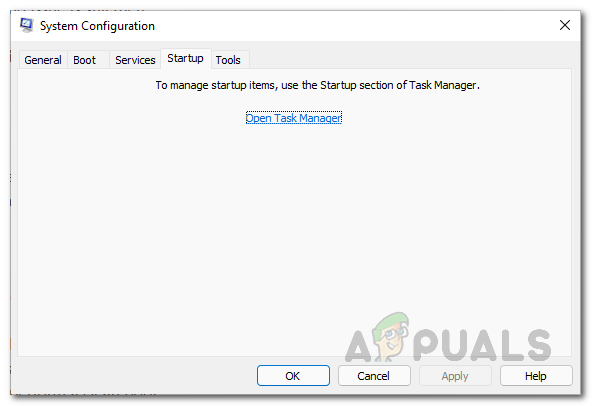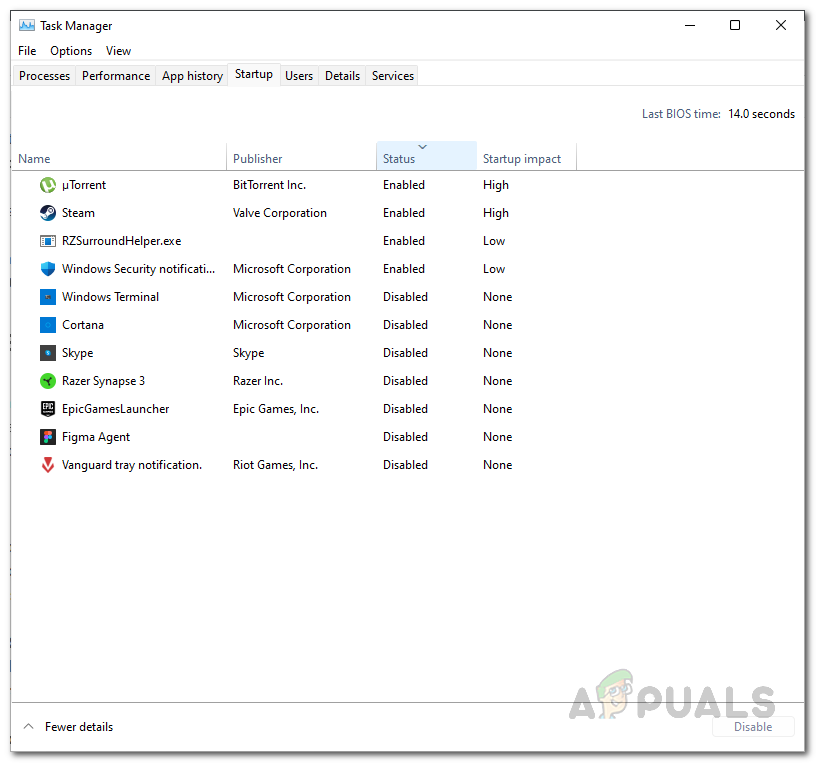As it turns out, in some cases, when you stumble upon the EXCEPTION_ACCESS_VIOLATION error, you might find the problematic file that is causing the issue. Like we have mentioned, this error message can appear on any application which includes games as well. Multiple users have experienced the said issue while trying to launch a game. In some cases, the issue in question can be triggered by the third-party applications that are running in the background. While this is a pretty common cause of such issues, it can be easily resolved by simply removing the problematic software. With that said, let us get started and show you the different ways that you can implement to resolve the problem that has been mentioned. So, without further ado, let us jump right into it.
Disable Discord Overlay
The first thing that you should do when you encounter the error message in question is to turn off Discord overlay. This is especially for when you are trying to launch a game and unable to do so due to the error popping up again and again. Discord offers an in-game overlay that allows you to quickly access the application from within the game using a shortcut. In addition to that, you can also see avatars and names of the other users that are on call with you. This has been reported by other users who were facing a similar issue and it happened to be caused by the Discord overlay. To turn off the Discord overlay, follow the instructions that are given down below:
Turn off User Account Control
As we have mentioned, some users come across the problem mentioned while trying to install Java on their computers. Not only Java, you can use this method even if you are encountering the error message on other applications. User Account Control is essentially a security feature that notifies you when a program on your computer tries to make any changes or when you wish to install an app on your system. We would recommend you to turn off UAC temporarily only and then turn it back on once you have used/installed the app that was causing the problem. To turn off User Account Control, follow the instructions given down below:
Add Program to Data Execution Prevention Whitelist
Data Execution Prevention or DEP is basically a security feature from Microsoft that monitors and protects certain regions of your memory and also prevents them from executing malicious code. When you have DEP enabled, all the data regions are non-executable by default. One way you can try to solve the error message in question is by whitelisting the said app in data execution prevention. To do this, follow the instructions down below:
Perform a Clean Boot
Finally, if none of the above methods have worked out for you, then the issue in your case is probably being caused by the interference of a third-party application. The third-party apps on your PC can usually cause such issues and they can be easily resolved by uninstalling them. However, the difficult part is finding the culprit app that is triggering the issue. If this case is applicable, what you can do is perform a clean boot. This will start your operating system with only the required services running in the background. This means that all the third-party apps are disabled on startup. If the issue is not there any more after you perform a clean boot, then it is evident that the issue is being caused by a third-party app. You can figure out which app is causing the problem by enabling the services one by one. To do this, follow the instructions given down below:
Fix Windows Update Error 0XC19001E2 in Windows 10 (Fix)FIX: Windows Defender Error The service couldn’t be started Error code:…How to Fix ‘System 53 Error has Occured’ Error on Windows?[FIX] ‘An Error Occured while Trying To Copy a File’ Filmora Installation Error…
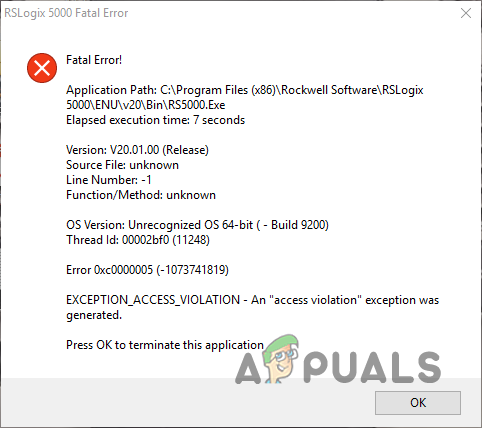
![]()