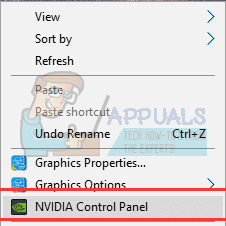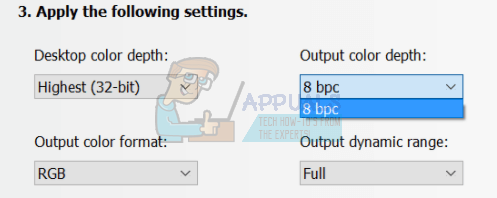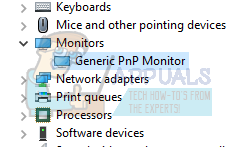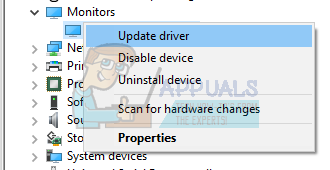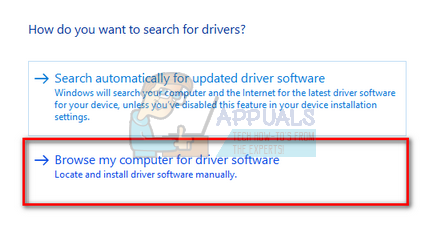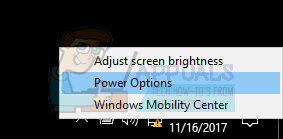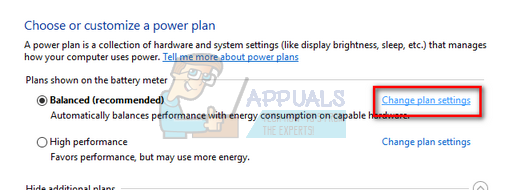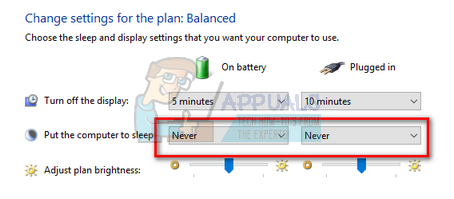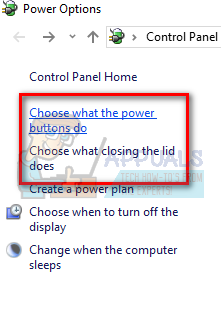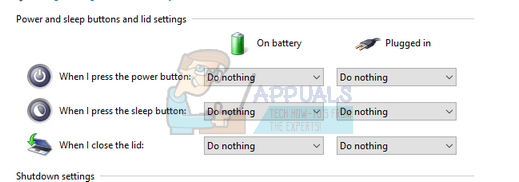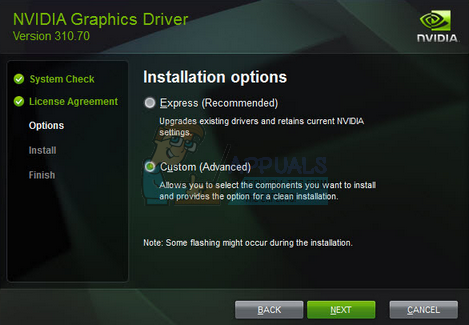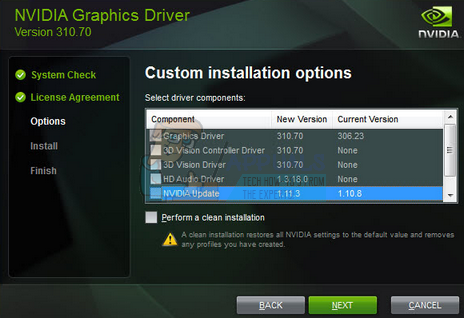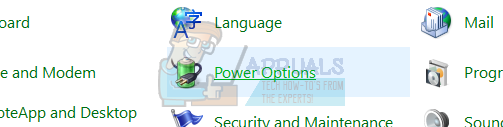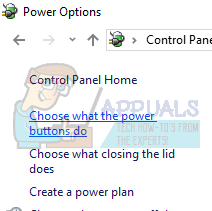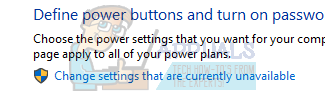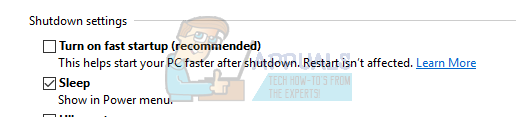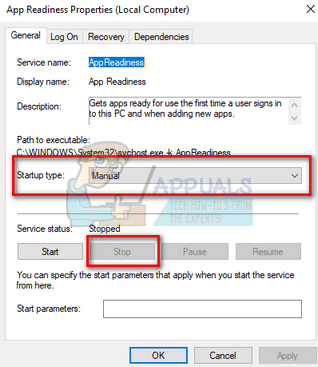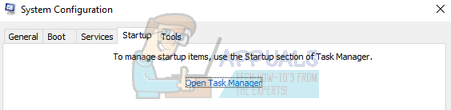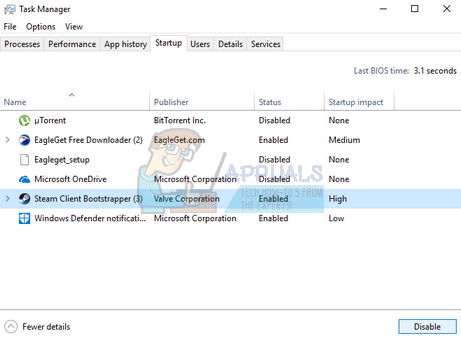Solution 1: Installing Graphic Drivers Manually
Before trying any other solutions, we will resort to installing fresh graphics drivers manually. Many users reported that their graphics drivers were not compatible with the current update 1709. You can download the drivers manually from your manufacturer’s website and update them using the method stated below. Make sure you download DDU from here and copy it to an External Drive or save it on your Desktop before you boot into Safe Mode.
Solution 2: Changing Output Color Depth
Color depth is also known as bit depth is either the number of bits used to indicate the color of a single pixel or the number of bits used for each color component of a single pixel. This option is available is readily available on various graphics cards to optimize the display performance as per the requirements. After the 1709 update, there seemed to be a problem with the color depth. Many users reported that changing the color depth from 12 bpc to the standard 8 bpc solved the problem at hand. This solution worked particularly for Nvidia users. You are free to try on your hardware.
Solution 3: Changing Monitor Type
Another workaround which worked for users was changing the monitor type from non-generic PnP to PnP. There can be many reasons behind this bug but let’s not get into the details. If you already have your monitor as “PnP”, you can try changing your refresh rate or uncheck the option “Hide modes that this monitor cannot display”. There are many misconfigurations caused by a non- plug and play monitor.
If you already have Generic PnP drivers installed on your monitor, open your graphics card control panel and try changing the refresh rate and other display settings. Do a little experimenting and check constantly if it fixes the problem at hand.
Solution 4: Disabling Hibernation and Sleep mode
Another issue which many users faced was black and white screen whenever they booted their computer or when their computer turned on after hibernation or sleep. This issue can be bypassed by disabling these modes altogether. Do note that you can always enable them afterward if this doesn’t fix the problem for you.
Solution 5: Checking if only the Required Drivers are Installed
The latest Windows update installed many drivers which may not be supported by your computer. It installed the whole package of display drivers which included various components instead of the ones you only need. You should reinstall drivers accordingly and only check the boxes which are supported by your hardware. You can easily option driver packs from manufacturers such as Nvidia and then select the installation which drivers you want to install and which you don’t. Once you start the installation, select the option “Custom” instead of “Express”.
Now you will be asked which components to install and which not to. Select only the components that your hardware supports. Be careful particularly about 3D drivers. Check thoroughly on your machine and then check the required options.
Solution 6: Turning off Fast Startup
Windows 10’s Fast Startup (also called fast boot) works similarly to the hybrid sleep modes of previous versions of windows. It combines the elements of a cold shutdown and the hibernate feature. When you shut down your computer, Windows logs off all users and closes all applications similar to the cold boot. At this point, Window’s state is similar to when it is freshly booted up (as all users are logged off and applications are closed). However, the system session is running and the kernel is already loaded up. This feature makes Windows boot faster so you don’t have to wait the traditional time. However, this feature is also known to cause problems by not loading the required drivers properly each time. As it doesn’t reload the drivers, some drivers might not be already be loaded. Due to this, your mouse and keyboard might not be working properly.
This remedy is done so whenever you shit your computer, all the data has to be reloaded after the next start.
Solution 7: Disabling App Readiness Service
We can also disable the native Windows service “App Readiness” from the services tab. It is enabled by default and many users reported that this service caused their graphics drivers to crash after the update.
You can also run your computer into Clean Boot state and check if there are any applications conflicting with your display drivers. This boot allows your PC to turn on with a minimal set of drivers and programs. Only the essential ones are enabled while all the other services are disabled.
Fix: Apps Missing after Windows Update 1709Fix: Cannot Access Network Shares after Update 1709Fix: Surface Pen not Working after 1709 UpdateFix: Mobile Hotspot not Working after Update 1709