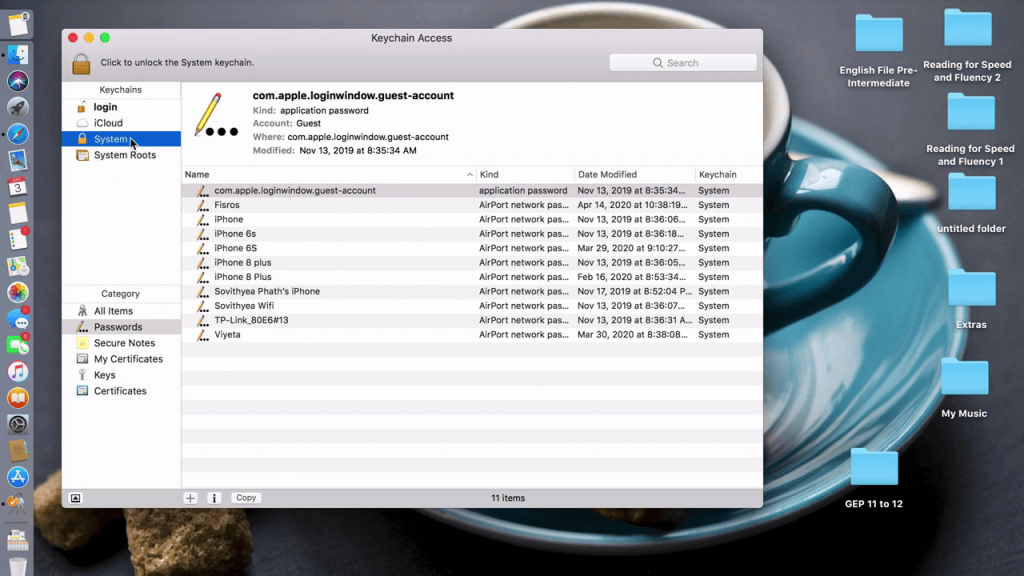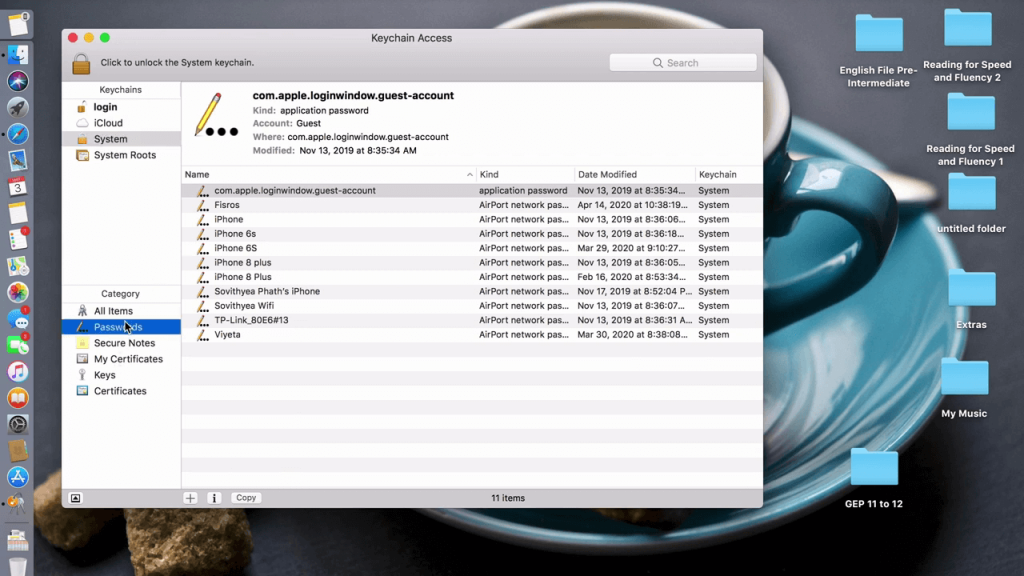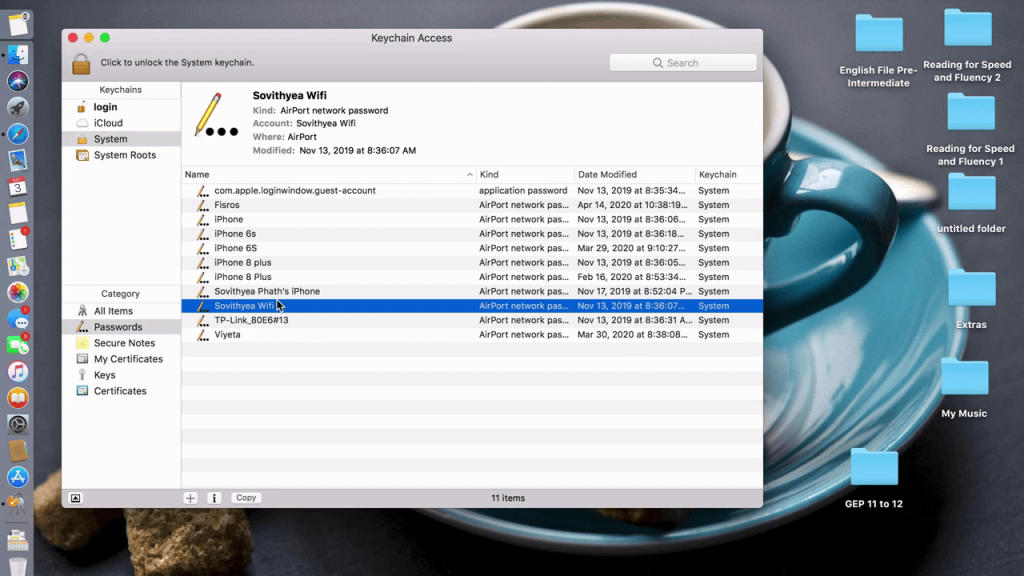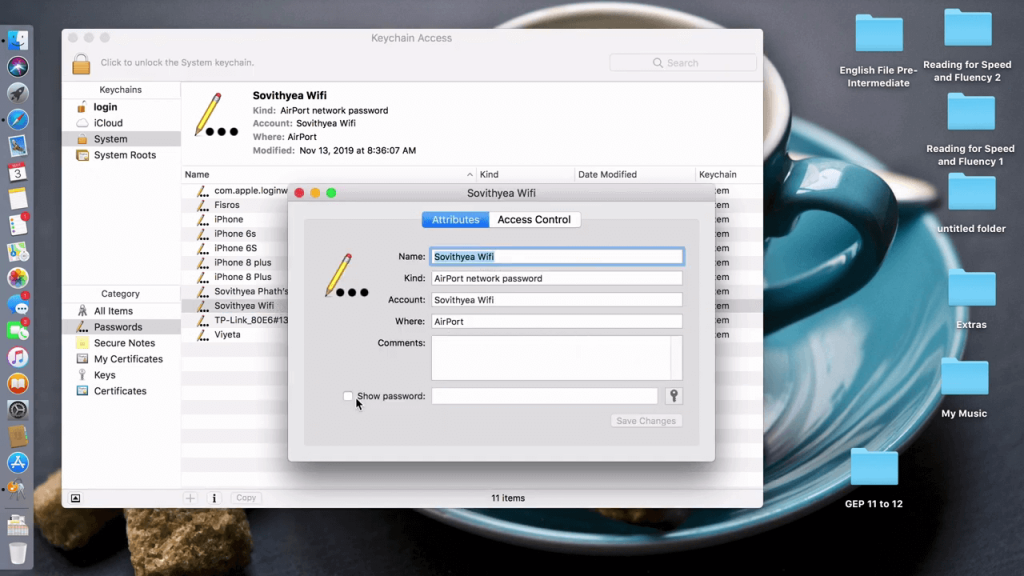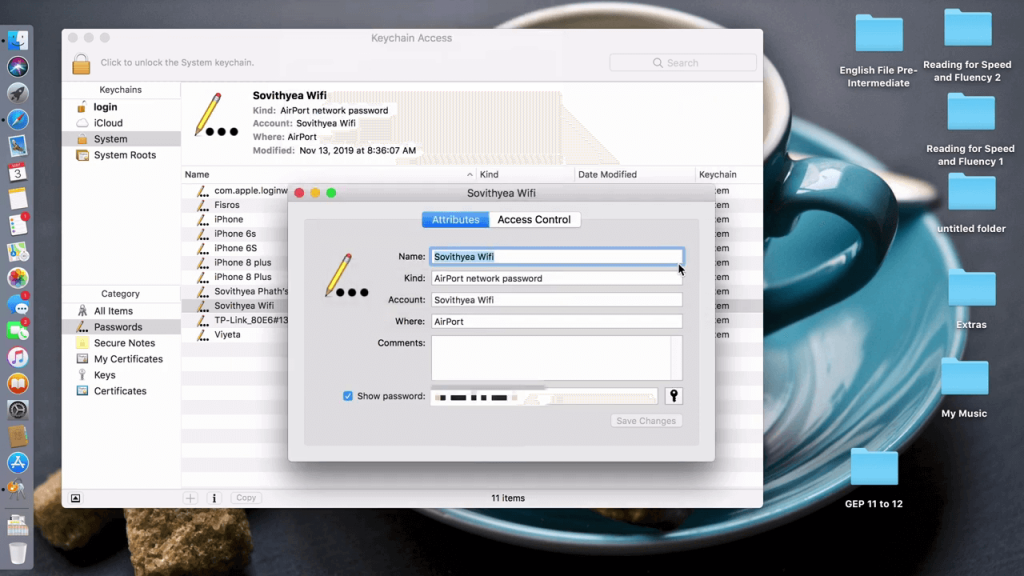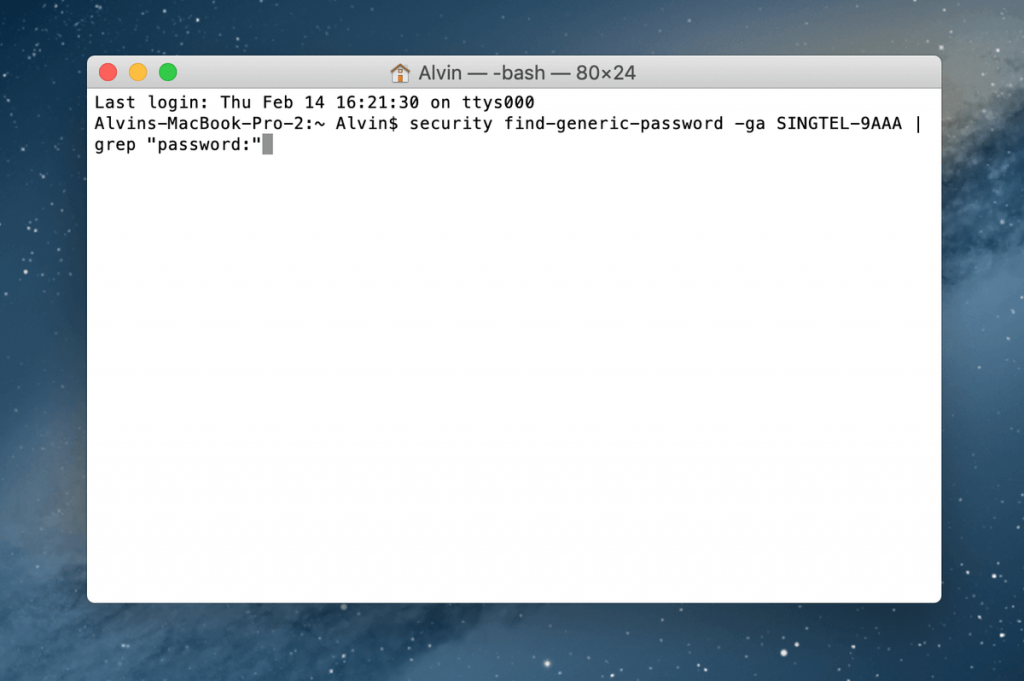Find saved WiFi passwords on Mac
To find saved WiFi password on Mac, there are two methods.
Using Keychain AccessUsing Terminal
How to Find Saved WiFi Passwords on Mac: Using Keychain Access
Keychain Access is a pre-installed application on Mac that stores all the usernames and passwords. By using your admin credentials, you can view the saved WiFi passwords on your Mac. [1] Open the Keychain Access app on your Mac. If you can’t find the Keychain Access app, use the Spotlight to search for it. [2] In the Keychain Access app, click the System option. [3] Then tap the Password option under the Category. [4] Now, the list of saved passwords will appear. Choose the WiFi name that you want to find the password for. [5] The WiFi dialog box will open. Tick the Show password check box. [6] An authentication pop-up will prompt on your screen. Enter your username and password. Then, click the Allow button. [7] Now, the password for the choose WiFi network will appear on the Show Password field.
How to Find Saved WiFi Passwords on Mac: Using Terminal
[1] Open the Terminal app on your Mac. [2] Then type the below command. Make sure to replace the WIFI NAME with the name of your WiFi network. security find-generic-password- ga WIFI NAME | grep “password” [3] Run the command by tapping the Enter button. [4] In the Terminal window too, you have to enter your admin username and password for verification. [5] Once the verification is succeeded, the WiFi password will appear on the Terminal window.
Other Ways to Find Saved WiFi Passwords on Mac
Other than these two ways, you can also use any of the third-party apps to manage all the usernames and passwords. Apps like Dashlane, 1Password, and LastPass are some of the best third-party password manager tools to save usernames and passwords.
Conclusion
These are the possible ways to find the saved WiFi passwords on Mac PCs. Even though there are three ways, we recommend you to use only the official ways (using Keychain Access and Terminal Window). Using third-party apps to save delicate information like passwords will land you in trouble. Thank you for visiting Techfollows. Connect to us on Facebook and Twitter handles.