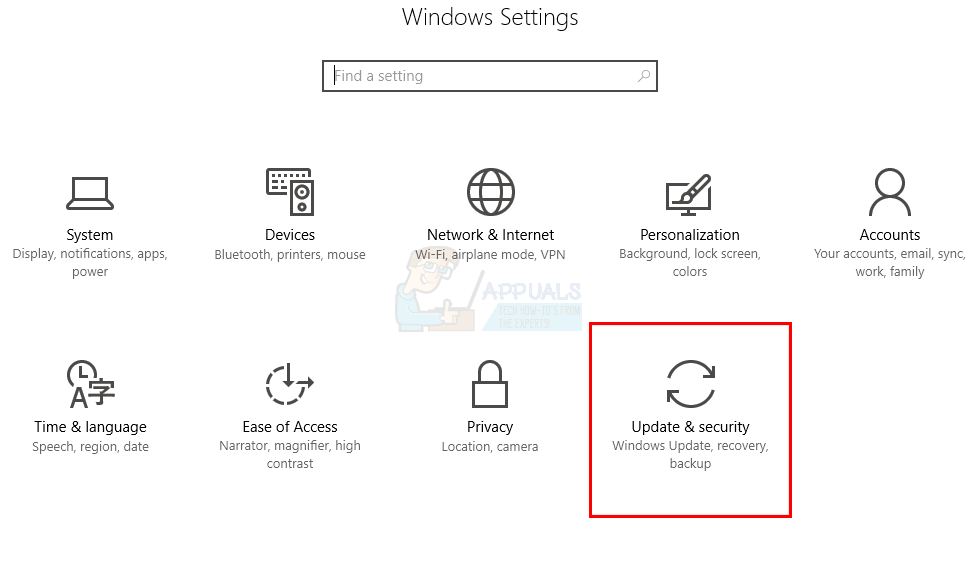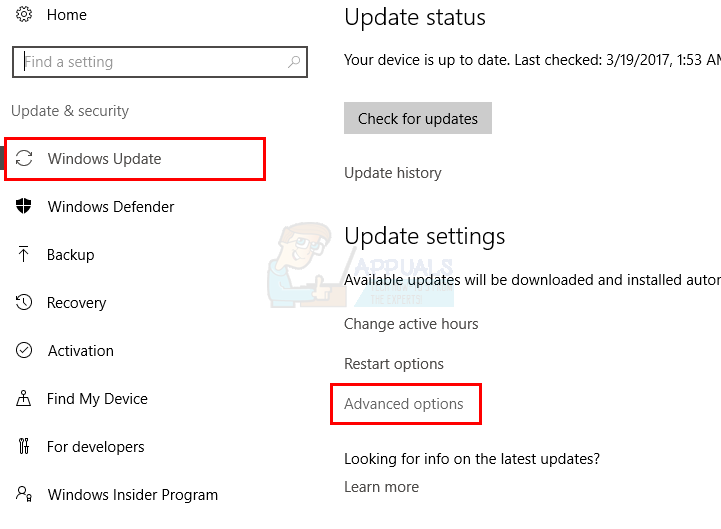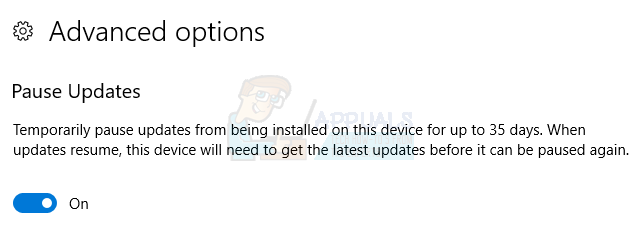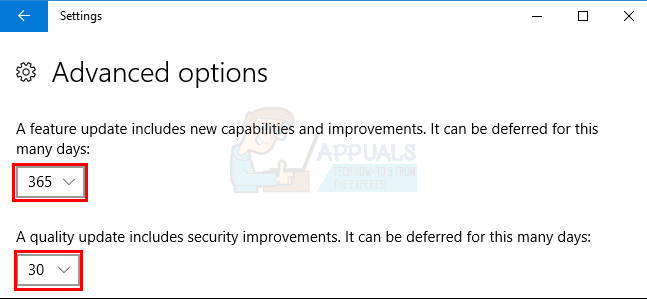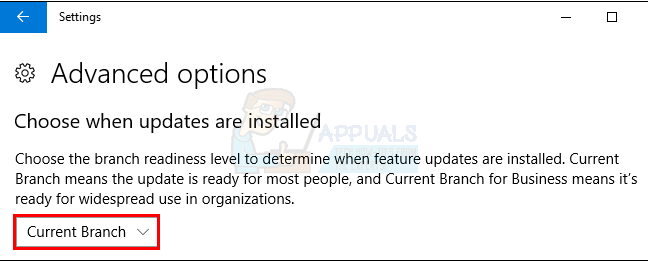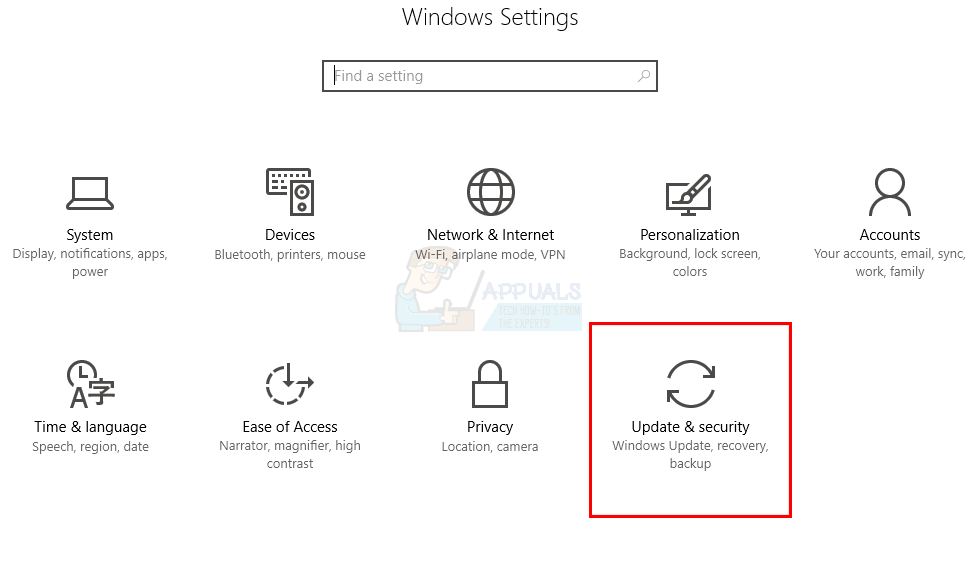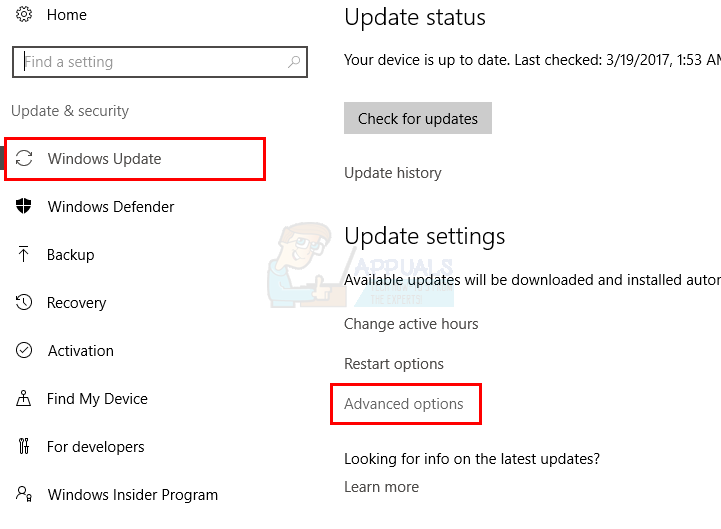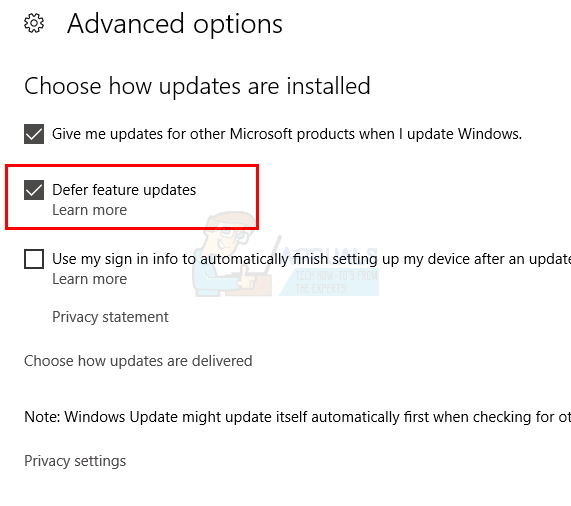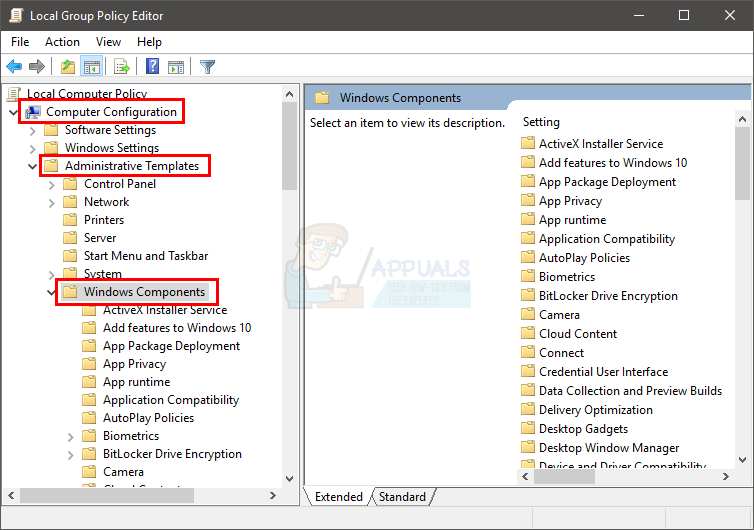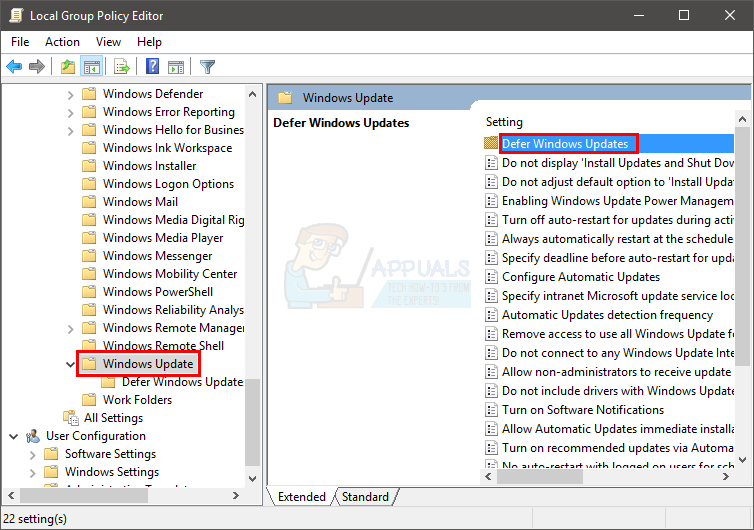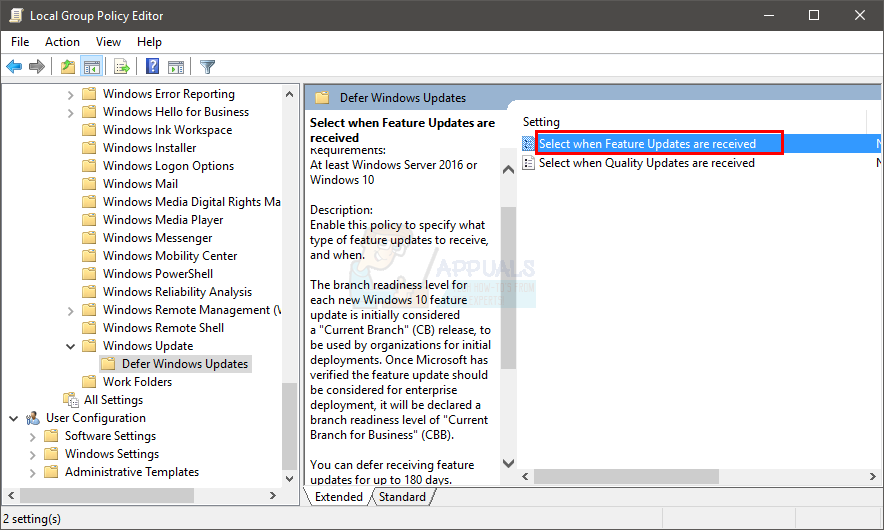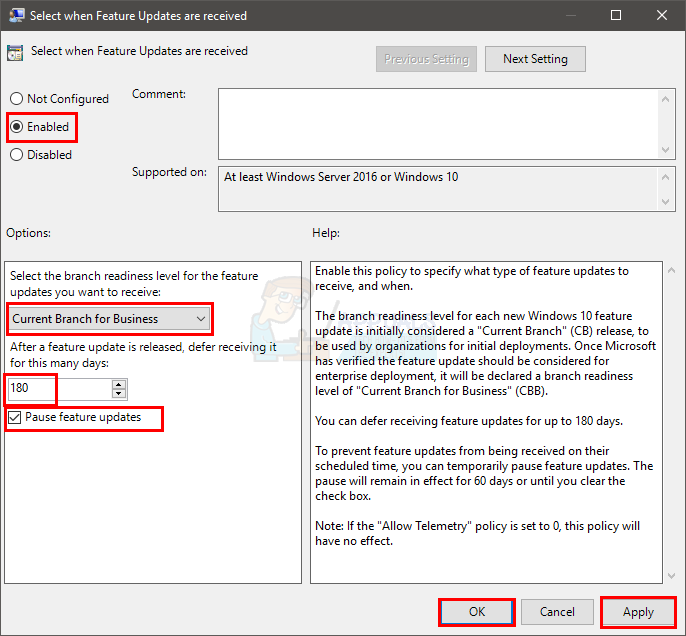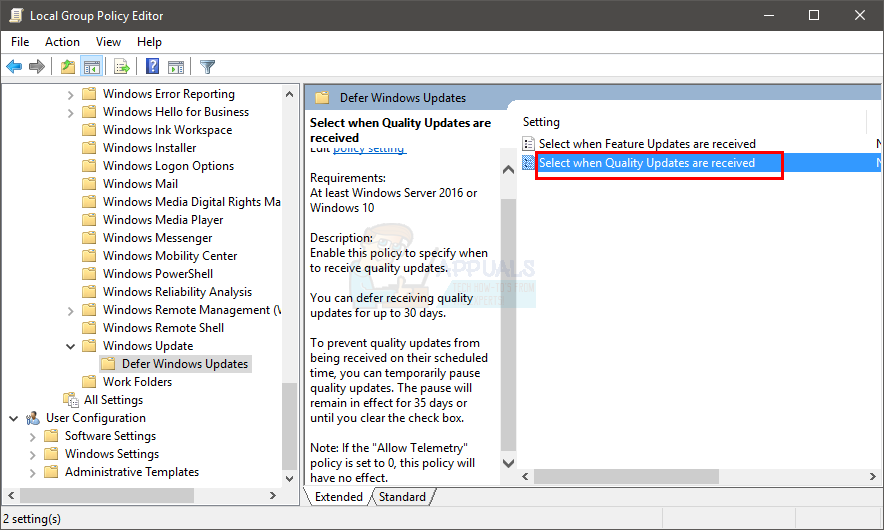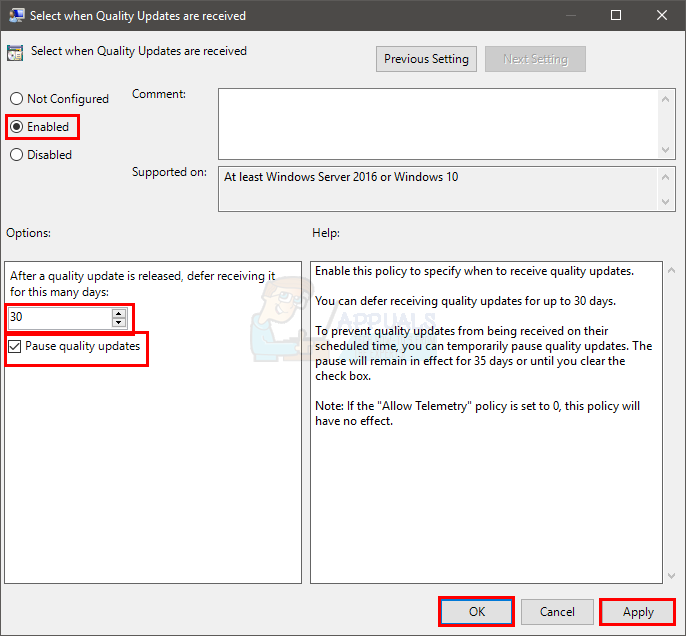Since there are different categories of Windows 10 users, Microsoft released the Defer Windows Updates feature in its Windows 10. This feature is mainly designed for the people who aren’t willing take the risk of a new Windows update. If your Windows is on this feature, it will be on the Current branch for business. What this means is that you will get the updates later on, usually after a couple of months, when the updates are improved and bugs are fixed. This way, you have an option to delay the updates to minimize the risk of getting a Windows breaking bug. Keep in mind that this feature doesn’t delay all the updates. You will still get the Security updates as soon as they are released but the other updates will surely be delayed until they are matured. It’s worth noting that this feature isn’t available for all Windows 10 versions. The Windows 10 Home Edition doesn’t have this feature. So, if you ae running Windows 10 Home Edition then you don’t have a say in this matter. So, here are a couple of methods given below to Defer Upgrades/Updates for your Windows 10.
Method 1: Using Settings
The simplest way of turning the Defer Updates feature on is via the Settings screen of Windows 10. Now, since the Creators Update brought new settings and options for deferring updates, we will be mentioning 2 different ways to defer Windows Updates. The first way is for the people who have installed the Windows Creators Updates. The second way is for the people who haven’t installed the Creators Updates (because there are plenty of people).
If you have installed Creators Updates
You can also change the Update Branch (more on this later in this section) or select the number of days for deferring updates.
If you haven’t installed Creators Updates
That’s it, now your updates will be deferred until they are tested multiple times.
Method 2: Local Group Policy Editor
If the method 1 doesn’t work then you can turn off the Defer Upgrades/Updates from the Local Group Policy Editor as well.
That is it. Now your Windows Upgrades and Updates will be deferred for the span of time you mentioned in the settings.
CemU 1.17.1: New Update To WiiU Emulator Brings Performance & Stability…Apple Adds Upgrades For MacBook Pro 16 & The Mac Pro: New Graphics Unit…Ghost of Tsushima Update 1.1 brings Online Co-op mode, New game+ and Other Minor…Samsung Galaxy Fold 4 and Flip 4 Officially Announced: Defined by Static Pricing…