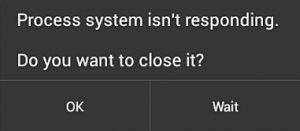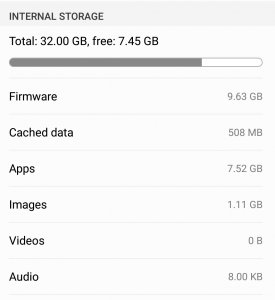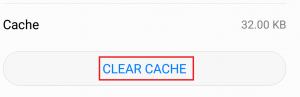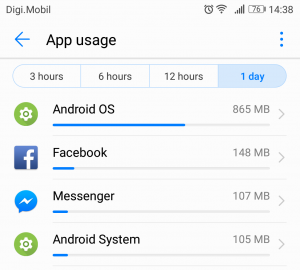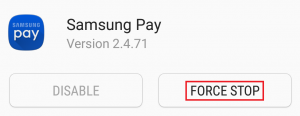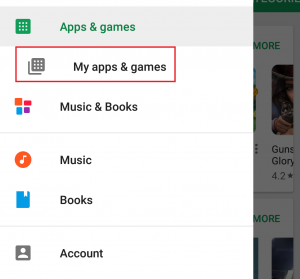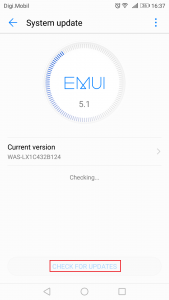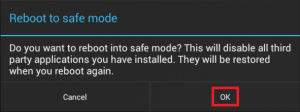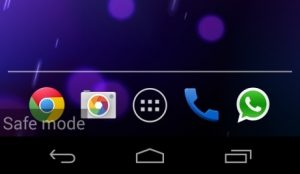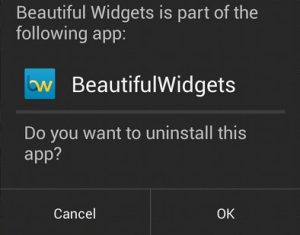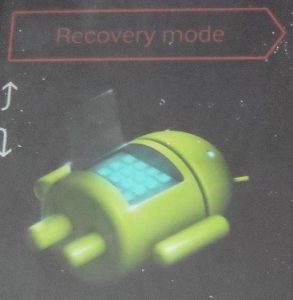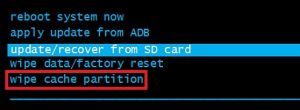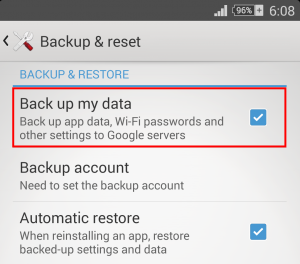It’s not a given fact, but most users have reported that this error occurs right after they are done installing a new app. The issue is also linked to installing apps from outside Google Play Store. Since the issue doesn’t really have an error code that will help us pinpoint the cause, we are left to guess if the error is a result of an app crashing or something that happens deep within the kernel. The error is meant to signal that some hardware piece or the Android OS itself isn’t providing your apps with the data they need. Since there’s a lot of variation that will cause this error, the solutions are multiple. Before we get to the fixing part, let me walk you through the most common causes that will trigger the “process system isn’t responding” error:
Software conflictInsufficient storage space or memoryBad sectors on SD cardMalicious apps installed from unknown sourcesUnreliable custom ROM (rooted devices only)Vital system processes were moved or deleted with Link2SD or another similar app (rooted devices only)
Below you have a series of troubleshooting guides and fixes that will help you pinpoint the cause and hopefully make the “process system isn’t responding” error go away. Please follow each method in order, as they are ordered by frequency and severity. Make your way down until you find a fix that works for your device.
Method 1: Make sure you have enough resources
If we’re approaching this issue from a logical point of view, it’s entirely possible that your Android OS is unable to provide your apps with the necessary data simply because it doesn’t have the right resources to do it. I advise you to start your troubleshooting quest by checking if you have the necessary internal storage space and free RAM for you device to function properly. Here are the steps you need to take:
Method 2: Performing various restarts
Sometimes, the fix to the “process system isn’t responding” error is to simply restart your device. If you can, it is advisable to also drain the capacitors in order to achieve a clean boot-up. If you got this message after an app force-closed in the middle of installing, please go through the following steps:
Method 3: Make sure your Android is fully updated
It’s good practice to regularly ensure that your Android device is up to date. In the event that it isn’t, chances are outdated software is causing the “process system isn’t responding” error. Here’s how to ensure your device is fully updated:
Method 4: Removing the SD card
Your SD card might just be the reason why the “process system isn’t responding” error appears. If your SD card has malfunctioned or it simply has some bad sectors that prevent the system from accessing the required information, it can trigger this error. From what I was able to gather, the issue is much more common on SD cards that are larger than 32 GB. A quick way to check if your SD card is causing this issue is to physically remove it. Once you have it removed, restart your device. Browse on your phone and see if the issue is still present. If it is, move down to the next method. If the issue doesn’t appear, it’s clear that you have a malfunctioning SD card. Before you throw it out, wipe it completely and re-insert it in your device. In the event that the issue doesn’t repeat after the SD wipe, you simply had a series of bad sectors.
Method 5: Boot Up in Safe Mode
Regardless of the Android version,you’re working with, a third party app is still capable of bringing your device to a crawl. Since there have been reports of this error appearing as a result of a software conflict, it might be worth a shot to test this theory. Booting up your Android in Safe Mode will ensure that no 3rd party application will be permitted to run. In the event that booting up Safe Mode made the error go away, it’s clear that you’ve got your hands on a software conflict. Follow the steps below to see if an app is causing the error and fix it:
Method 6: Wiping the cache partition
Before we go through more drastic measures, let’s try wiping the cache partition and see if the issue is resolved. Keep in mind that wiping the cache partition won’t delete any personal data from your device. The data that will be deleted is just temporary system & apps files. All your app data will be deleted, but Google Play Store will automatically restore it as you use them again. Here’s how to wipe the cache partition:
Method 7: Factory reset your Android
If you’ve come this far without a result, the last manageable thing you can do is to factory reset your device. If you haven’t touched any of the system files, this will most likely than not make the error go away. But keep in mind that performing a factory reset will remove any personal data from internal storage. If you have your personal media on the SD card don’t worry, the data from there will not be affected by the following procedure. If you don’t have an SD card, it’s highly advisable that you create a backup before doing a factory reset. With this in mind, here’s how to factory reset your phone:
Method 8: Reflash to a stock ROM
If a factory reset didn’t help, I can almost bet you’ve done it and messed up with some vital system files. I’ve seen a lot of users complaining about this error after they’ve tried to move system stuff from internal storage to the SD card. Of course, you wouldn’t have been able to move any vital files without root access, that goes without saying. But if you’re rooted and you have messed with an app like Link2SD, it’s entirely possible that you’ve done some damage to the Android OS. If that’s the case, the only way forward is to unroot your device and revert to a stock ROM. If you haven’t flashed your device before, do not attempt it yourself unless you don’t really need the phone. My recommendation at this point would be to take it to a certified technician and ask for a stock re-flash.
FIX: The Proxy Server Isn’t RespondingFix: Website is Online but isn’t Responding to Connection AttemptsFix: File and Print Sharing Resource is Online But isn’t Responding to…Fix: “The DNS Server isn’t responding” on Windows 10/11