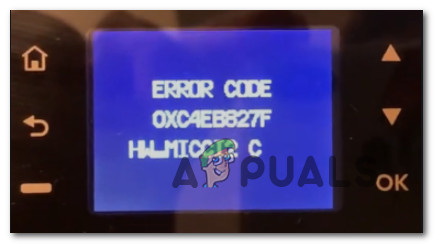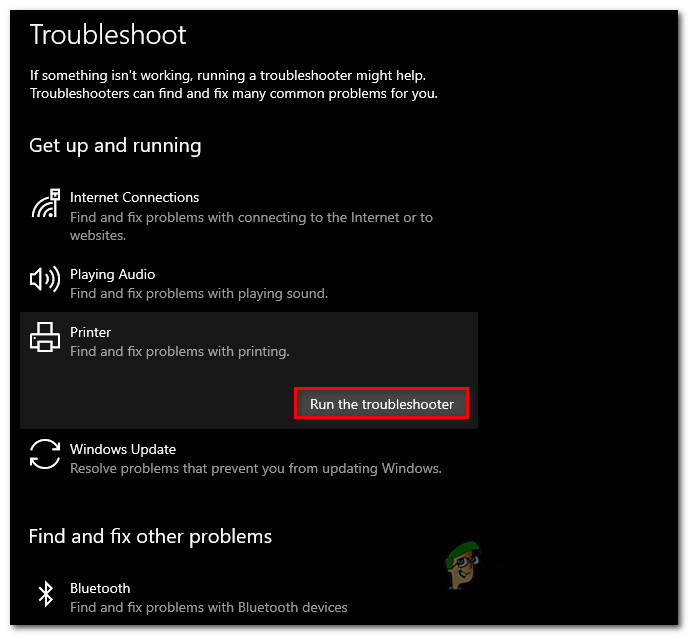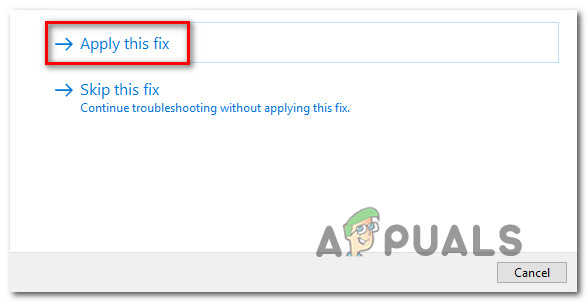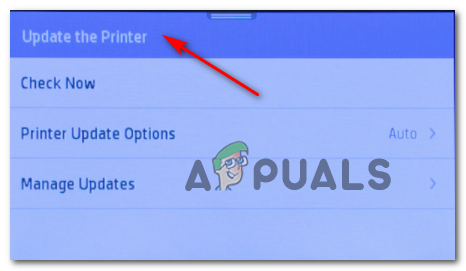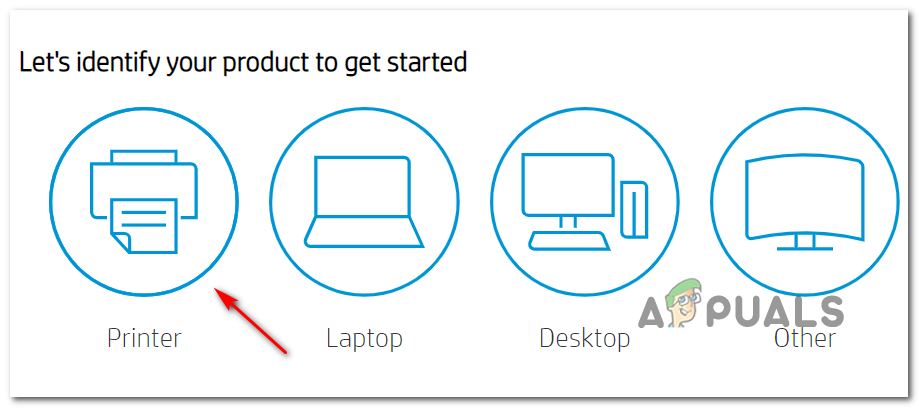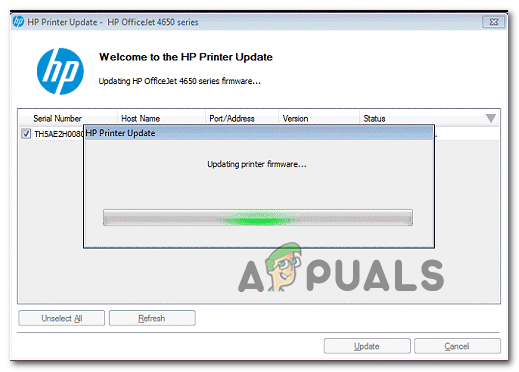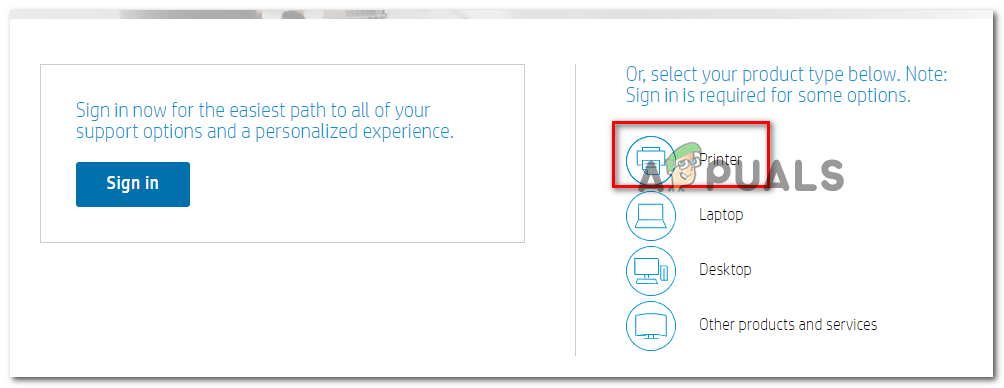After investigating this particular issue thoroughly, it turns out that there are several different underlying reasons that might cause your HP printer to display the OXC4EB827F error code: Now that you are familiar with every potential reason that might spawn the OXC4EB827F error code, here’s a list of methods that other affected users have successfully used to resolve the problem and use their printer normally:
Using the Printer Troubleshooter
If you’re using Windows 10, you can use a built-in utility at your disposal that should be capable of resolving the issue automatically if the error is covered by one of the many automated repair strategies covered by the Printer Troubleshooter. But this will only be effective if you’re not dealing with a hardware issue. When you start the Printer Troubleshooter, the utility will start analyzing your current situation and determine if any of the repair strategies included are applicable in this situation. If one of them is a match, you will be prompted to apply the fix. If everything goes well, this will end up resolving the issue with minimal hassle. Follow the instructions below to run the Printer Troubleshooter: If the same issue is still persisting, move down to the next method below.
Power-Cycle Printer HP Printer
If the Windows troubleshooter was not able to treat the issue with your HP printer, chances are this problem is occurring due to a glitch with your printer. In this case, before you move on to other troubleshooting guides, the first thing you should do is reset the entire printing mechanism – The procedure of doing so is pretty much universal and will be applicable to any HP printer model you might be using (LaserJet and OfficeJet). NOTE: This operation is by no means technical and will not expose you to the risk of damaging your printing device. This is the equivalent of doing a factory reset on other devices. If the problem is related to a firmware glitch, the procedure below should resolve it swiftly. Here’s a quick guide on power cycling your HP printer device: In case you are still seeing the same OXC4EB827F error, move down to the next potential fix below.
Update HP Printer Firmware
As it turns out, you can also expect to see the OXC4EB827F error if you’re using a deprecated printer version that is not able to properly communicate with a Windows 10 computer. HP regularly releases new printer versions aimed at improving quality of life and fixing bugs and glitches. But every once in a while, they end up releasing a mandatory update that is required in order to make the printer compatible with the OS build that it’s currently connected to. If the reason why you are seeing the OXC4EB827F error code is that you’re missing a critical update, your next step should be to update your printer firmware to the latest available. When it comes to updating your Hewett Packard printer driver to the latest, you have 3 ways forward. Feel free to follow any of the following guides (if supported by your printer) below to bring your printer build to the latest.
A. Update directly from the printer
The instructions below will only work as long as you’re using a printer released after 2010. In order to be able to update directly from the printer, your device needs to support Web Services and have access to the Internet. Note: The exact instructions on installing a pending firmware update on your printer will vary a little from model to model. However, we’ve created a general guide that should make it easier for you to install the pending update:
B. Download newer firmware manually
If you’re using an older HP printer that doesn’t support web services, you’ll need to download & install the latest firmware update manually from the HP Customer Support download page. Important: this is applicable on both Windows and macOS computers. Follow the instructions below to download & install newer printer firmware manually: If you already tried this method and you’re still seeing the same error when tying to print or you were already on the latest firmware version available, move down to the final potential fix below.
Contact HP Support
If none of the potential fixes above have worked for you, the only viable thing you can do by now is to get in contact with HP support. We found several users that went this route and reported that a tech agent successfully troubleshoots the issue for them remotely. But this will work only if the problem is not hardware-based. By all accounts of users who interacted with a live agent, HP support is fairly responsive as you can expect to reach a live agent without much trouble. The way it usually goes is they’ll offer support over the phone through a series of troubleshooting steps and if the problem still persists, you’ll be asked to send the device in for repairs. Here’s a quick guide on getting in touch with an HP live agent:
How to Fix Printer Driver ‘Error 0x80070705’ (Unknown Printer Driver)How to Turn USB Printer into a Wireless Printer using Airport ExpressTroubleshoot Windows 10 Update Error 0X800F0982 (Fix)Troubleshoot Windows Update Error 0x80070057 (Easy Fix)