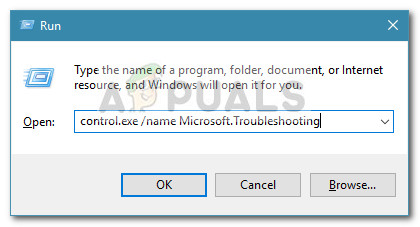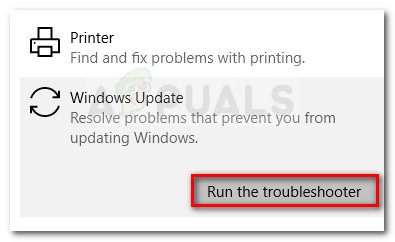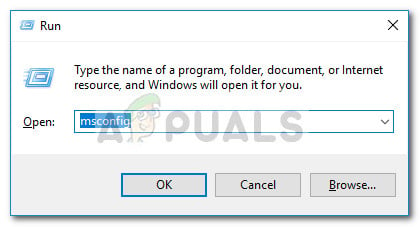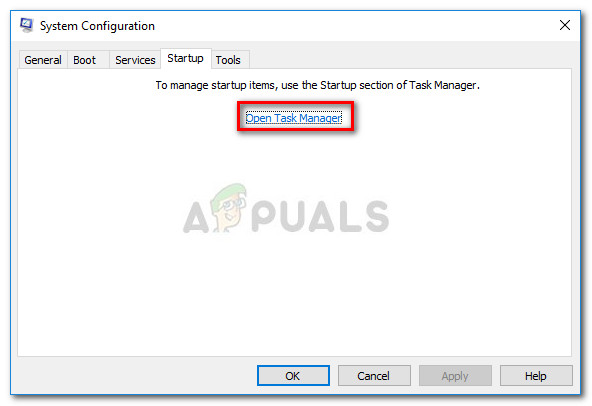Some Windows users report that they regularly receive the 80240008 error code when they try either search or try to download a Microsoft Windows update. Most of the time, affected users report that the WU (Windows Update) installer returns this error message after 2-3 seconds after a search is triggered. If you’re currently struggling with this particular issue, this article will provide you with an efficient list of troubleshooting steps. Below you have a collection of methods that other users in a similar situation have used to resolve or circumvent the 0x80240008 error code. If you wish to increase your chances of success, please follow the potential fixes below in order until you discover a method that is effective in resolving the issue in your particular scenario. Let’s begin!
Method 1: Running the Windows Update troubleshooter (Windows 10 only)
Before you try anything else, let’s see if your Windows version is not capable of resolving the issue automatically. Some users have managed to resolve the issue by running the Windows Update Troubleshooter – a built-in Windows 10 utility that runs various repair strategies created to tackle the most common problems related to WU (Windows Update). Follow the guide down below to run the Windows Update Troubleshooter in an attempt to resolve the 0x80240008 error code: If the error is still occurring, continue down with the next method below.
Method 2: Uninstall 3rd party Antivirus or Firewall
Most users encountering the 0x80240008 error code have managed to resolve the issue after eliminating a 3rd party security suite from their system and using the built-in solutions. Depending on your Windows 10 build, an incompatibility of your 3rd-party firewall might be causing the 0x80240008 error code. You can verify if your external security suite is to blame for your Windows Update issue by uninstalling your 3rd-party antivirus and/or 3rd party firewall. Note: Keep in mind that disabling the real-time protection is not enough to verify if your external security suite is causing the issue. Follow the guide down below to uninstall your 3rd-party antivirus or firewall and see if you’re able to install Windows updates without the 0x80240008 error code: At the next startup, see if you’re able to install Windows Updates without the 0x80240008 error code. If you’re still experiencing the same symptoms, move down to the next method below.
Method 3: Identify 3rd party interference via a Clean Boot
Running your system in a clean boot state will help you determine if the issue is caused by a 3rd party application (or startup item) or it’s caused by an underlying system file corruption. If the 0x80240008 error code doesn’t occur while the system is in clean boot, you can be certain that a third party application or startup process is to blame for the issue. On the other hand, if the issue is still occurring while in a Clean boot state, it’s very likely that the issue is caused by system file corruption – in which case we highly recommend that you follow the method below. Here’s a quick guide on performing a clean boot to see if the error is caused by a 3rd-party element: If the clean boot state didn’t eliminate the issue, move down to the final method below.
Method 4: Perform a repair install (Windows 10 only)
If all of the methods above have proven to be ineffective, we recommend performing a repair install in an attempt to fix any system file corruption that might be causing the issue. This procedure will allow you to keep all your personal files and application (only Windows-related files will be touched). If you decide to go through with this procedure, you can follow our step by step guide (here). If you have an older Windows version, perform a clean install instead.
How to Fix Error Code Netflix Error Code TVQ-ST-131FIX: Windows Defender Error The service couldn’t be started Error code:…How to Fix PlayStation “An Error Has Occurred” (no error code)?How to Fix Audacity Error Code 9999 ‘Unanticipated Host Error’ ?