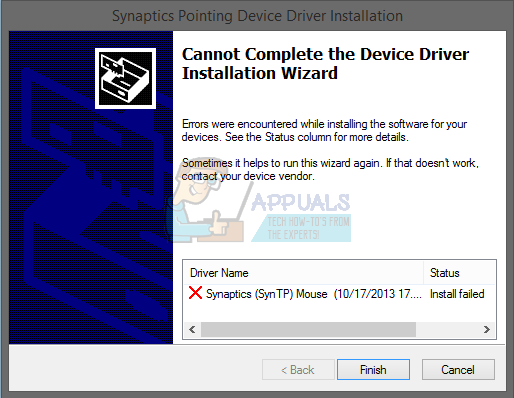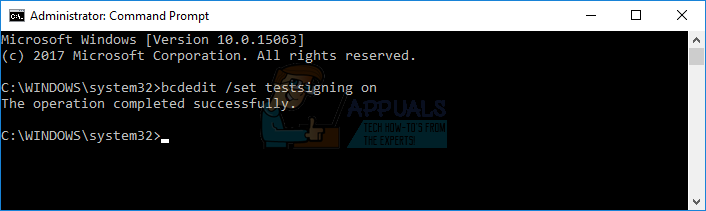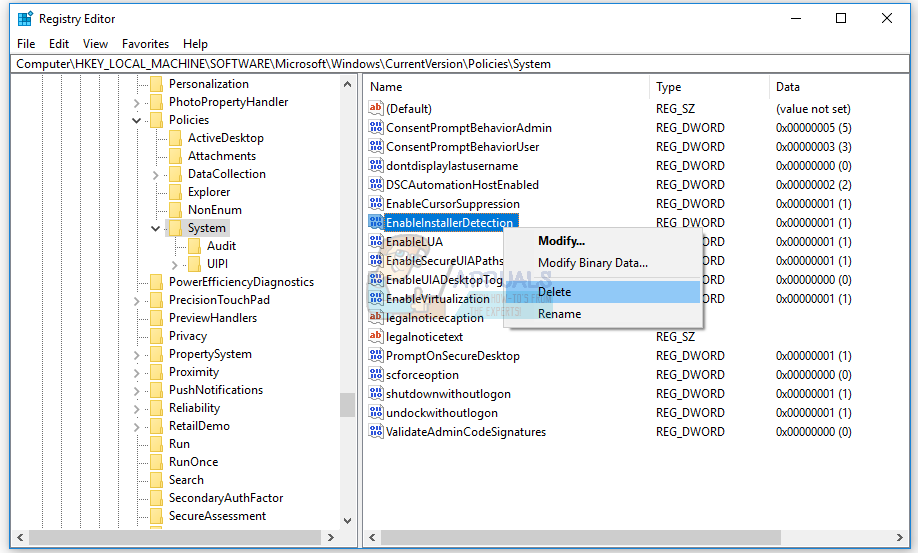This issue occurs because of different issues including incompatibility driver, hardware or system issues. Also, this issue occurs on the different operating system from Windows XP to Windows 10 and different notebooks models. We created ten methods which will help you to solve the issue with the touchpad. So, let’s start.
Method 1: Enable Touchpad on your notebook
If the touchpad is not enabled, the driver will not be able to detect touchpad device. Based on that, you will need to enable Touchpad on your notebook, by following solution 1 (see the bottom of this article for link to Solution 1). After that, you will need to run touchpad driver. If you did not find the proper touchpad driver for your notebook, please read method 2.
Method 2: Install chipset driver and Intel I/O Acceleration driver
In the third method we will continue with driver installation, but not touchpad driver. Few users solved their problem by installing or reinstalling chipset driver and Intel I/O Acceleration driver. By using tips from method 2, please download and install drivers from official vendor’s website. If you can not find Intel I/O Acceleration driver on notebook vendor’s website, please open Intel website and download the latest driver. After you finish driver installation, do not forget to restart your Windows machine.
Method 3: Disable Driver Signature Enforcement
In this method, you will need to temporarily disable Driver Signature Enforcement (DSE). We will show you how to do it on Windows 10. The same procedure is compatible with Windows 8 and Windows 8.1.
Method 4: Perform changes in Registry database
In this method, you will need to do some changes using Registry Editor. Before you do any registry configuration, we are recommending you to the backup registry database. Why do you need to do registry backup? In the case of some misconfiguration, you can revert registry database to the previous state when everything worked without any problems. For this method, you will need to use a user account with Administrator privilege, because Standard user account is not allowed to do any system changes.
BEST GUIDE: Synaptics TouchPad Loses Settings After RebootSynaptics Touchpad Not Working? Try these fixes!Fix: Unable to Connect to Synaptics Pointing Device DriverFix: Windows 10 Update Removes Asus Touchpad Driver