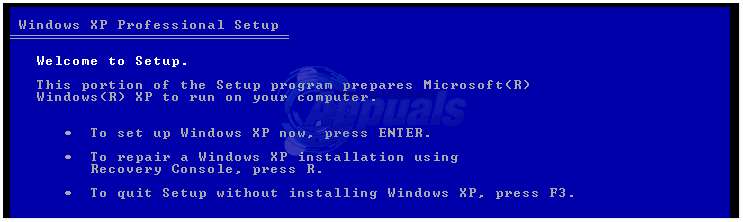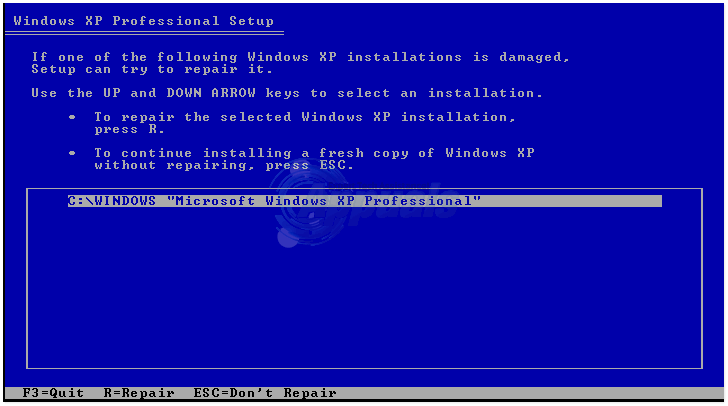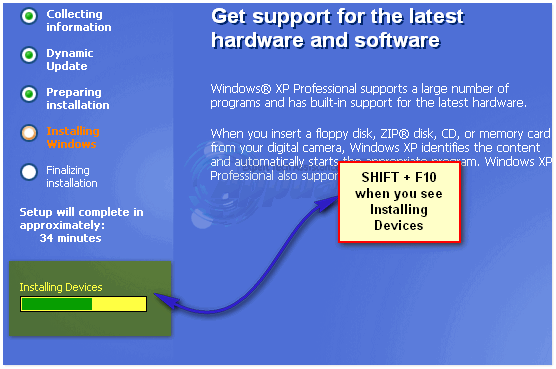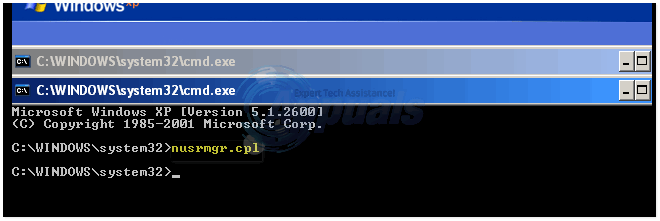During the era of Windows XP, which, for many computers all over the globe, is the present era, the most effective way to protect your user account was indeed locking it with a password. However, in the search for a password that would be almost impossible for anyone to crack, many people end up setting passwords for their Windows XP user accounts that they themselves have trouble remembering. If, by a stroke of bad luck, you lose or forget the password to your Windows XP user account, you can easily regain access to your user account through a password reset disk. However, what is to be done if you, like most other people, did not create a password reset disk for your Windows XP user account when you were setting up a password for it? Are you locked out of your account for good? Is the only option you have to say goodbye to all of your data and perform a fresh install of Windows XP? No! You can reset the password to your Windows XP user account even if you do not have a password reset disk for your account, and all you need to do so is a working Windows XP CD. Using a Windows XP CD, you can repair your installation of Windows XP using the Windows XP Restore feature and reset your account’s password during the process. The Restore feature will only try to repair key Operating System files, meaning that all of your applications and data will remain untouched. In order to reset the password to a Windows XP user account, you need to: Restart your computer. While your computer is booting up, on the very first screen that it displays, look for instructions to access your computer’s BIOS, and then press the key that will allow you to do so. In your computer’s BIOS, look for your system’s boot order and change it so that your computer tries to boot from the CD-ROM or DVD drive before it tries to boot from the Hard Disk Drive. Save the changes and exit your computer’s BIOS. Insert the Windows XP CD into your computer’s CD-ROM or DVD drive and restart the system. Your computer will either automatically boot from the Windows XP CD or ask you to press any key to boot from the CD. If you are asked to press any key to boot from the CD, do so. When the first Windows XP installation screen appears, press Enter. DO NOT press any key other than Enter. The next screen will give you three options to choose from. Press ENTER here, to choose Option 1.
When the Licensing screen appears, press F8. The next screen that appears will display a list of all existing Windows installations on your computer. If you have more than one Windows installation on your computer, highlight and select the one that contains the user account for which you want to reset the password. Once you have selected the Windows installation, press R to begin the restoration process for the installation.
Once the first stage of the restoration process is complete, your computer will reboot. Allow it to do so. Your computer will boot into the Windows XP Installation User Interface and the installation process will begin. Keep a keen eye on this process, and as soon as you see a progress bar that reads Installing Devices, press Shift + F10. This combination of keys, pressed while the installation process is in the Installing Devices phase, will launch a Command Prompt that you can use to reset your account’s password.
Type the following into the Command Prompt that pops up and press Enter: An Account Management screen should pop up. On this screen, select your user account and then select the Change password
Replace your account’s old password with a new one. Close the Account Management screen, exit the Command Prompt and allow the installation to go all the way through. Remove the Windows XP CD and restart your computer. Once your computer boots up, you should be successfully able to log into your Windows XP user account using your new password and all of your applications and data will be found to be unharmed.
BEST GUIDE: How to Recover or View WiFi Password on a MacBEST GUIDE: Reset the Samsung Galaxy Note 4 (N910) to Factory Settings5 Best Password Reset Tools for Windows 10Apple Announces New Password Manager Resources: Standardising The Rules of…